Inserting an HFSS Design
- Click Project>Insert HFSS Design or on the Desktop tab of the ribbon, click the HFSS icon:
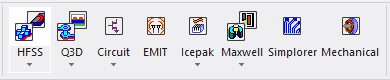
- You can also use the Desktop tab ribbon to select HFSS from the drop-down menu under the HFSS icon:
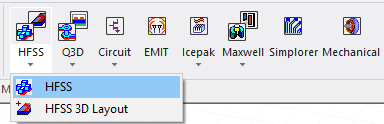
The new design is listed in the project tree.
It is named HFSSDesignn by default,
where n
is the order in which the design was added to the project.
By option, you can also set General Desktop configuration option to Insert a design of type HFSS by default when creating a new project. See General Options: Desktop Configuration.
The 3D Modeler window appears to the right of the Project Manager. You can now create the model geometry.
Click the plus sign to the left of the design icon in the project tree to expand the project tree and view specific data about the model, such as its boundary assignments.
