General Options: Desktop Performance
Under General Options, Desktop Performance options allow you to change settings for animation, pre/post-processing, disk space warnings, and updating reports.
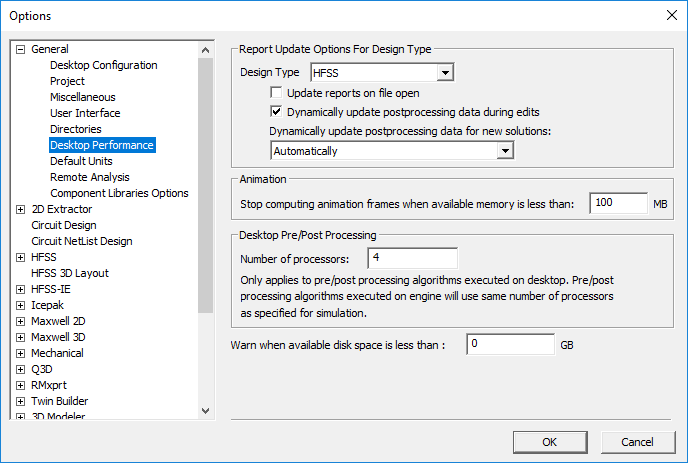
These options are set on the Desktop Performance panel under General in the Options window.
In the Report Update Options for Design Type area, select a Design Type. For each type, you can set the following options:
- Update Reports on File Open – when selected, reports are automatically updated whenever an existing file with solution data is opened for viewing/editing.
- Dynamically Update Postprocessing Data During Edits – when selected, report plots and overlays update as you edit their parameters.
- Dynamically Update Postprocessing Data for New Solutions – Because updating reports during analysis can
impact solution time, you can specify how often your reports are updated:
- After Each Variation – updates reports after analysis of each variation has been completed. Used for an Optimetric or parametric analysis.
- Automatically – balances report and field plot updating with solution time.
For Adaptive Passes, plots update at the end of each solution pass. For Last Adaptive or Transient, plots update at the end of the transient or adaptive solution. For example, reports may be updated after each adaptive pass but field plots will not be updated until the solution is complete.
- Immediately – updates reports and plots as soon as data comes from the solver.
This option will have the greatest impact on overall solution time, but affords the fastest updates to reports and field plots. Caution should be used in selecting this option. Some types of reports and field plots may take a long time to update, especially as mesh size increases.
- Never – updates reports only upon manual intervention. This prevents updates from impacting solution time.
- On Completion – updates reports once, when the solution completes.
Note:
Updates done on completion are done after the solve has been completed, and the time for that update is not included in the simulation profile.
In the Animation area, you can elect to Stop computing animation frames when available memory is less than a specified value, in MB (the default is 100MB). This setting is used to prevent problems related to low memory should an animation require large memory allocation.
In the Desktop Pre/Post Processing area, you can specify the Number of Processors. This option only affects pre- and post-processing (not solve or simulation). Pre-processing algorithms can take advantage of multiple processors for visualization and faceting of 3D models, model validation for 3D products, auto net identification for Q3D, and more. The default value is determined by the number of logical processors on the machine running Electronics Desktop:
- The default core usage per desktop session (UI + solve) is set to 2/3 of the logical processors on the machine.
- The cores for default local config is max{4, 1/3 of the logical processors on the machine}
- The default number of processors for pre/post is min{1, 2/3 of the logical processors - default_cores_for_local_config}
- When the core usage per desktop session cannot be evenly distributed between solve and pre/post, more cores will be assigned to solve.
Example 1:
- logical processors = 24
- cores usage per desktop session = 16
- local hpc set to 4 cores
- processors for pre/post set to 12
Example 2:
- logical processors = 20
- cores usage per desktop session = 13
- local hpc set to 4 cores
- processors for pre/post set to 9
Example 3:
- logical processors = 5
- cores usage per desktop session = 3
- local hpc set to 2
- processors for pre/post set to 1
You can also elect to Warn when available disk space is less than a specified value, in GB.
