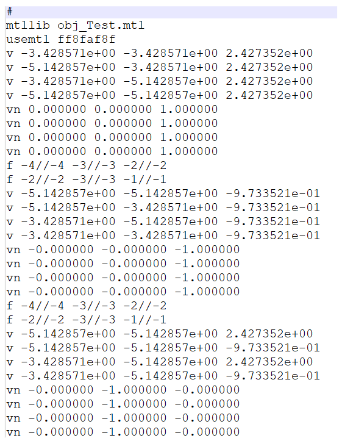Exporting Array Metadata
In HFSS, you can assign a virtual array based on a unit cell object (native geometry or 3D component) and simulate it using distributed processing, treating the instances as parent and child objects. This allows for faster definition, visualization, and simulation of array-based designs, such as antenna arrays.
However, compared to array definition and simulation, array post-processing may require more effort from the user. For example, result data (such as far-field element patterns and S-parameters) commonly used in antenna array analysis needs to be exported to different workflows and file formats. The Export Array Metadata command allows you to export the array metadata you require.
To export array metadata:
- From the Project Manager, right-click and select Export Array Metadata.
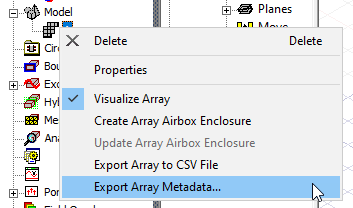
The Export Array Metadata window appears.
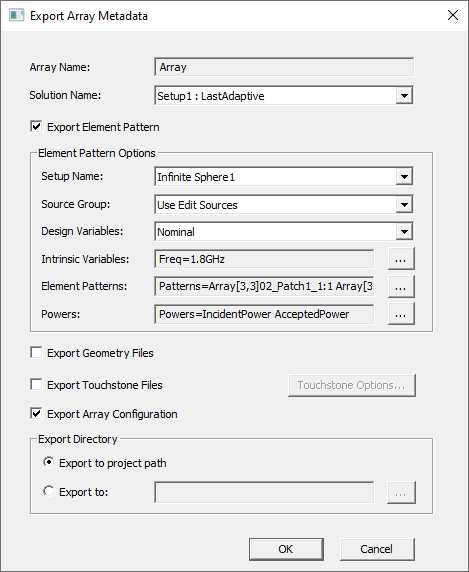
-
This window allows you to define export context, such as solution setup and variations, and to select metadata for export. Options include:
- Array Name
- Solution Name
- Export Element Pattern – this check box must be enabled to select additional Element Pattern Options:
- Setup Name
- Source Group
- Design Variables
- Intrinsic Variables
- Element Patterns (full or subset)
- Powers – select from Incident, Accepted, System, and Radiated power.
- Export Geometry Files – export *.obj files.
- Export Touchstone Files – export *.sNp files. The Touchstone Options button launches the SYZ Data Export Options window, which allows you to select either Touchstone or Broadband export and specify additional export options.
- Export Array Configuration
- Export Directory Options – either generate metadata files in the project directory, or browse and select a location to save the file.
- When you have selected the appropriate options, click OK.
The metadata is exported to the specified location.
Export File Specifications
After defining export settings in the Export Metadata window, the data is exported to a metadata folder based on export directory settings. The overall file structure inside the exported directory is shown below:
${METADATA_DIR}
└── ${DESIGN_NAME}.xml
└── ${DESIGN_NAME}.metadata/
└── ${DESIGN_NAME}.obj
└── ${DESIGN_NAME}.mtl
└── ${SOLUTION_NAME}.s4p
└── element_pattern
├── exportfield_0.ffd
├── exportfield_1.ffd
Examples of an XML header file, and *.s4p file and an *.obj file follow.
Example XML Header File:
<ElementPatterns>
<Source name='Array[4,4]3DC_Cell_Radome_In1_1:1'>
<Filename>exportfield_0.ffd </Filename>
<PortLocation>0.000857,0.001142,0.000127 </PortLocation>
<ReferenceLocation>0.000000,0.000000,0.000000 </ReferenceLocation>
<PowerInfo>
<Power Freq='77GHz'>
<IncidentPower>1.000000 </IncidentPower>
<AcceptedPower>0.837657 </AcceptedPower>
</Power>
</PowerInfo>
</Source>
<Source name='Array[4,5]3DC_Cell_Radome_In1_1:1'>
<Filename>exportfield_1.ffd </Filename>
<PortLocation>0.000857,-0.000572,0.000127 </PortLocation>
<ReferenceLocation>0.000000,-0.001714,0.000000 </ReferenceLocation>
<PowerInfo>
<Power Freq='77GHz'>
<IncidentPower>1.000000 </IncidentPower>
<AcceptedPower>0.725554 </AcceptedPower>
</Power>
</PowerInfo>
</Source>
</ElementPatterns>
<GeometryInfo>
<ObjectFilename>2X2_MultiCell_CA-Array.obj </ObjectFilename>
<MTLFilename>2X2_MultiCell_CA-Array.mtl </MTLFilename>
<ModelUnit>mm </ModelUnit>
</GeometryInfo>
<TouchstoneInfo>
<Filename>Setup1_DV400.s4p </Filename>
</TouchstoneInfo>
</Metadata>
Example Touchstone .s4p File:
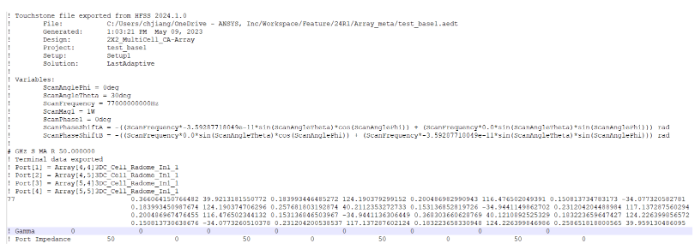
Example *.obj File: