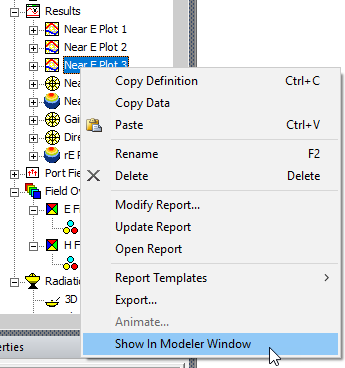Setting a Plot's Visibility
You can control the visibility of Field Overlays by means of the View> Visibility> Active View Visibility dialog box, Fields Reporter tab (shown below) or by right-clicking on the plot in the Project Manager and checking or unchecking Plot Visibility.
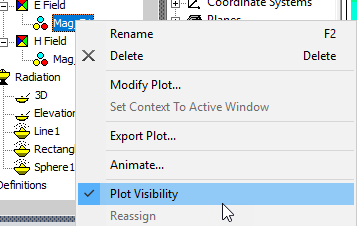
To display or hide a field overlay or mesh plot from view in the 3D Modeler window:
- Click View> Visibility>
 Active View Visibility. Alternatively, you can select the Active View
Visibility icon from the View, Draw, or Model ribbon tabs.
Active View Visibility. Alternatively, you can select the Active View
Visibility icon from the View, Draw, or Model ribbon tabs.
The Active View Visibility dialog box appears.
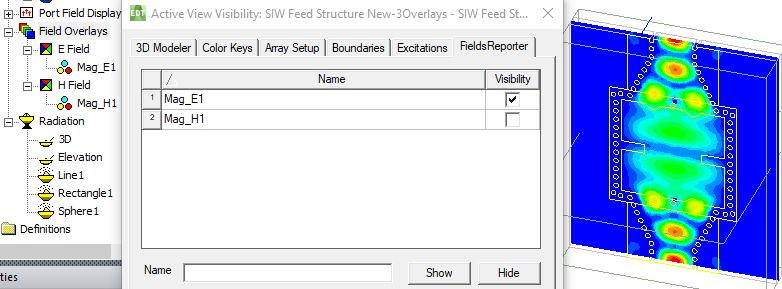
- Click the FieldsReporter tab.
- In the Visibility column, select the field overlay or mesh plots you
want to display. Clear the plots you want to hide from view.
Only the selected plots will be visible. Multiple plots can be shown at once.
Radiation plots and antenna parameter tables available for overlay can be viewed by right-clicking Field Overlays in the History Tree, and selecting Plot Fields> Radiation Field.... This displays an Overlay radiation field dialog that lists each Results plot available for overlay.
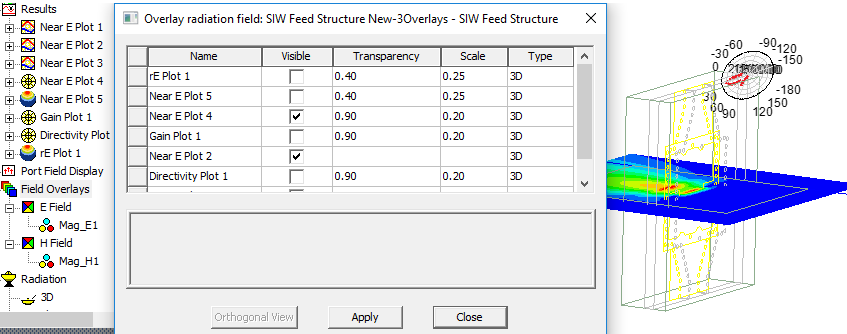
You can also control the visibility of Results plots available for Overlay radiation field by right-clicking on the report and selecting Show in Modeler Window.