Exporting W-element Data
It is possible to extract a W-element model for a port. This W-element model can be used in a SPICE model to represent a length of transmission line of the same cross-section as the port. A W-element model can be extracted for a port only solution and for a full 3D solution.
- In the project tree, right-click the solution setup of interest, and then click Matrix Data on the shortcut menu.
The Solution Data window appears. The Matrix Data tab is selected. You can also access the Solution Data dialog from the Results tab on the ribbon by clicking the Solution Data icon.
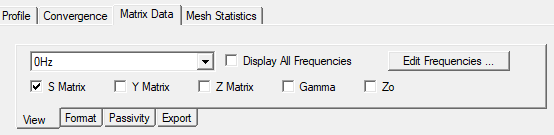
- Select the Export tab and click Equivalent
Circuit Export.
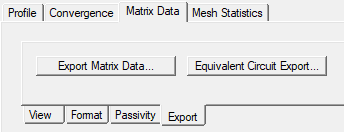
The Equivalent Circuit Export Options dialog box appears. If you select the format as Nexxim State Space, Spectre, or Star-HSpice, at the bottom of the dialog you see the W-element model check box enabled.
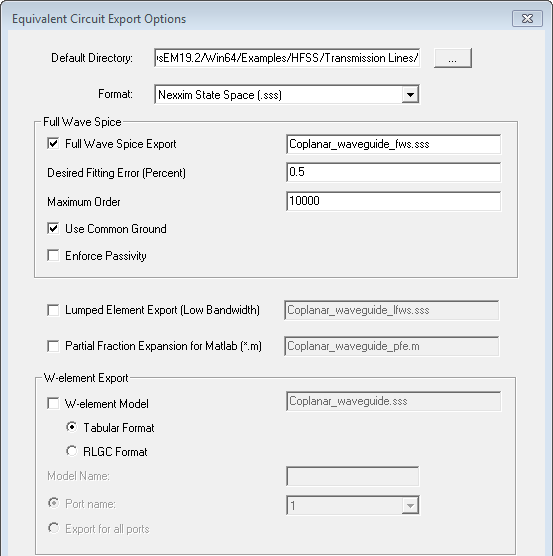
- Click the W-element model check box to
enable the W-element fields.
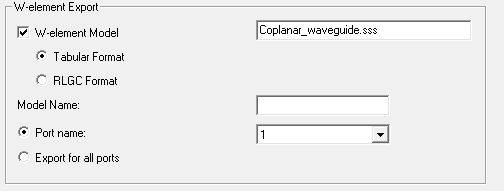
- The W-element model name field has the project name by default. You can change this if desired.
- Choose the format as Tabular Format (the default) or RGLC format for W-element export.
Tabular Format: provides a unique RLGC model for each frequency in the solution.
RLGC Format: provides a RLGC fit over a frequency range based on Ro, Lo, Go, Co, Rs and Gd parameters.
For the RLGC Format, if only a single frequency solution is selected (e.g., LastAdaptive) then Rs and Gd parameters are ignored.
- In the Model name field, provide a model name.
- Either select the port from the Port Name pull down, or, to export a W-element model for all ports, select the Export for All Ports radio button.
- Click OK.
The W-element model is written to the data file that you specified.
