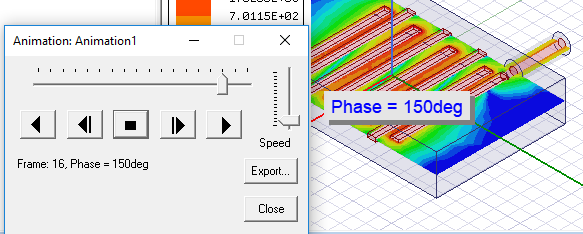Creating Phase Animations
You can create phase animations of field plots of frequency sweeps.
Prerequisites
Before creating a phase animation, you must solve a frequency sweep for the project.
Create a field plot.
Procedure:
To animate a plot with respect to the phase of the plotted field:
- Create a field overlay plot to animate.
- Select the plot in the Project tree, and click HFSS>Fields>Animate..., or right-click in the Modeler window, and click View>Animate....
Or right-click the field overlay plot of interest and click Animate... from the shortcut menu, 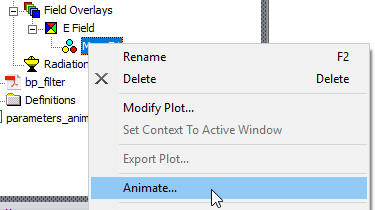
Or select the field overlay plot of interest, select the View tab of the ribbon, and click the Animate icon.
![]()
If you already created an animation, the Select Animation dialog box appears. Selecting an existing animation from that list starts it.
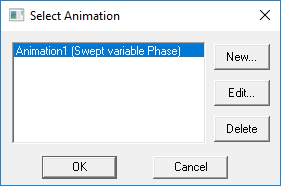
Selecting an existing animation from that list starts it when you click OK. Click Edit... to open the Modify Animation Setup dialog.To create a new animation, click New.
The Create Animation Setup dialog box appears.
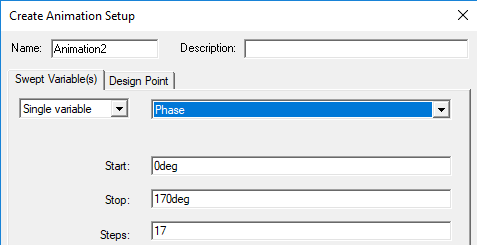
-
Under the Swept Variable tab, select Single Variable and accept Phase.
-
Specify the phase values you want to include in the animation, as Start, Stop, and Steps to include (e.g., if the Start value is 10, the Stop value is 160, and the number of steps is 10, the animation will display the plot at 10 phase values between 10 and 160. The start value will be the first frame displayed, resulting in a total of 11 frames in the animation.). If the design has multiple project or intrinsic variables, click the Design Point tab to set the values of the non-animated variables.
-
Click the Design Point tab.
- Deselect the Use defaults check box.
- In the table, select the row corresponding to the variable setting of interest.
- Click OK and the animation begins in the view window. The play panel appears in the upper-left corner of the desktop, enabling you to stop, restart, and control the speed and sequence of the frames.