Creating 3D Polar Plots
A 3D polar plot is a 3D circular chart divided by the
spherical coordinates R, theta, and phi, where R is the radius, or distance
from the origin, theta is the angle from the x-axis, and phi is the angle
from the origin in the z direction. 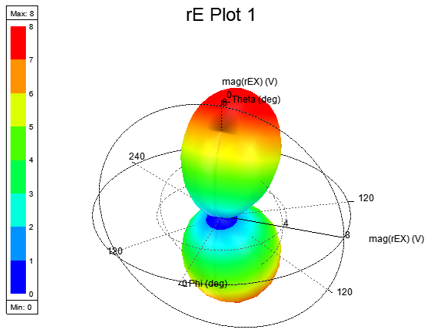
To convert a 3D Polar plot to a 3D Spherical Plot, select the plot in the Project tree, and select from the Display type menu in the Properties window:
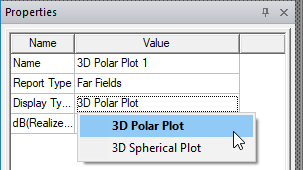
Double-clicking anywhere in the plot brings up the display Properties dialog box. The properties are grouped appropriately under various tabs, which correspond to plot entities.

- General: For general plot properties such as Visual Detail level and background color
- Header: Properties related to plot Header/Title
- Axis Phi: Properties related to the circular axis which is in XY plane
- Axis Theta: Properties related to the circular axis which is in YZ plane
- Axis Rho: Properties related to the radial axis
- Grid phi-rho-theta(0): Properties related to phi-rho grid at theta = 0 (XY plane)
- Grid theta-rho-phi(90): Properties related to theta-rho grid at phi = 90 (YZ plane)
- Color Key: Properties related to the color key, including borders, background, Min and Max, as well as number format and precision.
- Contour: Properties related to contouring of all curves/surfaces
- Surface: Properties related to the curve
You can edit the properties on these tabs to customize the appearance of the plot. See Controlling Visual Detail in a 3D Polar Plot below.
Creating 3D Polar Plots
Following is the general procedure for drawing a 3D polar plot of results:
- On the Results menu ( HFSS menu or right-click Results on the Project
tree), click Create <type> Report, and select 3D Polar Plot from the
report type menu.
You can also select 3D Polar Plots from the Results tab of the ribbon if such plots are appropriate for the current design.
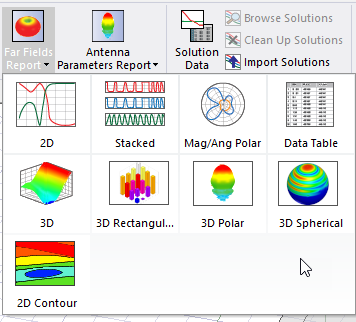
The Report dialog box appears.
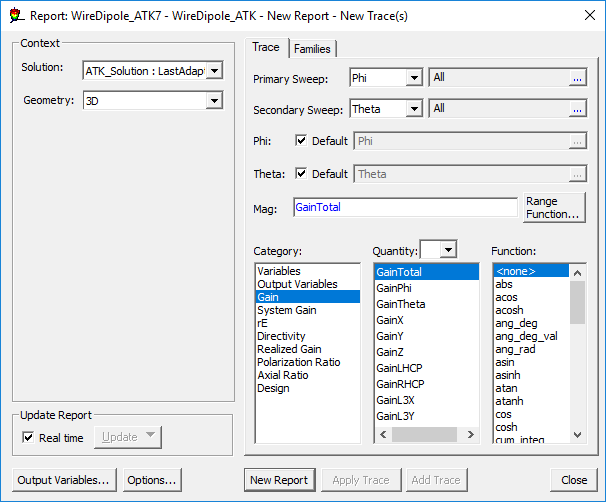
- In the Context section make selections from the following field or fields,
depending on the design and solution type.
- Solution field with a drop down selection list. This lists the available solutions, whether sweeps or adaptive passes.
- Geometry field with a drop down selection list. For field and radiated field reports, this applies the quantity to a geometry or radiated field setup.
- In the Trace tab Mag area, specify the information to plot along
the R-axis, or the axis measuring magnitude:
- From the Category drop-down menu, select the type of information to plot. The selected category provides the default plot name.
- In the Quantity list, click the values to plot. Ctrl+click to make multiple selections.
- In the Function list, click the mathematical function to apply to the quantity for the plot.
- The Value field displays the currently specified Quantity and
Function. You can edit this field directly.
Note:
Color shows valid expression.
- Range Function button -- opens the Set Range Function dialog box. This applies currently specified Quantity and Function.
- On the Trace tab Theta (Secondary Sweep) line, select the sweep variable from the drop-down menu and specify all values or select values to plot along the theta-axis.
- On the Trace tab Phi(Primary Sweep) line, select the sweep variable from the drop-down menu, and specify all values or select values to plot along the phi-axis.
- Click New Report.
This button creates a new report in Project tree, displays the report with the defined trace, and enables Add Trace on the Report dialog box. The default name is based on the Report Category you selected, (for example, S Parameter Plot n or rE Plot n). You can edit the plot names in the project tree and the plot header text in the report synchronizes.
The function of the selected quantity or quantities will be plotted against the R-, phi-, and theta-axes on a 3D polar graph. The plot is listed under Results in the project tree. When you select the traces or plots, axis or grid labels, plot header, color key, or variable labels, their properties are displayed in the Properties window. The properties for each plot element can be edited directly to modify the plot content and appearance. See Modifying the Background Properties of a Report
- Optionally, add another trace to the plot by following the procedure above, using Add Trace rather than New Report.
Interacting with 3D Polar Plots
You can Rotate, Zoom, and Pan a plot. When you rotate, the Cartesian grid responds so that the curve always remains in front and the grids behind. Also, see Using the Orientation Gadget.
Controlling Visual Detail in a 3D Polar Plot
If a particular plot seems busy with information, you can edit plot properties, such as Axis and Grid Attributes for discrete levels of visual detail to improve readability. Double-click anywhere on a plot to display the Properties dialog box. Clicking on a plot entity selects it, highlighting the selected entity in bold.
The Visual Detail property on the General tab also provides control suited to different screen and plot sizes.
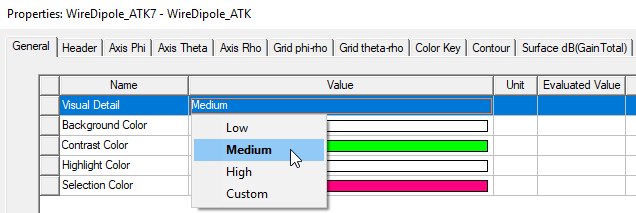
The Visual Detail menu has four options: Low, Medium (the default), High, and Custom. If you select any Visual Detail, the 3D plot is rendered according to the selected Visual Detail level and the properties reflect the values chosen for the selected visual detail level. From this predefined visual detail level, if you modify any properties, Visual Detail is automatically set to Custom (or to another predefined visual detail level if the edits happen to match the settings for that level).
You can also manually set Visual Detail to Custom. In such a case, Custom will inherit property values corresponding to the previous level. This ensures that you can customize settings starting from a baseline provided by the preconfigured Low, Medium or High Visual Detail levels.
3D Polar Plot with Medium Visual Detail
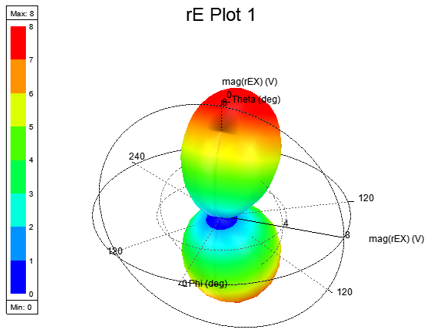
On creation, a 3D Polar Plot has Visual Detail set to Medium and looks and feels as shown above. Specifically, under the Medium Visual Detail level, 3D Polar Plot has 3 ticks per axis (phi, theta and rho axis) which show min, max and middle value. This setting also shows axes labels.
3D Polar Plot with Low Visual Detail
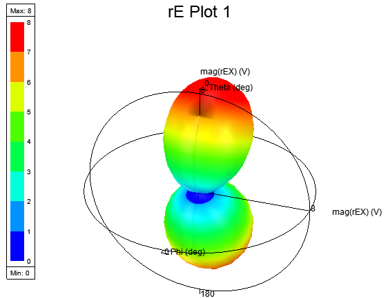
With Visual Detail set to Low, 3D Polar Plot does not show polar grids or grid lines. It only shows axes with 2 ticks corresponding to min and max values. This setting also renders axis labels.
3D Polar Plot with High Visual Detail
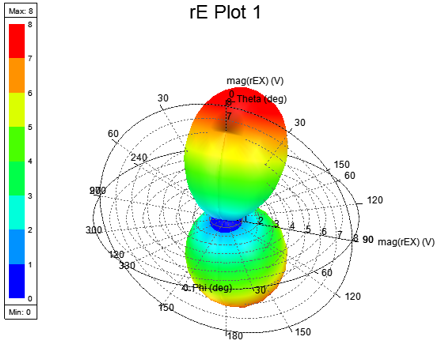
With Visual Detail set to High, a 3D Polar Plot shows all polar axes and grids together with all nice ticks and axes labels. This is ideal for large plot sizes.
Axis Properties: Ticks Specification and Num. Ticks
Ticks Specification is available on Axis properties, as shown below:
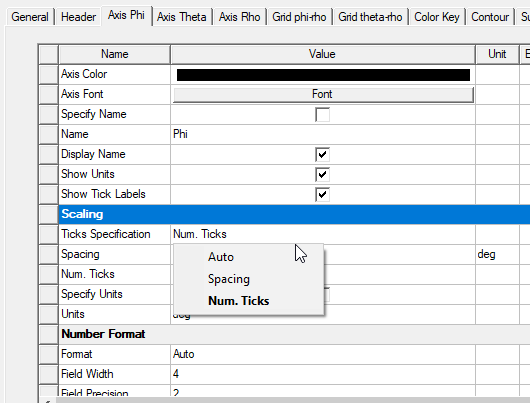
Ticks Specification is a menu with possible values as Auto, Spacing, and Num. Ticks, with Auto being the default value. If Ticks Specification is Auto, then a spacing value is automatically calculated and used to calculate and display the tick labels. Spacing shows the calculated value, and Num. Ticks shows the number of ticks based on this spacing value, as shown below:
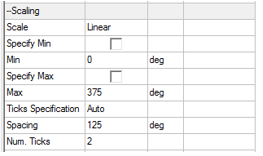
You can edit the Spacing field when Ticks Specification is set to Spacing; otherwise, it is read only.
You can edit the Num. Ticks field when Ticks Specification is Num. Ticks; otherwise, it is read only.
Valid Num. Ticks are between 0 and 100, including 0 and 100. If you enter an invalid value, an error message is shown. If you enter a spacing value that results in number of ticks greater than 100, then an appropriate value is shown.
- If Num. Ticks is 0, then no ticks are shown on the axis.
- If Num. Ticks is 1, then only the max value tick is shown on the axis.
- If Num. Ticks is 2, then only the min and max value ticks are shown on the axis.
- If Num. Ticks is greater than 2, then evenly spaced ticks (including min and max) are shown on the axis.
With the addition of the Ticks Specification property to Axis properties, the Specify Spacing property was removed as an Axis property.
- If an R18.0 or R18.1 project is opened with Specify Spacing Unchecked, Ticks Specification is set to Auto.
- If an R18.0 or R18.1 project is opened with Specify Spacing Checked, Ticks Specification is set to Spacing.
Grid Properties for Phi-Rho and Theta-Rho
You can control a range of display properties for the pho-rho and theta-rho grids, including line styles and colors for major and minor grids.
Overlay 3D Polar Plot on Model Window
For a 3D polar plot to be eligible for overlay, it must have its primary and secondary sweep from variables Phi and Theta or IWavePhi and IWave Theta in that order. If the plot is unsuitable, the Overlay commands are disabled.
Once you create a suitable plot, you can overlay the 3D polar plot on the model window.
