Response Surface Results
When more than one variable is included in the setup, the Response Surface view is available. You can choose any two variables as the X, Y axis, and choose an output calculation as the Z axis, by clicking the “...” button next to the view list box. From the Response Surface tab of the Design of Experiments Post Analysis Display dialog box, the “View” list box lets you select all available views of the selected response-surface-setup.
Response surfaces are functions of varying natures in which the output parameters are described in terms of the input parameters. Built from the Design of Experiments (DOE), they quickly provide the approximated values of the output parameters throughout the design space without having to perform a complete solution. The accuracy of a response surface depends on several factors: the complexity of the variations of the solution, the number of points in the original DOE, and the response surface type. Once a response surface has been generated, you can create and manage response points and charts. These postprocessing tools help you to understand how each output parameter is driven by input parameters and how you can modify your design to improve its performance.
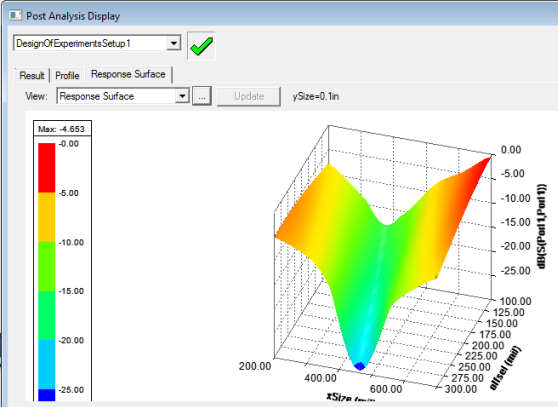
Clicking the ellipsis button [...] by the View for Response Surface opens a dialog that lets you adjust the variables selected and the values applied.
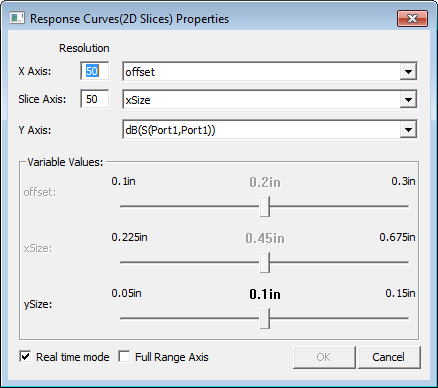
Tuning a Response Surface
For the X Axis and Y Axis, you can specify a Resolution, and the variable to use. For the Z Axis you can select the Cost or calculation. For variables not selected for the X and Y axis, a slider is enabled that lets you adjust the value to see the effect on the response surface plot. You can enable or disable Real time mode by using the check box at the lower left.
Full Range Axis check box
When it is checked, all Axes are set to their maximum ranges, and the ranges won’t be changed while tuning unless you change the axis variable.
When it is unchecked, the Y(2D)/Z(3D) axis range is auto updated to fit the curve/surface.
Exporting Response Surface Data
You can Export the Response surface data as a table in the following formats:
- Comma delimited data files, (*.csv)
- Tab delimited data files, (*.tab)
- Ansoft Plot data files, (*.dat)
- Post Processor format data files, (*.txt)
Exported files can be imported into a report.
