SpaceClaim Integration
Ansys Electronics Desktop can import geometry from a SpaceClaim document using SpaceClaim Link feature. SpaceClaim link can be used only if SpaceClaim Direct Modeler (SCDM) that is part of Ansys installation of same version as Ansys Electronics Desktop, or an installation of standalone SpaceClaim modeler exists on the same machine. SpaceClaim link is only available on Windows.
SpaceClaim Link provides following functionality:
- Browse and select SpaceClaim documents to import geometry directly.
- Import geometry by connecting to an active SpaceClaim session.
- The SpaceClaim geometry is imported as a User Defined Model (UDM) along with geometry parameters with units, rendering attributes, and material assignments. Object, material, and parameter names with non-ASCII characters are not allowed, and therefore, not allowed for data transfer. Such transfers fail and produce an error message.
- For a SpaceClaim link already in the design, you can launch a SpaceClaim session from Ansys Electronics Desktop and open the corresponding SpaceClaim document.
- A SpaceClaim document referenced by a SpaceClaim link UDM is included in project archive automatically.
- You can break a connection to SpaceClaim. In this case, all UDM parts are then converted to imported objects. This feature lets you use SpaceClaim just for its healing capacity.
- AEDT can import SpaceClaim documents having nanometer micrometer, and mil units.
- SpaceClaim link in AEDT will prefer the SpaceClaim direct modeler from workbench installation over a standalone installation.
- Note: Spaceclaim link is currently only supported for ACIS kernel based SpaceClaim.
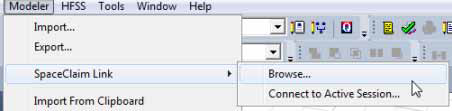
Importing SpaceClaim geometry into Ansys Electronics Desktop
Click Modeler> SpaceClaim Link> Browse to open a file browser.
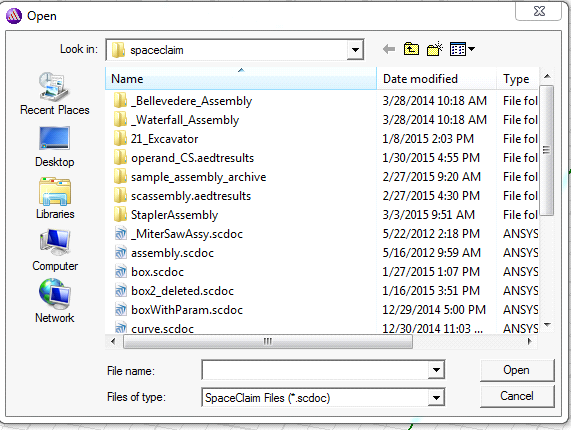
You can select a SpaceClaim document and import the geometry.
The imported geometry is shown in the History tree as a User Defined Model (UDM).
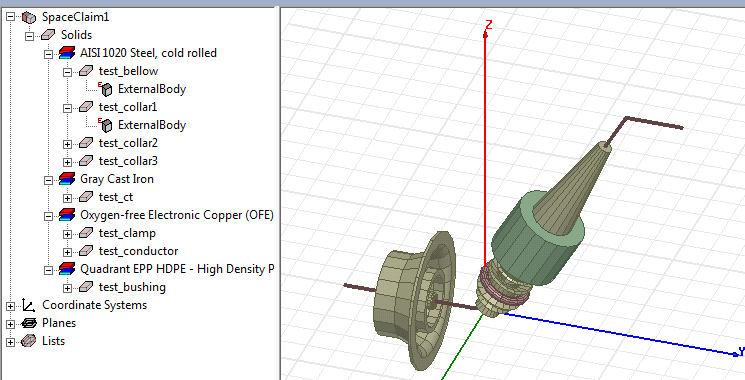
The Property window of a SpaceClaim link UDM has 3 tabs.
- The General tab shows general information
such as SpaceClaim document path.
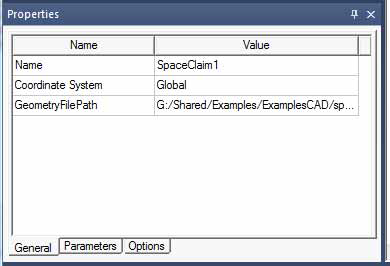
- The Parameters tab shows all
parameters.
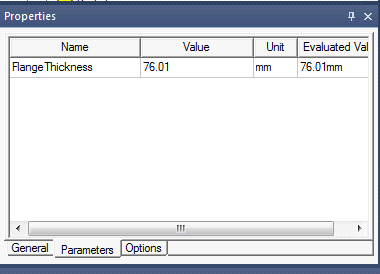
- The Options tab shows supported options. See: SpaceClaim Link Options.
Connecting to an Active SpaceClaim session
If one or more SpaceClaim sessions are running on the machine, SpaceClaim link can connect to them to import geometry directly.
When you click Connect to Active Session , the Active SpaceClaim Sessions dialog box appears. It shows all active SpaceClaim sessions, with their document name and status.
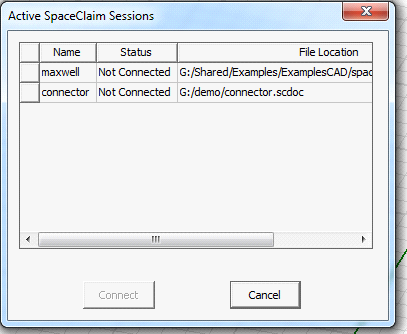
You can select a session with Not Connected status and click Connect to import geometry from that session. Once connected, that session is used to regenerate the corresponding SpaceClaim link UDM.
If no sessions are running, no results are displayed.
Launching SpacClaim session from Ansys Electronics Desktop
The Context menu of SpaceClaim link UDM shown in the History tree has an entry to Launch SpaceClaim and to Break Connection.
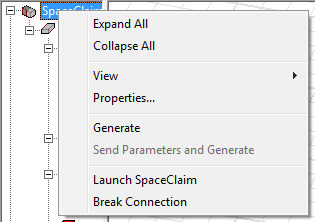
When you select Launch SpaceClaim:
- If no SpaceClaim session is open, a new SpaceClaim session will be opened and the document corresponding to SpaceClaim link will be opened in it.
- If any SpaceClaim session is already open, the document will be opened in that session.
All refresh/regenerates of the SpaceClaim link use the session that is opened.
The session closes when Ansys Electronics Desktop closes.
Archive a Project containing SpaceClaim link
If you want to share a project with SpaceClaim link with other users, you need to archive the project. Sharing the project file only is not sufficient because the SpaceClaim document is not included in the project.
- SpaceClaim documents corresponding to the link will be included in the project archive automatically.
- If any SpaceClaim document refers to other documents (e.g., an assembly document might refer to individual part documents), these indirectly referenced documents will also be included in Ansys Electronics Desktop project archive.
- Once archive is unarchived, referenced SpaceClaim documents will be put in restored_files subfolder in the project directory. All definition paths are updated to refer to the reference files in restored_files folder.
Handling SpaceClaim document Save
When you launch a SpaceClaim session from Ansys Electronics Desktop or connect to a live session, whenever the project is saved, the SpaceClaim document corresponding to the SpaceClaim link UDM is automatically saved if any unsaved changes exist in that document.
If unsaved changes in SpaceClaim were not imported into Ansys Electronics Desktop before saving, they will be imported when the SpaceClaim link UDM is regenerated next time.
The geometry in Ansys Electronics Desktop and SpaceClaim must always be in sync.
Break Connection with SpaceClaim Link
A Break Connection command is available in the Context menu of the SpaceClaim link UDM.
- Break Connection converts the UDM bodies to imported objects. The UDM will be removed.
- Any operation that you had performed on UDM bodies is preserved.
- Parameters of the UDM are lost. You lose the ability to create parametric variations with SpaceClaim parameters. Note that parameters for subsequent history operations on SpaceClaim parts will be retained.
- Attributes such as rendering attributes, materials, etc., are preserved.
