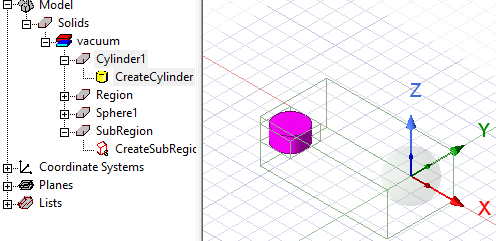Reassigning a SubRegion
The Modeler allows you to reassign a subregion that encompasses a set of objects inside previously defined region. Like regions, subregions automatically resize if the objects contained in these subregions change.
To reassign a sub-region in the current project:
- Select the components or parts that you want to assign to a subregion.
- Right-click in the Modeler window to invoke the shortcut menu and click Edit > Reassign SubRegion:
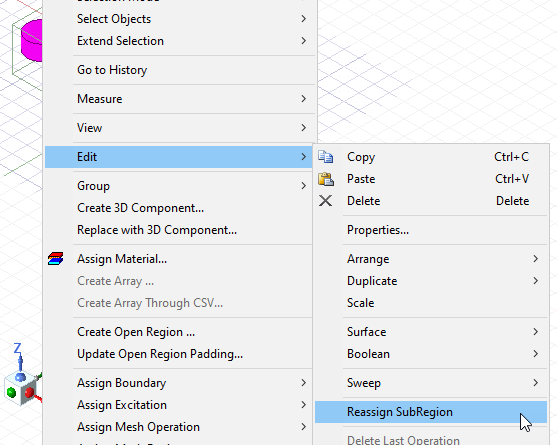
This displays the SubRegion dialog box.
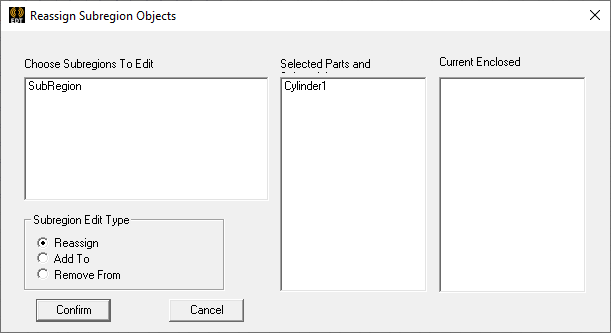
-
Select the SubRegion to Edit and the Parts to Reassign. If there are multiple SubRegions, these will be listed. When you have selected a SubRegion, the Currently Enclosed components are listed.
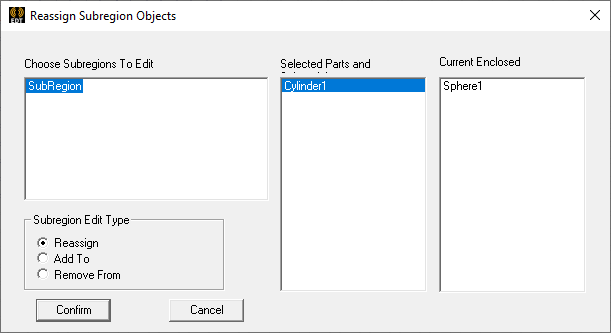
- Specify whether to Reassign the selected parts to the SubRegion, or Add To the SubRegion, or Remove from the SubRegion.
- Click Confirm to close the dialog complete the reassignments.
The sub-region is redrawn, selected, and displayed in the History tree. It is created using the current coordinate system.