Drawing a Point
Drawing a point object within the problem region enables you to plot fields or perform field computations at that point. Points are always considered non-model objects by the modeler. Before you draw a point, you can specify the coordinate system, and you can set the drawing plane as Z, Y, or Z, or you can edit the plane in the properties.
- From the menu bar, click Draw>
 Point or, on the Draw ribbon tab, click the Draw point icon:
Point or, on the Draw ribbon tab, click the Draw point icon:
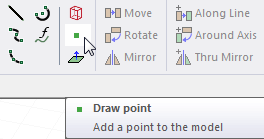
- Select the point in one of the following ways:
- Click the point.
- Type the point's coordinates in the text boxes in the status bar.
The point is listed under Points in the History Tree:
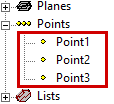 Note:
Note:There is no visible indication of the point in the drawing area unless it is selected in the History Tree. Also, the point cannot be selected graphically once added to the model. It must be selected from the History Tree or from the Geometry window within the Fields Calculator.
