Copying and Pasting Objects
To copy objects and paste them in the same design or another design, use the Edit>Copy and Edit>Paste commands. For data link purposes, where you want to include the material assignments as well as the geometry, you can use the Import from Clipboard command.
- Select the objects
you want to copy.
- Click Edit>Copy or in the View/Draw/Model tabs of the ribbon, click the Copy icon:
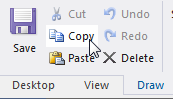
The objects are copied to the Clipboard, a temporary storage area. The selected items are not deleted.
To cut an item to the clipboard and deleting the original, use the scissors icon on the toolbar.
- Select the design into which you want to paste the objects. It can be the same design from which you copied the items.
- Click in the 3D Modeler window.
- Select the working coordinate system. Objects are pasted relative to the current working coordinate system.
- Click Edit>Paste or in the View/Draw/Model tabs of the ribbon, click the Paste icon:
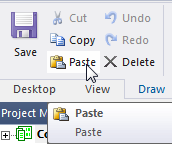
The objects appear in the targeted Modeler window and in the new History tree. The pasted objects become the current active selection. If you undo the paste, the active selection goes back to the previous selection. If you redo, the pasted objects become the current active selection.
Items on the Clipboard can be pasted repeatedly. The items currently stored on the Clipboard are replaced by the next items that are cut or copied. Designs and projects containing encrypted components can be copy pasted for products using 3D Modeler
