Rosenberger
To view the Rosenberger 3D Component Library. If you have enabled View > Component Libraries, you can navigate to the different models in the tree. From the Component Libraries tree, for SBR+ Solution types, you can drag and drop components from the library to the Modeler window.
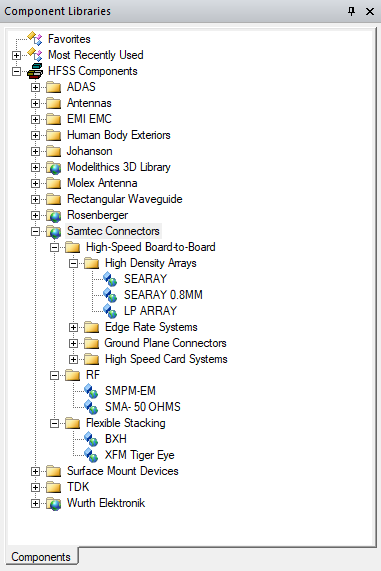
See 3D Component Agents in a 3D Library for information on how to install and view them in your libraries.
You can click Open to display the Insert 3D Component dialog box. You can also view the Insert 3D Component dialog by double-clicking on a model in the Component Library tree. You can view the Parameters, Image, and Info tabs for that component. See Inserting a Component into a Design.
