Spatially Dependent Materials in HFSS
HFSS supports spatially dependent materials, that is, materials whose properties change over their length (or width or thickness). Consider the L shaped strip lines in the following figure.
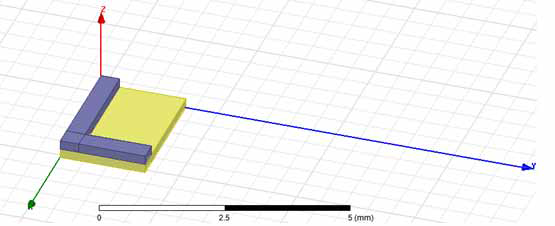
If the conductivity of the gray striplines changes over the length of the line, then you need to express the change as a function along one of the axes. However, in this case the two striplines are normal to each other. So, you need to use a different coordinate system for each of them or a different material.
Each spatially dependent object should have its own coordinate system as that would associate each with a separate origin point. The following images show the coordinate systems for each stripline with the Y origin at the start of the object.
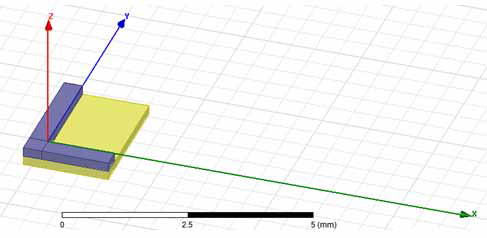
So, the Bulk Conductivity could be something like 300 + 10 * Y to show increasing conductivity over the length of the object. Of course, the entire expression language is available so more complicated functions are usable as are project variables. Design variables are not supported at this time.
Regardless of the model units defined in the design SI units (i.e. meters) are always used to compute spatially dependent material properties.
In the View/Edit Material dialog box, you can assign properties using the Cartesian coordinate [X, Y, Z] to assign the spatial properties for a material.
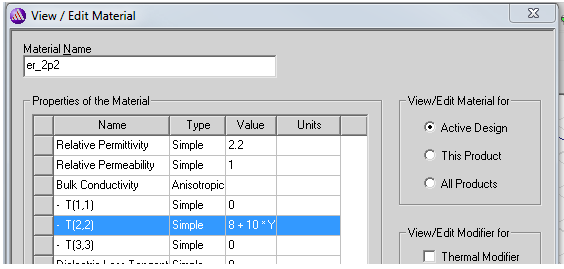
Here the value of the Y dimension of the object composed of the material, based on that object’s assigned coordinate system, affects the Bulk conductivity along the T[2,2] Tensor.
The spatial dependency can only be expressed in Cartesian coordinates.
Spatially dependent properties can still be either isotropic or anisotropic.
Spatially dependent properties will not be subject to solve time modifications like 'Automatic Causal Materials' transforms.
Support for 3D Spatial Modifier Dataset Material Property in HFSS
HFSS supports a 3D spatial dataset in material property. You can use expressions for HFSS materials that contain clp($ds, X,Y,Z) as a general value text, or create expressions that contain clp($ds, X, Y, Z) as a "Spatial modifier"(scalar factor).
When you use the Materials window, and click either View/Edit Materials... or Add Materials..., the dialog will contain a Spatial Modifier check box in the View/Edit Modifier for pane.
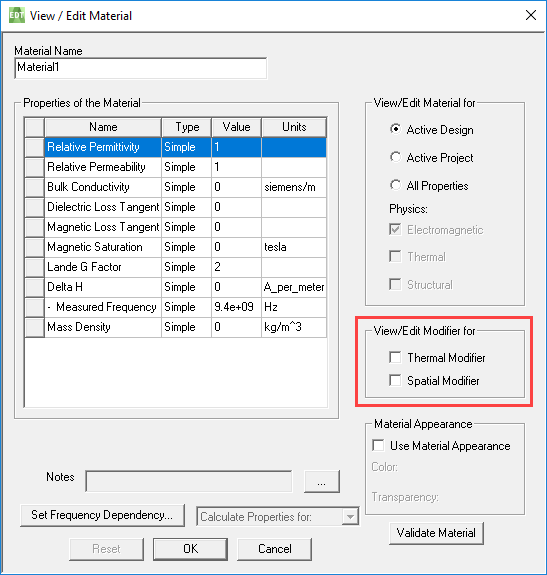
Checking Spatial Modifier adds another column to the Properties of the Material pane.

Click in the field for the any of the Properties to see the Edit... selection.
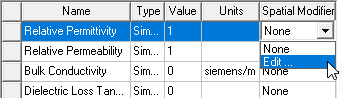
Clicking Edit... opens the Edit Spatial Modifier dialog box.
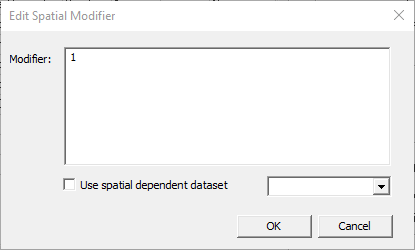
You can type in a value for the modifier, either an integer, real, variable, expression, or dataset in the form "clp($ds1,X,Y,Z)". Any existing datasets are listed in the drop-down menu.
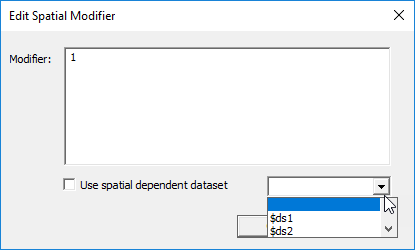
Clicking OK assigns the modifier you typed in or dataset you selected to the Spatial Modifier field for that Material Property.
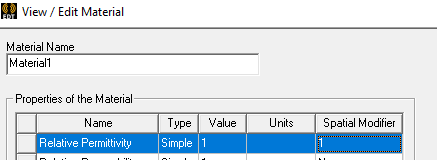
If you check, Use spatially dependent dataset, the field is grayed out and a menu lets you select $ds1 or Add/Import Dataset... . If you select $ds1, the grayed out field shows the modifier as clp($ds1,X,Y,Z).
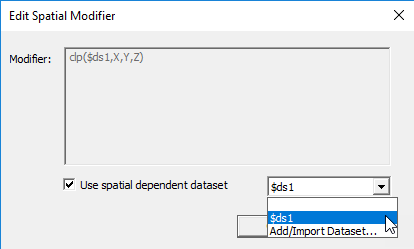
Clearing the check box leaves the modifier and enables the field.
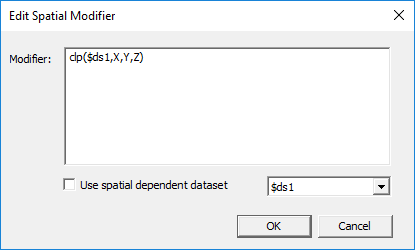
If you click OK, that Modifier is assigned to the Property.
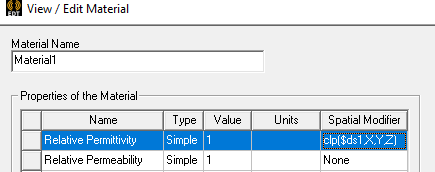
Selecting Add/Import Dataset... opens a dialog box.
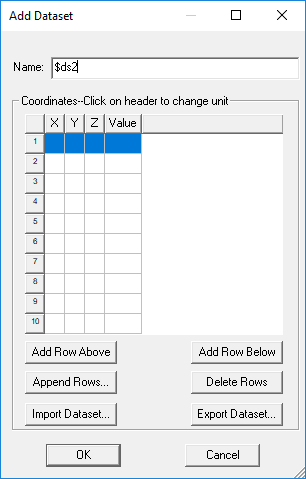
If you manually provide a dataset, you must provide at least two lines. After you OK a dataset, the Add Data Set dialog closes and the new dataset is listed as a menu choice on the Edit Spatial Modifier dialog menu.
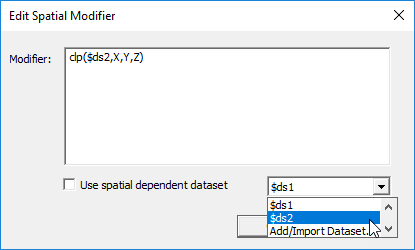
To import a 3D dataset, only Tab delimited data files (*.tab) are supported (other formats do not support 3D):
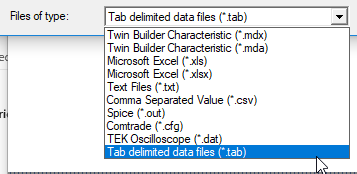
Exported datasets also must be in .tab format.
