Assigning Secondary Boundaries for Lattice Pair
Coupled Lattice Pair boundaries enable you to model planes of periodicity where the E-field at every point on the Secondary boundary surface is forced to match the E-field at every corresponding point on the Primary boundary surface to within a phase difference. The transformation used to map the E-field from the Primary to the Secondary is determined by specifying a coordinate system on both the Primary and Secondary boundaries. You can use the Coupled...> Lattice Pair... command to auto-set the coordinate system, for both Primary and Secondary boundaries together, you have the option of assigning the Secondary boundary directly.
To assign a Secondary boundary:
- Select a surface on which
to assign the boundary and click HFSS> Boundaries> Assign> Coupled...>
Secondary to bring up the Secondary Boundary dialog box.
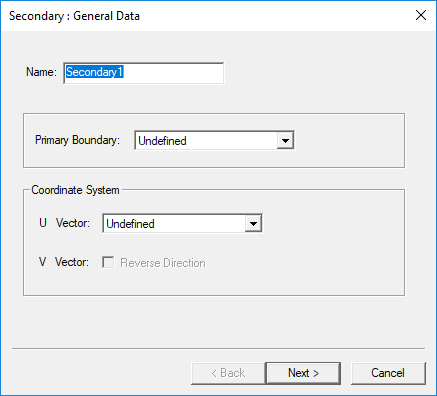
- Select the corresponding Primary boundary from the Primary Boundary
drop-down menu.
If a primary boundary has not yet been defined, return to make this selection when it has been defined.
- You must specify the coordinate system
in the plane on which the boundary exists. First draw the U vector of
the coordinate system. HFSS uses the U vector that you draw and the normal
vector of the boundary face to calculate the V vector. If necessary,
you can reverse the direction of the V vector.
- Select New Vector from the U Vector drop-down menu.
The Secondary dialog box disappears while you draw the U vector.
- Select the U vector's origin, which must be on the boundary's surface,
in one of the following ways:
- Click the point for the vector origin.
- Type the point's coordinates in the X, Y, and Z boxes.
- Select a point on the u-axis to indicate the U vector direction.
The Secondary Boundary dialog box reappears and the model display shows the U vector and V vector as red and blue arrows respectively.
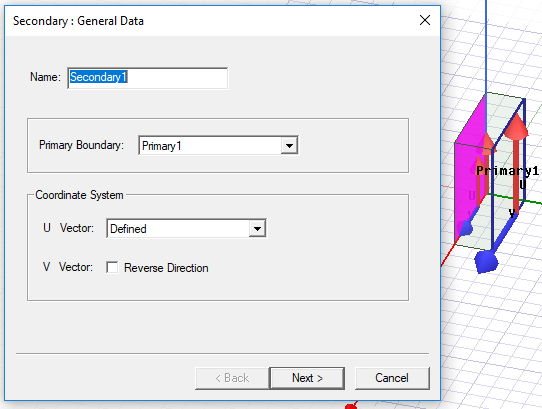
- If you need to reverse the direction of the V vector, select Reverse Direction.
- Select New Vector from the U Vector drop-down menu.
- Click Next.
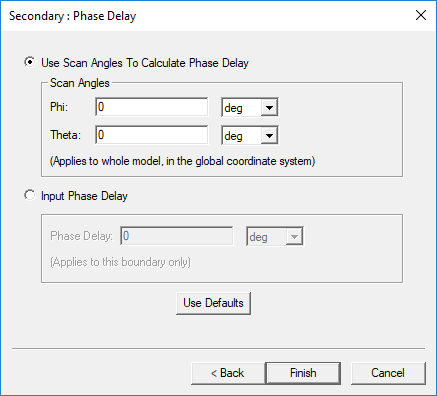
- You have the option to relate the secondary boundary's E-fields to the primary
boundary's E-fields in one of the following ways:
- For driven designs, select Use Scan Angles to Calculate Phase Delay to enable
the Scan Angle fields. Then enter Phi and Theta scan angles. These apply to whole model,
in the global coordinate system. The phase delay is calculated from the scan angles; however, if you know
the phase delay, you may enter it directly in the Phase Delay box.
Note:
For Eigenmode problems, the Use Scan Angles to Calculate Phase Delay fields are disabled.
- Select Input Phase Delay, and then enter the phase difference, or phase delay,
between the boundaries' E-fields in the Phase Delay box. The phase delay applies only to this boundary.
Note:
You can assign a variable as the phi, theta, or phase delay values.
A Beta Option allows you to Use U,V to Calculate Phase Delay.
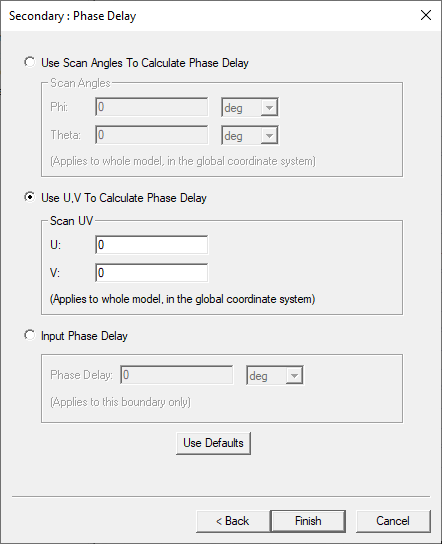
This permits you to scan to scan in the invisible range which is conveniently specified by u,v coordinates. U or V can span anything between -infinity to + infinity or practically some large negative value to large positive value. When U2+V2 > 1, it is the invisible range. You can specify U and V as equations in this form:
u = sinθ∙cosφ
v = sinθ∙sinφ
Note that you can employ variables in the equations:
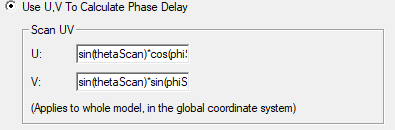
Ansys Electronics Desktop will compute the E-field on the primary boundary and map it to this boundary using the transformation defined by the Primary and Secondary Boundary coordinate systems.
- For driven designs, select Use Scan Angles to Calculate Phase Delay to enable
the Scan Angle fields. Then enter Phi and Theta scan angles. These apply to whole model,
in the global coordinate system. The phase delay is calculated from the scan angles; however, if you know
the phase delay, you may enter it directly in the Phase Delay box.
