HFSS Mesh Simplification
A design can be solved faster by simplifying its mesh. Three options are available on the Advanced tab of the HFSS Setup window to reduce the number of objects in a design or its mesh:
- Form polygon unions before meshing: specifies whether all objects are combined or “unioned” before meshing takes place. This can simplify the mesh; it can, however, also remove internal boundaries that may be desirable. “Unioning” is a complex operation and sensitive to almost coincident edges; in some instances, a union may produce undesirable results. Inspecting the mesh is a simple way to verify the operation.
- Remove voids with an area smaller than <value>: simplifies meshing by removing small voids in a design.
- Remove Floating/Inactive Signal Net Geometry: approximates a mesh by removing inactive geometry on the mesh.
Floating and Inactive Geometry
Active geometry is geometry that plays a role in a simulation. For the purposes of the Remove Floating/Inactive Signal Net Geometry option, active geometry is defined as geometry that is connected to a terminal or port, or is a part of a net that is classified as a Power/Ground net. Inactive geometry is not connected to any ports nor is it part of any Power/Ground nets. Inactive geometry may be connected to the reference plane of a component. Inactive geometry is referred to as floating because it is not connected to a port or terminal. When HFSS 3D Layout filters inactive geometry out of design, it simplifies the design's mesh which causes the design to solve faster.
To filter out floating and inactive geometry:
-
From the Project Manager window, expand the Project Tree and [Active Design Folder]. Then right-click Analysis and select Add HFSS Solution Setup > Advanced to open the Setupn window.
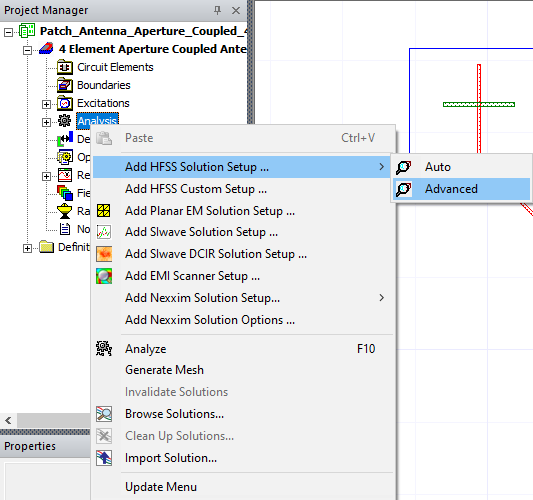
-
From the Setup n window, select the Advanced tab. Then click Remove Floating/Inactive Signal Net Geometry in the Defeaturing area.
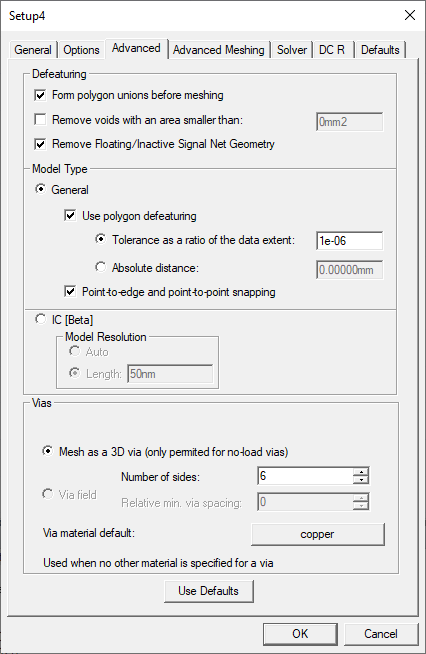
-
Click OK to close the Setupn window and open the Edit Frequency Sweep window. Click OK to close the window.
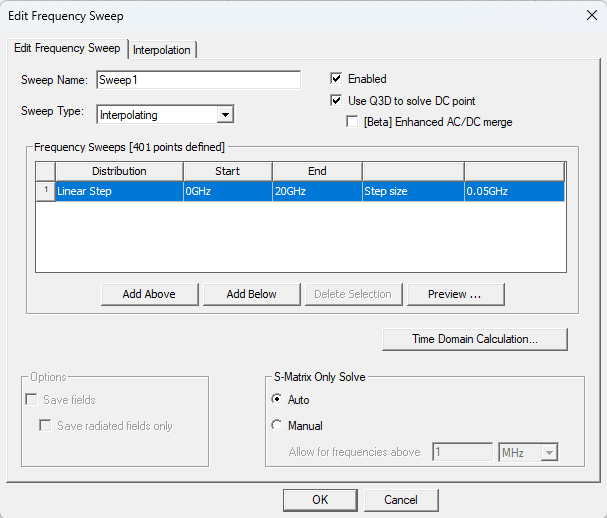
-
From the Project Manager window, expand Project Tree > [Active Design Folder] > Analysis. Then right-click HFSS Setup and select Pre-Process Geometry > Display to create a surface mesh.
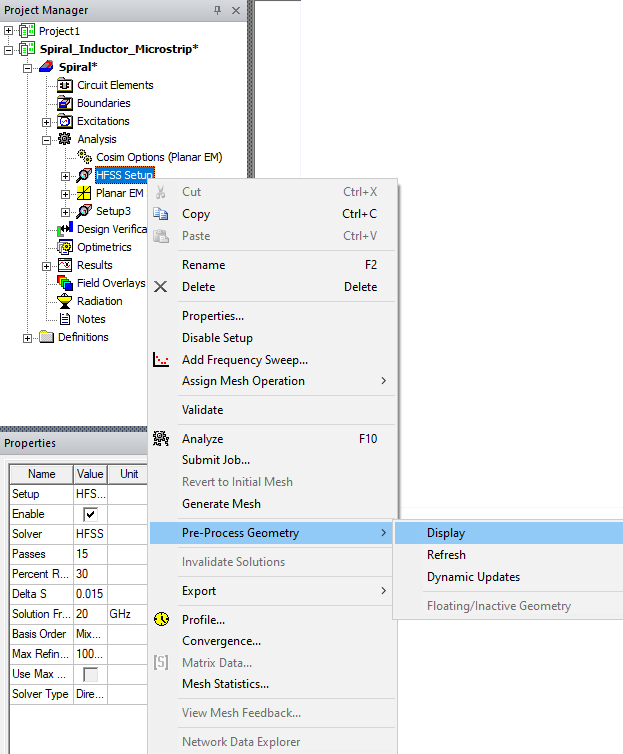
-
From the Project Manager window, expand the Project Tree and [Active Design Folder]. Then right-click Analysis and select HFSS Setup > Pre-Process Geometry > Floating/Inactive Geometry to open the Floating/Inactive Geometry window.
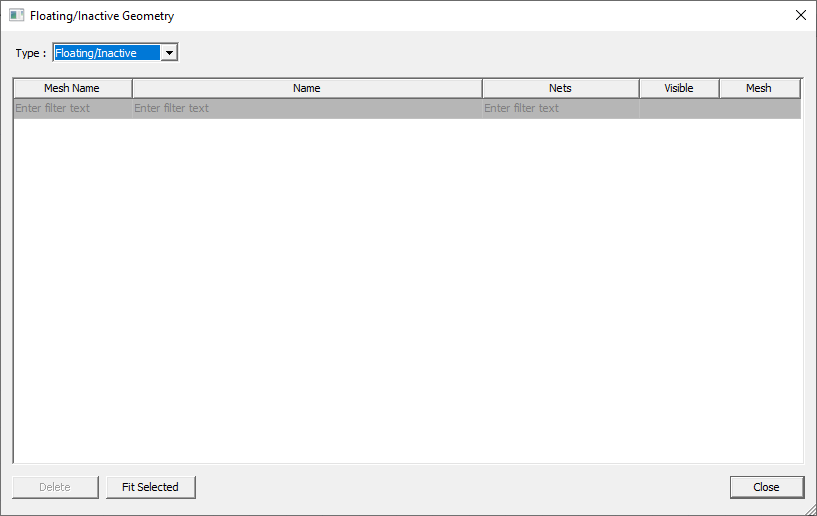
The Floating/Inactive Geometry window table columns include:
-
Mesh Name – Name of the mesh body.
-
Name – Collection of layout primitives comprising the mesh body.
-
Nets – List of nets assigned to the layout primitives comprising the mesh body.
-
Visible – Check boxes to toggle visibility in the modeling area.
-
Mesh – Check boxes to toggle mesh visibility.
-
Select a Type:
-
Active shows objects attached to ports or in a Power/Ground net. These are included in the mesh.
-
Floating/Inactive lists objects that are excluded on the mesh.
-
-
To find an object in the list, enter a search term in the first row.
-
To examine an object to determine why it is active or inactive, select the geometry in the list and click Fit Selected. The Layout Editor zooms in on the selected geometry.
-
To simplify the design by permanently deleting inactive geometry from it, select the inactive geometry in the list and click Delete. This is inappropriate as the inactive geometry are filtered out before the simulation is run.
-
To see the mesh of an object, select the geometry and click Mesh.
-
To close the window, click Close.
If you change the design, a new mesh is generated when you close and reopen the Floating/Inactive Geometry window.
