Ansys Rocky Virtual Desktop
Ansys Rocky is supported on Windows virtual desktops.
Follow the instructions in Creating a Virtual Desktop in the Administration Guide.
When creating the virtual desktop, use the following guidelines:
Operating system: Windows or Linux
If creating a Linux virtual desktop using the Rocky Linux by CIQ image, see What You Should Know About the Rocky Linux OS Image by CIQ in the Administration Guide.
Applications: Ansys Rocky
If you are creating a Linux virtual desktop, you may also want to add either KDE Desktop Environment or GNOME Desktop Latest Version to the list of applications to be installed.
For the Ansys Rocky application, specify the Interconnect Port number (if different than the default port number).
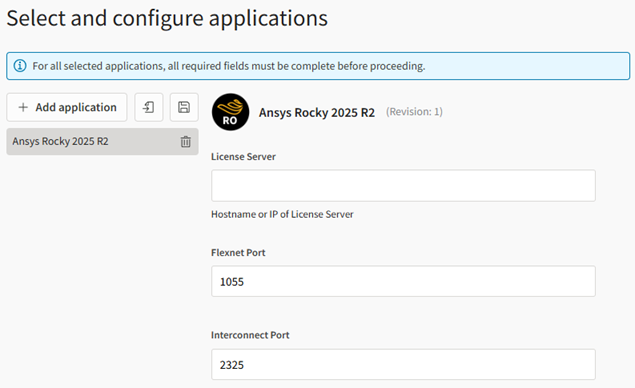 Note: Ansys recommends that you create the virtual desktop without any applications, and then add the application after the virtual desktop has been created. See Adding Applications to a Virtual Desktop in the User's Guide. Sometimes, Windows updates are triggered on newly created virtual machines, causing application installation to fail.
Note: Ansys recommends that you create the virtual desktop without any applications, and then add the application after the virtual desktop has been created. See Adding Applications to a Virtual Desktop in the User's Guide. Sometimes, Windows updates are triggered on newly created virtual machines, causing application installation to fail.Hardware: A g5 or g4dn instance type is recommended. CPU, single-GPU, and multi-GPU compute is supported.
In the GPU driver options, GRID drivers are recommended for accelerated graphics. For GPU compute, both GRID and Tesla drivers are supported.
For information about GPU driver options, see NVIDIA GPU Driver Support.
Note: The Tesla M60 graphics card is not recommended.
When the resource is in the Running state and the Connect button is displayed, you can connect to the virtual desktop. See Launching a Virtual Desktop Session in the User's Guide.


