Setting User Permissions in a Project Space
When a project space is first created, the creator of the project space has full Admin privileges in that project space. Other users do not have any permissions in the project space.
The project space creator can control who has access to the project space and what types of permissions each user has. Any user who is granted Admin permission in the project space can also manage user permissions.
To grant or modify user permissions in a project space:
-
Access the project space settings in one of the following ways:
-
Click the project space to open it, then click
 on the project space toolbar. Or,
on the project space toolbar. Or, On the main Ansys Access on Microsoft Azure toolbar, click
 to display the Administration
menu. Select Project spaces and then click
Edit in the project space's table row.
to display the Administration
menu. Select Project spaces and then click
Edit in the project space's table row.
-
In the Project space settings dialog, select Permissions.
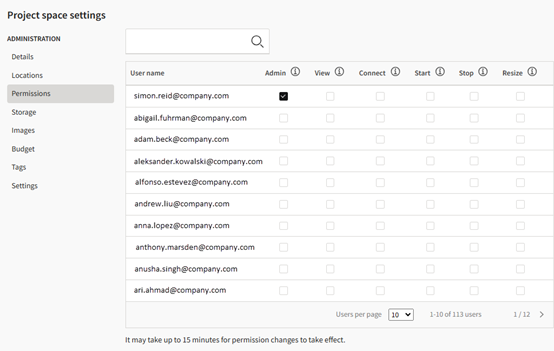
-
Locate a user whose permissions you want to specify or change.
-
Enable the desired permissions for the user. The basic set of permissions needed to use cloud resources in the project space are View, Start, Connect, and Stop.
All available permissions are described below.
Admin. The user has full administrative permissions over the entire project space (can manage resources, user permissions, and other project space settings). When the Admin permission is selected, you do not need to select any other permissions as they are automatically included in the Admin permission.
View. The user can see the project space on the dashboard when they sign in to Ansys Access on Microsoft Azure.
Connect. The user can connect to resources in the project space (virtual desktops, for example). Users see the Connect button on a resource when the resource is in the Running state.
Start. The user can start a stopped resource when they want to use it. Users see the Start button on a resource when the resource is in the Stopped state.
Stop. The user can stop a running resource when they have finished using it. Users see the Stop button on a resource that is in the Running state.
Resize. The user can change the hardware used for a virtual desktop, and add applications to a virtual desktop.
-
When you have finished specifying user permissions, click Done.
Related: Changing a User's Access Level


