Profile details include your company information and marketing preferences. If you need to edit your name or the phone number used for verification during sign-in, see Editing Your Ansys Account Settings.
To edit your profile information:
Go to https://myaccount.ansys.com and sign in to your Ansys Account.
From the user menu
 , select
.
, select
.On the Profile Details page, the Ansys Account Info section displays the name and email address associated with your Ansys Account. If you need to change your name or verification phone number, click Manage Ansys Account. See Editing Your Ansys Account Settings.
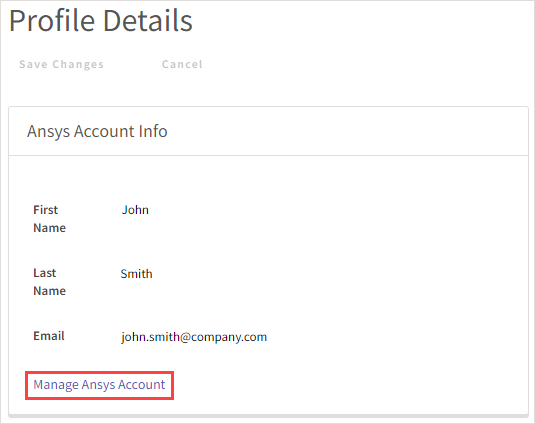
To change or specify your job title, company name, or company address, edit the fields in the Company Info section.
When specifying an address, address enrichment is used by default to simplify data entry and ensure that the address entered is valid and accurate. As you start typing a street address, a search begins for possible matches:
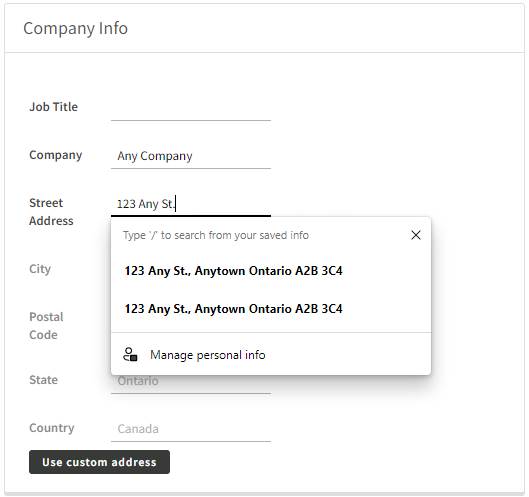
If an exact match cannot be found, a list of suggested addresses may be displayed. If the list contains a correct match, select it and click .
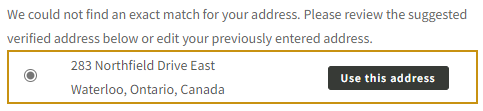
If the list does not include a correct match, click and manually fill out the address fields.
To retry the automated address search, click and type a street address.
To specify your preference for receiving updates and offers from Ansys and its partners, enable or disable the option in the Marketing Preferences section:
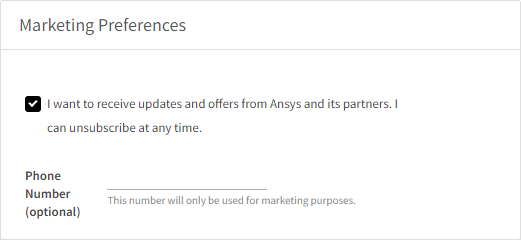
If enabled, updates and offers are sent by mail and/or email. If you specify a Phone Number here, you may also receive special offers via phone.
Note: If you want to change the phone number used for verification during sign-in, you must edit your account settings.
Click .


