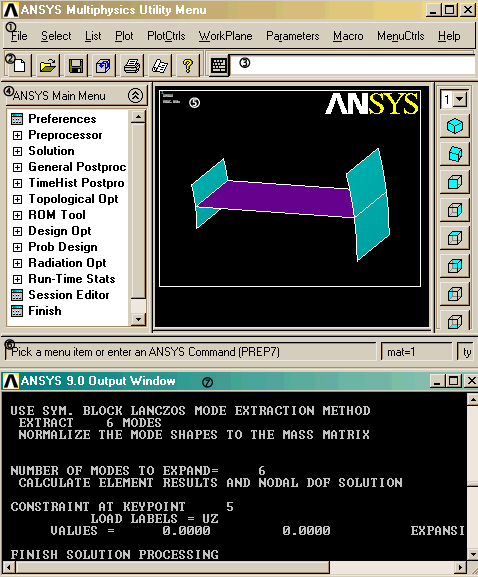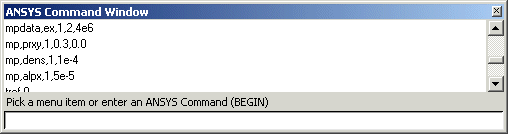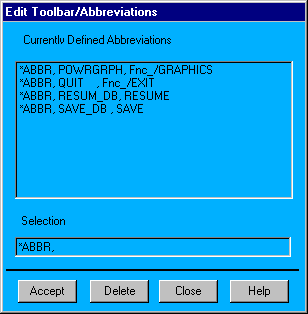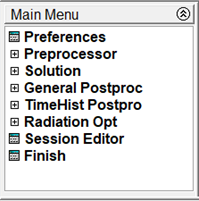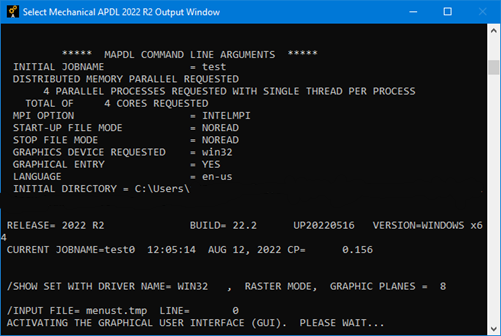By default the user interface has eight areas.
Utility Menu - Contains utility functions that are available throughout the session, such as file controls, selecting, graphics controls, and parameters. You also exit the program through this menu. See The Utility Menu for more information.
Standard Toolbar - Contains icons that execute frequently used commands. See The Standard Toolbar
Command Input Area - Enables you to type in commands directly. The Single Line Input Window (shown) is the default, but an editable window is available for more complex command operations. See Command Input Options for more information.
Main Menu - Contains the primary functions, organized by processors (preprocessor, solution, general postprocessor, and so on). See The Main Menu for more information.
Graphics Window - A window where graphics displays are drawn. See The Graphics Window for more information.
Status and Prompt Area - Located at the bottom of the user interface, shows prompts and the status of your analysis. Typically, you will see prompts for functions that involve graphical picking. Be sure to read the prompt so you can pick the proper entities in the proper order. This area also contains status information (PREP7, SOLU, and so on).
Output Window - Receives text output from the program. It is usually positioned behind the user interface, but you can bring it to the front when necessary. See The Output Window for more information.
The Utility Menu offers the following functions, most of which are available at anytime during the analysis session:
File - Contains file and database related functions, such as clearing the database, saving it to a file, and resuming it from a file. Some of the functions under the File menu are valid at Begin level only. If you select such a function when you are not at Begin level, you will see a dialog box giving you a choice of moving to Begin level and executing the function or canceling the function.
Select - Includes functions that enable you to select subsets of entities and to create components. See Selecting and Components in the Basic Analysis Guide for details on selecting and components.
List - Enables you to list virtually any data item stored in the database. You can also obtain status information about different areas of the program and list the contents of files residing on your system.
Plot - Lets you plot keypoints, lines, areas, volumes, nodes, elements, and other data that can be graphically displayed.
PlotCtrls - Includes functions which control the view, style, and other characteristics of graphics displays. The Hard Copy function lets you obtain hard copies of the entire screen or just the Graphics Window.
WorkPlane - Enables you to toggle the working plane on or off and to move, rotate, and otherwise maneuver the working plane. You can also create, delete, and switch coordinate systems by using this menu. See the Modeling and Meshing Guide for details about working planes and coordinate systems.
Parameters - Includes functions to define, edit, and delete scalar and array parameters. See the Modeling and Meshing Guide for details about parameters.
Macro - Enables you to execute macros and data blocks. You can also create, edit, and delete abbreviations, which appear as push buttons on the Toolbar. The Modeling and Meshing Guide describes macros, and the Toolbar is discussed later in this chapter.
MenuCtrls - Lets you create, edit, and delete abbreviations on the Toolbar (see The Toolbar), and modify the colors and fonts used in the user interface display. Once you've adjusted the user interface to your liking, you can use the Save Menu Layout function to save the current configuration (including menus, window layout, and size).
The Standard Toolbar contains a set of icon buttons that execute commonly used functions.
By default, the Standard Toolbar is loaded and positioned when you start the program. The Standard Toolbar is defined at start-up and cannot be modified during your session. For information on modifying, repositioning, or defining additional toolbars, see Creating, Modifying and Positioning Toolbars, below.
The standard buttons and their functions include:
- New Analysis
Saves and clears information for the existing analysis and starts a new analysis.
- Open File
Reads database or input files. The file type determines the operation.
- Save Analysis
Saves the current analysis to a database file.
- Pan-Zoom-Rotate
Opens the Pan-Zoom-Rotate dialog box. See Changing the Viewing Angle, Zooming, and Panning in the Basic Analysis Guide.
- Image Capture
Opens the image capture interface. See Toolbar in the Basic Analysis Guide for more information.
- Help
Displays the table of contents for the HTML-based help.
- Raise Hidden
Raises hidden windows to the top of the application.
- Reset Picking
Resets the picking menu if it becomes unresponsive or does not appear when invoked via a menu pick or a command in the Input Window (such as ESEL,S,P).
- Contact Manager
Opens the Contact Manager interface.
Although the user interface provides intuitive graphical access, you can provide input to the program by typing in commands, even while the graphical user interface is active. There are two modes available for directly entering commands during your analysis. The Single Line Input Window displays only one line and uses a drop-down window to display the command history. Or you can use the Command Window for more intensive command operations, such as pasting in multiple command strings or copying longer strings and selected commands from the history window. For both modes, the maximum command line length is 255 characters. Both modes are described below.
The Input Window is the default display for all command line operations. You use the Input Window to conveniently enter single commands and access the history buffer without changing the overall configuration of the graphical user interface. As you enter commands into the Input Window, dynamic command help appears in a box above the window. As you type the letters, the command help displays the possible commands, and guides you through the proper spelling and syntax of the command.
The history buffer contains all previously entered commands. Individual lines from the history buffer can be displayed in the Input Window and indexed with the up or down arrow keyboard keys. Once displayed in the window, you can edit the entry and execute it by using the return key.
You can view and access the history buffer by clicking the down arrow on the right of the text entry box. A drop down list containing the entry history appears. Clicking the left mouse button on any line in the history buffer moves that line to the text entry box where you can edit it and execute it. A double-click on any line in the history buffer automatically executes that line.
The vertical scroll bar at the right corner of the (unhighlighted) history buffer box enables you to scroll through the history buffer. You can also use the up and down arrow keys to navigate the history buffer.
You bring the Floating Command Window up by clicking on the keyboard icon at the left side of the Single Line Input Window. The Command Window is a floating window that can be resized and positioned easily for more complex command entry operations. You can work in the command window, and when you close it, all of your operations will appear in the history buffer.
When you access the command history with the command window, you select commands from the buffer, and selectively enter them into input line, in any order you select. You do this by holding down the Ctrl key and clicking on each command. As you do, the commands appear in the input line below. You can then edit the commands, changing parameters or syntax, before hitting enter to execute them.
You can also set the size and location of the Floating Command Window to the desired orientation, and then use the "Save Menu Layout" feature to make it your default (the position and size you designate will appear the next time you start the program). The Single Line Window will be available when you close the Command Window, but will no longer be the default.
The Command Window provides a scrollable, editable text area where you can enter individual commands or paste in long command strings. You can also select multiple commands from the history buffer area, either using the shift key to select large contiguous portions of the history, or the control key to select multiple, individual commands. Like the Input Window, dynamic command help is available; as you type your command, the probable command is displayed. This display shows the complete command syntax, and stays visible so that you can check the help system or check other command argument parameters.
The Toolbar is a convenient area where you can add push-buttons for command, function, and macro shortcuts. The Toolbar is a set of push buttons that execute commonly used functions. You can set the toolbar up to provide one-button access to your favorite and frequently used functions. It is loaded and positioned by default, and can be modified during your session. Some push buttons (for example, SAVE_DB and RESUM_DB) are predefined, but you define all others. That is, you select how many push buttons the Toolbar contains (to a maximum of 100) and what functions they execute.
You add additional push buttons to the Toolbar by creating abbreviations. An abbreviation is simply an alias (up to 32 characters long) for a complete command or user interface function name. For example, SAVE_DB is an alias for the SAVE command, RESUM_DB is an alias for the RESUME command, and QUIT is an alias for the function Fnc_/EXIT, which displays the "Exit" dialog box. You can also add macros to the Toolbar by defining an abbreviation that executes the macro.
To create an abbreviation, select or . Both menu choices bring up the "Edit Toolbar/Abbreviations" dialog box shown in Figure 5.9: Edit Toolbar / Abbreviations Dialog Box. The Toolbar immediately reflects any changes you make to the abbreviations using this dialog box.
You can also create an abbreviation by issuing the *ABBR command from the Input Window. If you use this method, you need to update the Toolbar manually by picking . You can size the Toolbar to make it smaller or larger to fit your set of abbreviations.
Avoid using command names when naming abbreviations.
The order in which you define abbreviations determines the placement of the buttons on the Toolbar. Once you have defined buttons, you cannot rearrange them graphically within the user interface. (You can save the abbreviations in a file and then edit the file if you want to reorder the way the buttons appear on the Toolbar.)
Buttons that execute commands or functions from a processor other than the current one will not work. For example, if you are in PREP7 and you pick a button for a POST1 command, you will receive an "unrecognized PREP7 command..." warning.
Once you have created your own set of abbreviations in the Toolbar, you can save them in a file by choosing either or , or by using the ABBSAV command. To restore a set of abbreviations from a file, pick either or , or use the ABBRES command.
You can make additional changes to your Toolbar by modifying the start up file. See Creating, Modifying and Positioning Toolbars for more information.
The Main Menu is where you begin your analysis. It contains the analysis functions you use to create your model and perform your analysis.
When you start the program, no menu filtering is applied (default). Menu choices for all analysis disciplines (structural, thermal, electromagnetic, and so on) are displayed. Menu items that are not applicable are grayed out, based on the context of your analysis (element type, solver, processor, and so on). You can remove the grayed out items by choosing the appropriate discipline from within the "Preferences for GUI Filtering" dialog box (choose Preferences from the Main Menu). Not all menu options may be visible during your analysis. If the desired option is not available, check your preferences and element types.
For example, selecting Thermal suppresses structural, magnetic, and fluid element types in the "Element Types" dialog box, and suppresses displacements, potentials, and so on in the "Apply Loads" and "Delete Loads" menus.
You can also change your menu hierarchy and customize it to your needs by using the User Interface Design Language (UIDL), a GUI language developed by ANSYS, Inc.. (See Customizing Mechanical APDL and the GUI.)
Individual topics in the Main Menu can be completely expanded to reveal each and every subtopic. Right-mouse click context-sensitive control is available within the Main Menu to expand and collapse the individual topics. Once an individual subtopic is completely expanded, you can selectively close topics to have areas at different locations under each main topic expanded. As you do so, the amount of expansion you access is recorded and replicated the next time you enter that area.
You can set your menus to automatically collapse and expand your subtopics. Use the "Collapse Siblings" feature (found in the right-mouse click menu) to set your menu expansion preferences. When you select collapse, the subtopics you have open automatically collapse when you select another main topic.
When many submenus are open, navigating the main menu can become confusing, especially when individual submenus are large enough to push the heading out of the viewing area. The Preprocessor subtopic alone has more than 800 nested subheadings beneath it. You use the same right-mouse click context-sensitive control to configure the main menu for selectable contrasting color display within each nested level. You can designate any color for the menu text at each level, making the transition between levels easily detectable. This makes navigating within a subtopic, and up to higher levels much easier.
Most of the functions in the main menu are "modal" with respect to each other; that is, you must complete one function before starting the next. For example, if you are creating keypoints on the working plane, you cannot simultaneously create lines or mesh volumes. However, you can define or edit scalar parameters in the middle of creating keypoints since parameter functions are "modeless" Utility Menu functions.
Your Main Menu functions will vary according to your product and type of analysis. The following functions are included in the default, non-filtered Main Menu:
Preprocessor - Enters the preprocessor (by executing the /PREP7 command) and contains PREP7 functions such as modeling, meshing, and loads.
Solution - Enters SOLUTION (by executing the /SOLU command) and contains SOLUTION functions such as analysis type and options, loads, load step options, and solution execution.
General Postproc - Enters the general postprocessor (by executing the /POST1 command) and contains POST1 functions such as plotting and listing of results.
TimeHist Postpro - Enters the time-history postprocessor (by executing the /POST26 command) and loads the Time History Variable Viewer. Contains POST26 functions such as defining, listing, and plotting of variables.
Radiation Opt - Enables access to the radiation matrix generator (by executing the /AUX12 command) or the radiosity solver method.
The default main menu also contains the following dialog boxes that are available at any time during your analysis.
Session Editor - Opens the session editor. See Using the Session Editor to Modify the Database for more information.
Finish - Exits the current processor and moves you to the Begin level by executing the FINISH command.
The Graphics Window is where all graphics displays are drawn and all graphical picking occurs. It is usually the largest of the user interface windows. If you change the size of the Graphics Window, Ansys, Inc. recommends that you maintain the 4:3 width-to-height proportion.
Graphics displays are drawn in the Graphics window when you request a plot (using either the Plot menu or a plot command). In addition, you will see graphics displays that are generated by immediate mode and XOR mode. (These two modes are explained next.)
An immediate mode plot is one that is drawn automatically when you create, move, reflect, or otherwise manipulate your model. It is only a temporary graphics display meant to give you immediate feedback on the function you just executed. As a result, an immediate mode plot has two drawbacks:
It will be destroyed if you bring up a menu or a dialog on top of it or if you iconify and restore the user interface.
Its scaling is based on the scaling for the last plot request, so if the new entity lies "outside" the boundaries of that scaled image, it will not appear in your Graphics Window. To see the new entity, simply issue a plot request.
Numbers and symbols drawn in immediate mode (such as keypoint numbers and boundary condition symbols) have a similar drawback: they will disappear when you request a plot unless they are explicitly set to "on" via the appropriate functions under the PlotCtrls menu. You can turn off immediate mode using the function under .
If you "manually" request a plot (using the Plot menu or a plot command), the program calculates the graphics scaling such that the display fills the window. This is more of a "permanent" display in that it stays in place even if it is obscured by a dialog box or a menu or if the Graphics Window is iconified and then restored. See the Basic Analysis Guide for details about graphics.
The program uses this mode when something needs to be drawn or erased quickly without destroying whatever is currently being displayed in the Graphics Window. For example, XOR mode takes effect during graphical picking to highlight or unhighlight the item being picked. It is also used to display the working plane and for rubber-banding.
The advantage of using XOR mode is that it produces an instantaneous display without affecting the existing plot on the screen. The only drawback is that drawing in the same location a second time erases the display. For example, picking the same node or keypoint a second time erases the highlight. Similarly, with the working plane display on, requesting another plot without erasing the screen erases the working plane.
A useful feature that enables you to create "snapshots" of the Graphics Window is the Capture Image function (using the button in the Standard Toolbar or ). After an image is captured (when the "snapshot" is taken), you can save it to a file and then restore it in any session. Captured images are useful for comparing different views, sets of results, or other significant images simultaneously on the screen.
You can click the right-mouse button to access many of the functions you use to adjust the Graphics Window display. The available information will vary according to the type of display and the position of your cursor in the window. Along with some of the standard Pan-Zoom-Rotate functions, you can also access many of the window control functions found in the PlotCrtrls section of the Utility Menu. Placing your cursor over the legend areas of the Graphics Window channels the context to access the legend control menus.
The Output Window receives all text output from the program; command responses, notes, warnings, errors, and any other messages. It is usually positioned behind the user interface, but you can raise it to the front when necessary.
If you enter the program via the launcher, the launcher creates the Output Window. It is a terminal window (such as xterm) that is also used to run the executable. If you enter the program by typing in the execution command, then the window in which you typed the command becomes the Output Window.
Caution: Using your window manager to close the Output Window terminates the session.
When starting a session, the startup routine reads a number of text files and scripts that set parameters and conditions for your session. Many of these files can be modified to provide a more customized level of operation. The start.ans file is one such file. By modifying other such files, you can call up toolbars, set their position and define their content.
Toolbars are listed in the tlbrlst251.ans file. This file contains a list of the toolbars you want to activate at start up. The toolbar filenames are designated as *.tlb files, and each file in the list contains the specifications for the content, appearance and position of the toolbars in the user interface. You can add additional toolbars to the user interface (including a Pan-Zoom-Rotate functionality button bar [ANSYSGRAPHICAL.tlb] included with the program) by creating the corresponding *.tlb files and including them in the tlbrlst251.ans file.
The default tlbrlst251.ans file loads the Standard Toolbar (see The Standard Toolbar) by calling the file \ANSYSSTANDARD.tlb, and the Toolbar (see The Toolbar) by calling the file \ANSYSABBR.tlb. These files should be placed in the same directory as your tlbrlst251.ans file, although the files themselves can be placed anywhere as long as the proper path string is designated and remains valid.
All of the toolbar files listed above are included with the program. Each of these files contains the instructions you need to create a toolbar. You can load the ANSYSGRAPHICAL.TLB toolbar as shipped into your tlbrlst251.ans file, or you can open any of the included *.TLB files to investigate and replicate the construction. The Standard Toolbar (\ANSYSSTANDARD.TLB) contains most of the program calls and definitions you would need to create your own, customized toolbar, and is listed below:
!.============================================================================
! Toolbars are structured in a heirarchical fashion starting with the
! name of the file which is used to read in the rest of this file. The
! filename MUST be capitalized and corresponds to the CLASS for resource
! query. The file is loaded by adding it to the tlbrlistNN.ans file.
!
!
! The entry point is the classname attribute which indicates the classnames
! used in this file. This allows the definition of more than one toolbar
! area for toolbars in a file.
! REQUIRED
*ANSYSSTANDARD.classname: ANS_STD ANS_MAIN
!
!
! The title is displayed when the toolbar is loaded in the output
! and if expcol is 1 will be displayed on the Hide/Show bar.
! REQUIRED
*ANS_STD.title: Standard Toolbar
!
!
! The location of the toolbar area can be n, s, e, w as position relative
! to the graphics area. The toolbars are placed as they are read in,
! so change the order in the TLB file or tlbrlistNN.ans file.
! n
! -------------
! | |
! w | graphics | e
! | |
! -------------
! s
!
! REQUIRED
*ANS_STD.location: n
!
!
! If expcol is 1 the toolbar will be displayed in a Hide/Show area so that
! the realestate can be toggled on and off.
! OPTIONAL - default is 0
*ANS_STD.expcol: 0
!
!
! The type of toolbar is either abbr or nonabbr see ANSYSABBR.TLB for
! an abbr type toolbar.
! OPTIONAL - default is nonabbr
*ANS_STD.type: nonabbr
!
! The imagedir is where the icons images will be loaded from this
! must be in Tcl form (e.g. "C:/Company ABC/Toolbar/images") or in
! a form usuable by the Tcl "file join" command.
! REQUIRED
*ANS_STD.imagedir: $env(EUIDL_DIR) gui $::euidl::euidlArray(language) images
!
!
! The toolbars list allows multiple groupings within a single toolbar.
! Each toolbar will have its own frame area.
! REQUIRED
*ANS_STD.toolbars: Standard CmdPrompt UIDLPopWin ResetPicking AnsDynamic
!#
!# Standard Toolbar
!#
!
! The buttonlist indicates the name identifier of each control which will
! belong to this toolbar.
! REQUIRED
*ANS_STD*Standard.buttonlist: new open save sep1 panzomrot sep2 imagecap help
!
!
! The type is a standard Tcl/Tk widget type. The least difficult is a
! simple button, others can be used but are more complicated.
! OPTIONAL - default is button
*ANS_STD*Standard.new.type: button
!
!
! The imagefile is the file to use for the icon. The image formats
! supported are: PNG (transparent), GIF, JPEG, BMP (Windows). The
! file must be placed in the directory specified by imagedir.
! OPTIONAL/REQUIRED - if text is used then not needed
*ANS_STD*Standard.new.imagefile: new16x16.gif
!
!
! Text may be used instead of an imagefile but the imagefile overrides
! OPTIONAL/REQUIRED - if imagefile is used then not needed
*ANS_STD*Standard.new.text: New
!
!
! The command specified will be sent to the EUIDL Tcl/Tk interpreter
! which as interfaces to the ANSYS API. Most useful would be
! ans_sendcommand to call an ANSYS command, macro, or UIDL.
! REQUIRED
*ANS_STD*Standard.new.command: catch {::euidl::databaseSetup::newAnalysis}
!
!
! The tooltip is a brief description of what this item does and is
! displayed when the mouse pointer is held over the control.
! OPTIONAL - default is no tooltip shows
*ANS_STD*Standard.new.tooltip: New Analysis
!
!
! The anscmd item is used provide a hyperlink into the help system.
! OPTIONAL - default is no hyperlinks to ANSYS help system
*ANS_STD*Standard.new.anscmd: \
"\tSAVE" {HYPERLINK {ans_loadhelp SAVE}} "\n" {BODY1}\
"\t/CLEAR" {HYPERLINK {ans_loadhelp /CLEAR}} "\n" {BODY1}\
"\t/FILNAME" {HYPERLINK {ans_loadhelp /FILNAME}} "\n" {BODY1}
!
!
! What's This allows you to provide detailed information about this item.
! Use standard C formatting:
! \\ - single slash
! \n - newline
! \t - tab
! \b - backspace
! OPTIONAL - default is no "What's this?" help
*ANS_STD*Standard.new.whatsthis: \
"Saves and clears information about the existing analysis\
and starts a new analysis.\n" {BODY1}
!
!
! The helpstatus item will show the string in the status area when the mouse
! pointer is held over the control.
! NOT IMPLEMENTED
*ANS_STD*Standard.new.helpstatus: Choose to start a new model clearing the existing one
!
!
!
*ANS_STD*Standard.imagecap.type: button
*ANS_STD*Standard.imagecap.imagefile: hardcopy16x16.gif
*ANS_STD*Standard.imagecap.command: ::euidl::graphics::captureImage::create
*ANS_STD*Standard.imagecap*tooltip: Image Capture
*ANS_STD*Standard.imagecap.anscmd: \
"\t/UI,Format" {HYPERLINK {ans_loadhelp /UI}} "\n" {BODY1}
*ANS_STD*Standard.imagecap.whatsthis: \
"Allows the current graphic image to be captured to a printer, screen, or a\
file.\n" {BODY1}
!
!
*ANS_STD*Standard.open.type: button
*ANS_STD*Standard.open.imagefile: resume16x16.gif
*ANS_STD*Standard.open.command: catch {::euidl::databaseSetup::openAnalysis}
*ANS_STD*Standard.open.tooltip: Open Mechanical APDL File
*ANS_STD*Standard.open.helpstatus: Choose to resume the last saved model database
*ANS_STD*Standard.open.anscmd: \
"\tRESUME" {HYPERLINK {ans_loadhelp RESUME}} "\n" {BODY1}\
"\t/FILNAME" {HYPERLINK {ans_loadhelp /FILNAME}} "\n" {BODY1}\
"\t/INPUT" {HYPERLINK {ans_loadhelp /INPUT}} "\n" {BODY1}
*ANS_STD*Standard.open.whatsthis: \
"Allows Mechanical APDL database files or command input files to be read into\
Mechanical APDL. The file type determines the operation. The jobname will be\
changed to the name of the database file being resumed.\n" {BODY1}
!
*ANS_STD*Standard.undo.type: button
*ANS_STD*Standard.undo.imagefile: refresh16x16.png
*ANS_STD*Standard.undo.command: catch {ans_sendcommand Fnc_UNDO}
*ANS_STD*Standard.undo.tooltip: Session Editor
*ANS_STD*Standard.undo.helpstatus: Choose to restore the last saved model database
!
*ANS_STD*Standard.save.type: button
*ANS_STD*Standard.save.imagefile: save16x16.gif
*ANS_STD*Standard.save.command: catch {ans_sendcommand SAVE}
*ANS_STD*Standard.save.tooltip: Save Analysis
*ANS_STD*Standard.save.helpstatus: Choose to save the model to a database file
*ANS_STD*Standard.save.whatsthis: \
"Saves the current analysis to the current jobaname.db for restoration.\n" {BODY1}
*ANS_STD*Standard.save.anscmd: \
"\tSAVE" {HYPERLINK {ans_loadhelp SAVE}} "\n" {BODY1}
!
*ANS_STD*Standard.panzomrot.type: button
*ANS_STD*Standard.panzomrot.imagefile: panzoomrotate16x16.gif
*ANS_STD*Standard.panzomrot.command: catch {ans_sendcommand )/UI,VIEW}
*ANS_STD*Standard.panzomrot.tooltip: Pan-Zoom-Rotate
*ANS_STD*Standard.panzomrot.helpstatus: Displays the Pan-Zoom-Rotate dialog
*ANS_STD*Standard.panzomrot.anscmd: \
"\tPan, Zoom, Rotate" {HYPERLINK {ans_loadhelp Hlp_UI_PanZoom}} "\n" {BODY1}
*ANS_STD*Standard.panzomrot.whatsthis: \
"The Pan-Zoom-Rotate widget allows manipulation of the graphics screen.\n" {BODY1}
!
*ANS_STD*Standard.sep1.widgettype: separator
*ANS_STD*Standard.sep2.widgettype: separator
!
*ANS_STD*Standard.help.type: button
*ANS_STD*Standard.help.imagefile: help16x16.gif
*ANS_STD*Standard.help.command: ans_loadhelp Hlp_UI_ANSYSHelp
*ANS_STD*Standard.help.tooltip: ANSYS Help
*ANS_STD*Standard.help.anscmd: \
"\tANSYS Help System" {HYPERLINK {ans_loadhelp Hlp_UI_ANSYSHelp}} "\n" {BODY1}
*ANS_STD*Standard.help.whatsthis: \
"Start the ANSYS Help System.\n" {BODY1}
*ANS_STD*Standard.help.helpstatus: Choose to display help for ANSYS
!
! UIDL Raise Hidden
!
*ANS_STD*UIDLPopWin.buttonlist: uidlpop
!
*ANS_STD*UIDLPopWin.uidlpop.type: button
*ANS_STD*UIDLPopWin.uidlpop.imagefile: uidlpop16x16.png
*ANS_STD*UIDLPopWin.uidlpop.command: ::euidl::raiseWindows
*ANS_STD*UIDLPopWin.uidlpop*tooltip: Raise Hidden
*ANS_STD*UIDLPopWin.uidlpop.whatsthis: \
"Raise hidden windows to the top of the application.\n" {BODY1}
!
! UIDL Reset Picking
!
*ANS_STD*ResetPicking.buttonlist: resetpicking
!
*ANS_STD*ResetPicking.resetpicking.type: button
*ANS_STD*ResetPicking.resetpicking.imagefile: resetpick16x16.gif
*ANS_STD*ResetPicking.resetpicking.command: ::AnsysGUI::resetGUI 0
*ANS_STD*ResetPicking.resetpicking*tooltip: Reset Picking
*ANS_STD*ResetPicking.resetpicking.whatsthis: \
"Resets an unresponsive or missing picking menu.\n" {BODY1}
!
! Ansys Items
!
*ANS_STD*AnsDynamic.buttonlist: cntmng
*ANS_STD*AnsDynamic.availabilityCommand: ::euidl::contact::cntcMngrAvailability
!
! Contact Manager
*ANS_STD*AnsDynamic.cntmng.type: button
*ANS_STD*AnsDynamic.cntmng.imagefile: viewcontact16x16.gif
*ANS_STD*AnsDynamic.cntmng.command: ::euidl::contact::Interface
*ANS_STD*AnsDynamic.cntmng.tooltip: Pair Based Contact Manager
*ANS_STD*AnsDynamic.cntmng.anscmd: \
"\tThe Contact Manager" {HYPERLINK {ans_loadhelp Hlp_G_STR_CMAN}} "\n" {BODY1}
*ANS_STD*AnsDynamic.cntmng.whatsthis: \
"Invoke Contact Manager.\n" {BODY1}
!
! Command Prompt
!
*ANS_STD*CmdPrompt.buttonlist: cmdp
!
*ANS_STD*CmdPrompt.cmdp.type: anscmdprompt
*ANS_STD*CmdPrompt.cmdp*helpBackground: #0000AB
*ANS_STD*CmdPrompt.cmdp*helpForeground: #FFFFEE
*ANS_STD*CmdPrompt.cmdp*listHeight: 400
*ANS_STD*CmdPrompt.cmdp*width: 80
*ANS_STD*CmdPrompt.cmdp*tooltip: Command Prompt
*ANS_STD*CmdPrompt.cmdp.whatsthis: \
"Commands may be entered into the command prompt for execution.\n" {BODY1}
!
! ANSYS Main Menu
!
*ANS_MAIN.title: Main Menu
*ANS_MAIN.location: w
*ANS_MAIN.expcol: 1
*ANS_MAIN.type: mainmenu