When you create or duplicate a task definition template, only you can see, edit, and use the template initially. To make a task definition template available to other users in Ansys HPC Job Manager, use the Share action to define access permissions.
You can make the template accessible to all or selected users and define the level of permissions that users have on the template.
On the Templates page, select the template using its check box, then click to open the Share Task Definition Template dialog.
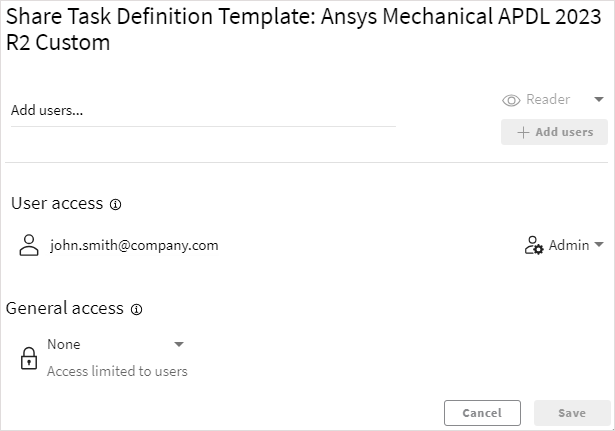
Specify who can access the template:
To give all users access to the template, click the drop-down in the General access area and select .
To give only selected users access, click in the Add users field and begin typing the user name of the person to whom you want grant access.
The list displays all matching user names in the Ansys HPC Platform Services user database. The database contains all users who have previously signed in to Ansys HPC Job Manager.
Select the desired user from the list of results, then click to add the user to the User access list.
If general access has been previously granted to all users ('Anyone'), and you want to revoke that access, click the drop-down in the General access area and select . Note that this does not affect the access of users listed in the User access area.
Tip: You can grant general access to 'Anyone' and at the same time use to override the permission level of individual users. For example, you could assign Reader access to Anyone so that any user could use the template for projects, but assign Writer or Admin permission to specific users who you want to allow to edit or administer the template.
For each user in the User access and/or General access list, use the drop-down list to the right of the eye icon to assign the user a role. The role determines the level of permissions the user has on the template.
- Reader
Can select the template when creating projects. Can see the template on the Templates page and view its definition in read-only mode.
- Writer
Can edit the template definition.
- Admin
Has full permissions on the template (for example, can edit, delete, and share it).
- No access
(Individual users only) Cannot see the template on the Templates page or in the Create Project wizard.
When you have defined access and permissions, click .
A message briefly displays, indicating that the template has been shared. The users with whom you share a template are able to see the template on their Templates page and have whatever permissions you have assigned to them. You can subsequently change a user's permissions if needed.


