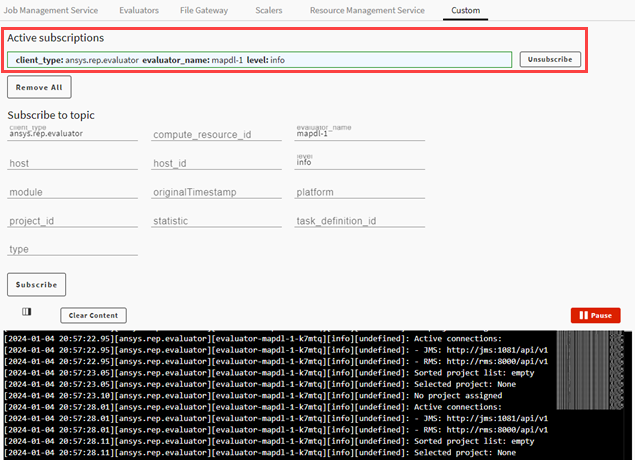If you encounter issues with Ansys HPC Job Manager, evaluators, or the file gateway, you can request to see specific types of messages from these clients in a custom message window. This may help you pinpoint the cause of issues more quickly as you will see targeted information instead of everything.
To set up a custom message display:
On the Monitoring page, select the Custom tab.
In the Subscribe to topic area, click the client-type field and select the type of client from which you want to request messages.
To get messages from the Job Management Service, select ansys.rep.jms.
To get messages from an evaluator, select ansys.rep.evaluator.
To get messages from the File Gateway (REST gateway for accessing and interacting with job files), select ansys.rep.fsgateway.
To get messages from the Resource Management Service, select ansys.rep.resource_manager.
To get messages from the Autoscaling Service, select ansys.rep.scaling.
Use the remaining fields to define the types of messages that you want to see.
For example, assume that you want to monitor the info messages from a specific evaluator:
For evaluator_name, select the name of the evaluator that you want to monitor. (Connected evaluators are displayed in a drop-down.)
For level, select
info.
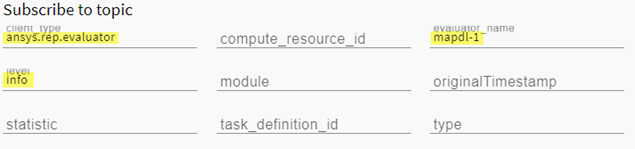
Click . An entry is added to the Active Subscriptions area, and the requested messages begin appearing in the message window.