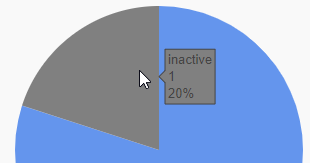To view basic details about a project such as its name, priority, ID, and permissions, or get a snapshot of job statistics, follow the steps below to display the project's properties.
Go to the Projects page and click the project to open it.
In the project details view, select the Properties tab. The project's properties are displayed.
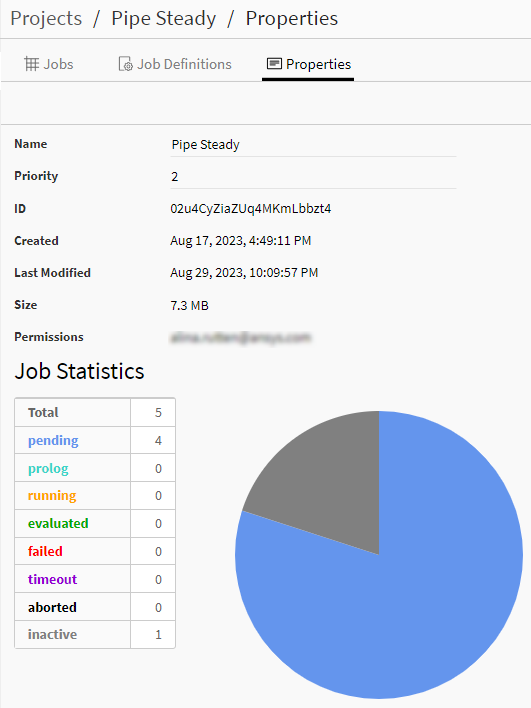
Project Properties
- Name
Name to display for the project.
- Priority
Importance to give to the tasks underway for this project compared to the tasks underway for all active projects. The default is 0. Specifying a higher value makes the project a higher priority.
- ID
ID of the project. The name initially given to the project is its ID. However, for Name, you can specify a different display name for the project.
- Created
Date and time when the project was created.
- Last Modified
Date and time when the project was last modified.
- Size
Disk size of all files in the project.
- Permissions
User account assigned to the Admin role for the project.
Job Statistics
A table and pie chart are used to indicate the number of jobs with each evaluation status.
If you mouse over a section in the pie chart, a tooltip is displayed that indicates the evaluation status represented by that section, the number of jobs with that status, and the percentage of jobs that this number represents.