You can compare up to five jobs within a project to see differences and similarities in their properties, images, and parameters.
To compare jobs:
Go to the Projects page and open the project.
In the breadcrumb at the top of the page, select Jobs. A list of the project's jobs is displayed.
Enable the check boxes of the jobs that you want to compare. You can select up to five jobs.
On the toolbar above the jobs list, click . A comparison table is displayed on the Comparison page. For example:
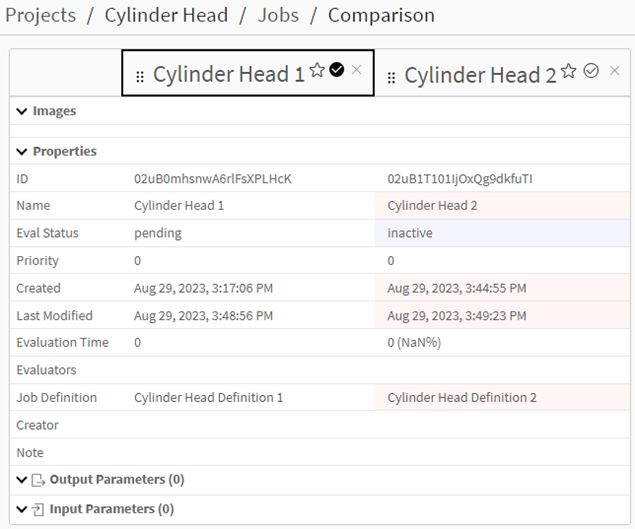
Content Compared
The comparison table has these areas: Images, Properties, Output Parameters, and Input Parameters. If an area is not applicable to the project, it is collapsed and not expandable.
The Images area displays all images generated by the task (if applicable). If there are multiple images, right and left arrows in the image frame provide for paging through them. Clicking an image opens it in its own window.
The Properties area displays the same properties shown on the Overview tab of the job details view. For more information, see Viewing a Job's Properties.
The Fitness Term, Output Parameters, and Input Parameters areas display the same information shown on the Parameters tab of the job details view. For more information, see Viewing a Job's Parameters.
Identifying Differences
The first job in the table is the job against which the other jobs are compared, making it the reference job. Differences in the other jobs are highlighted in red or purple.
To make a different job the reference job, click
 next to its name.
next to its name.The job instantly moves into the first position, and its checkmark icon has a solid black background.
Changing the Layout of Jobs
To move a job to a different position in the comparison table, hover your cursor over the dots to the left of the job name, then click and drag the job to the desired position.

Starring a Job
Starring a job enables you to quickly access the job in the jobs list without having to search for it.
To star or unstar a job that is displayed in the comparison table, click
 next to the job name. When a job is
starred, its star is solid black.
next to the job name. When a job is
starred, its star is solid black.When viewing the jobs list for a project, you can filter the list so that only starred jobs are displayed. See Display Starred Jobs Only.
Removing a Job from the Comparison
To remove a job from the comparison table, click
 next to its name. Note that you can remove a job from
the comparison if only two jobs are being compared.
next to its name. Note that you can remove a job from
the comparison if only two jobs are being compared.


