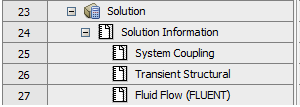Solution information is automatically generated for output of System Coupling and the coupling participants. Figure 61: Solution Information node shows an example of the Outline of Schematic's Solution Information node. Select one of the solution information sources underneath it to view its output in the Solution Information pane.
Note: The default behavior of the Solution Information pane is to always show the latest information in the Log file. Each time information is added, the file automatically scrolls to the end. However, if you move the vertical scroll bar away from the bottom, the pane will not scroll to the end when information is added until you move the scroll bar back to the end.
There are also some keyboard short-cuts that are available when operating in this pane:
Page Up scrolls up one page.
Page Down scrolls down one page.
Ctrl+Home jumps to the top of the Log.
Ctrl+End jumps to the bottom of the Log.
For details on the solution information shown when you select System Coupling, see Transcript and Log File. For details on the solution information shown for a given coupling participant, use the links in Supported Coupling Participants for System Coupling in Workbench to access its product documentation.
Note: When Beta Options are enabled in Ansys Workbench, you can also select your own text files to monitor in the Solution Information pane. To do this, right-click the Solution Information entry in the Outline pane, choose Create Solution Information (Beta) and select the desired file.