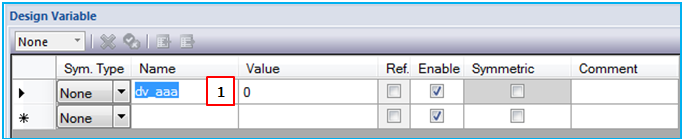There are two ways to access a sub-entity window. One is the typical way to access one of the sub-entities from the ribbon menu as shown in the figure below.
The other is a more convenient way to access one of sub-entities in the sub-entity window directly as shown in the figure below.
As shown in the table below, you can create a sub-entity using several steps.
Figure 8.11: Steps to create a sub-entity
| Step | Operation |
| 1st step | Select Home on the ribbon menu as shown in Figure 8.9: Sub-entities from ribbon menu or one of sub-entities as shown in Figure 8.10: Sub-entities from sub-entity window. |
| 2nd step | If the Home tab on the ribbon menu is selected, select one of the sub-entities as shown in Figure 8.9: Sub-entities from ribbon menu. |
| 3rd step | Follow the prescribed creation steps for each sub-entity as shown in the table below. |
The creation steps for each sub-entity are shown in the table below. The sub-entities without a property page can be created by keying in an entity name from the list page as shown in Figure 8.13: Creation of sub-entities without property (below). Otherwise, sub-entities with a property page can be created by selecting a blank row in the list page and clicking the button in the property page as shown in Figure 8.14: Creation of sub-entities with property. The necessary property values for a sub-entity are required to create that sub-entity.
Figure 8.12: Creation methods for sub-entities
| Type | Creation Method |
| Design Variable | Key in a name |
| Design Point | Key in a name |
| Design Frame | Key in a name |
| Function Expression | Blank row > Property > Apply |
| User Subroutines | Blank row > Property > Apply |
| Variable Equations | Blank row > Property > Apply |
| First Order Differential Equations | Blank row > Property > Apply |
| Second Order Differential Equations | Blank row > Property > Apply |
| Arrays | Key in a name |
| Strings | Blank row > Property > Apply |
| Splines | Blank row > Property > Apply |
| Spline3D | Blank row > Property > Apply |
| Simulation Scenarios | Key in a name |
| Materials | Blank row > Property > Apply |
| Modes | File in Motion/Mesh |
| S-Input | Key in a name |
| S-Output | Blank row > Property > Apply |