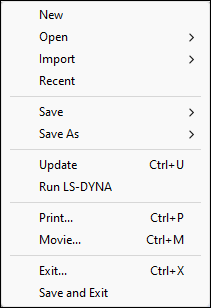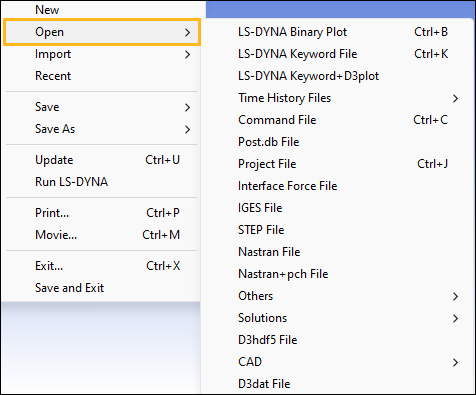- New
Start a new session.
- Open
Load data from an external file.
- Import
Load and merge data from external files into current model.
- Recent
Load recently viewed input/results files. The number of recent files that are displayed can be changed in the configuration.
- Save
Save keyword and project files(over-write existing file).
- Save As
Save keyword, project, Post.db and geometry files
- Update
Refresh d3plot files for a run in progress.
- Run LS_DYNA
Submit LS_DYNA job
- Print...
Launch Print Dialog.
- Movie...
Launch Movie Dialog.
- Exit...
Exit the program.
- Save Exit
Save current data and exit the program.
- LS_DYNA Binary Plot
Open a binary plot (d3plot, d3eigv) file for post-processing.
- LS_DYNA Keyword File
Open a keyword (*.k, *.key, *.dyn) file.
- LS_DYNA Keyword+D3plot
Open d3plot and keyword files by multi-selecting both files.
- Time History File
Open a time history data (d3thdt) file.
- Command File
Open a command (*.cfile, *.ses, *.cmd) file.
- Post.db File
Open a database (*.db) file.
- Project File
Open a project file.
- Interface Force File
Open an interface force file.
- IGES File
Open an IGES file.
- STEP File
Open a STEP file
- Nastran File
Open a Nastran (*.nas, *.dat) file.
- Nastran+pch File
Open a Nastran (*.nas, *.dat, *.pch) file.
- Others
Additional file format options.
- Solutions
Open a Solutions file.
- D3hdf5 File
Open a D3-HDF5 file.
- CAD
Open CAD files, such as Parasolid, ACIS, AutoCAD, CATIA v4, CATIA v5, Inventor, JT, UG, SolidEdge, SolidWorks, and Creo-Pro/E Files. To open CAD files, you need the LSPP_translator application, which can be downloaded from the FTP website.
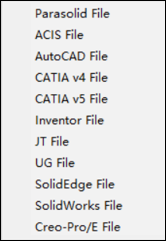
- D3dat File
Open a binary d3dat file.
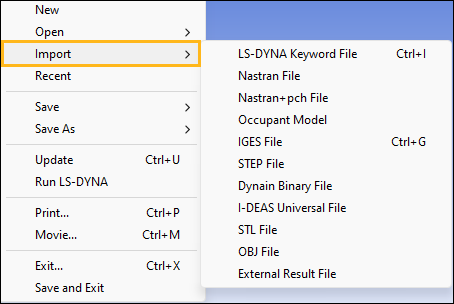
- LS_DYNA Keyword
Import a keyword (*.k, *.key, *.dyn) file.
- Nastran File
Import a Nastran (*.nas, *.dat) file.
- Nastran+pch File
Import a Nastran (*.nas, *.dat, *.pch) file.
- Occupant Model
Import a dummy model.
- IGES File
Import an IGES (*.igs, *.iges) file.
- STEP File
Import a STEP (*.step, *.stp) file.
- Dynain Binary File
Import a dynain file.
- I-DEAS Universal File
Import a I-DEAS file.
- STL File
Import a stl file.
- OBJ File
Import an .obj file.
- External Result File
Import an external result file which contains the nodal displacement of each state for the current keyword model. LS-PrePost can then build the data array of states and create an animation based on the results.
To view an animation based on a keyword file: Load the keyword file into LS-PrePost, use to import the result file, and then open the Animate dialog to interact with and check the animation.
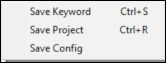
- Save Keyword
Save pre-processor data to a keyword file (over-write existing file).
- Save Project
Save current project (over-write existing file).
- Save Config
Save configuration file (.lspostrc).
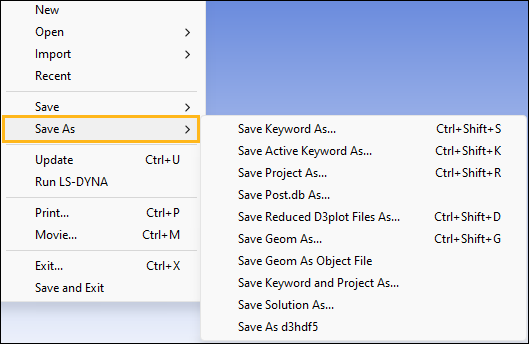
- Save Keyword As...
Save pre-processor data to a keyword file.
- Save Active Keyword As ...
Save active pre-processor data to a keyword file.
- Save Project As...
Save current project (specify new file name).
- Save Post.db As...
Launch PostProcess DB Dialog.
- Save Geom As...
Save geometry data to an IGES or STEP file.
- Save Geom As Object File
Save geometry data in the .obj file format.
- Save Keyword and Project As…
Save Keyword data and current project file.
- Save Solution As…
Save solution Explorer template file.