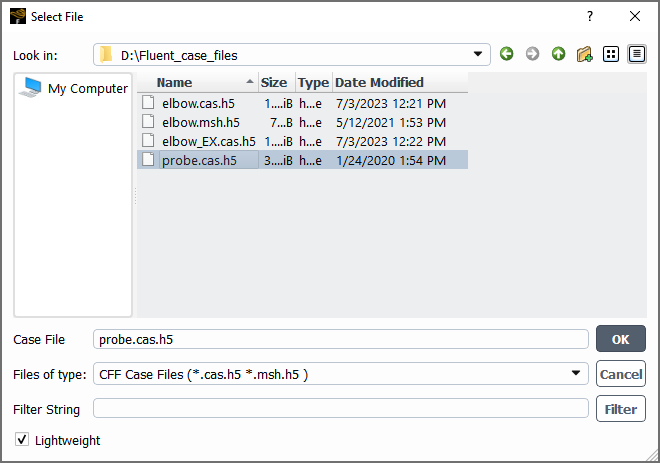When setting up a simulation that has a large cell count, you can read the "lightweight data" of a mesh or case file, that is, only the case settings of the file without any of the data associated with the mesh. This allows you to review and/or modify the settings without having to wait for the reading of the mesh, on a machine that does not have the memory needed for the mesh (such as a personal computer or laptop). When you read the lightweight data, note that it is not possible to manipulate the mesh or run calculations, or set up any add-on modules besides the adjoint solver and the population balance model.
To read the lightweight data and revise settings for a simulation, perform the following steps:
Open a Fluent session.
Note:You can enable the Pre/Post Only option in Fluent Launcher / use the
-postcommand line option.Using a single processor (
-t1) is recommended, as it will minimize the memory usage. Multiple processors are not necessary for reading the lightweight data.
Read the lightweight data of a mesh or case file in the Common Fluids Format (with the
.msh.h5or.cas.h5extension, respectively). This can be done using one of the following methods:Select the File / Read / Case/Mesh Lightweight... ribbon tab item, and use the Select File dialog box that opens to select a file.
File → Read → Case/Mesh Lightweight...
Select the File / Read / Case... ribbon tab item to open the Select File dialog box.
File → Read → Case...
Enable the Lightweight option in the Select File dialog box, select a file, and click .
Use the following text command:
file→read-case-lightweight
Review and/or modify the settings as necessary. For any operation that is related to the manipulation of the mesh or the running of the calculation, the graphical user interface (GUI) is grayed out, and the text command is unavailable; additionally, the
define/models/addon-moduletext command is unavailable.As part of your review and setup, note that you can do the following:
You can display surface meshes in the graphics window. This can be helpful when setting up boundary conditions, monitors, animations, and so on. Note that the first time you display the surface mesh when you have read lightweight data, it may take longer to be displayed than would be the case if you had initially read a full case file, as the surface mesh data is only loaded when you request the display; after this first time, subsequent displays will be faster.
You can display the surface mesh using the Mesh Display Dialog Box, which can be opened by clicking in either the General task page or the Domain ribbon tab (in the Mesh group box).
You can initialize the case in order to access settings that are only available after initialization and/or warnings generated during initialization. Note that data will not be generated.
Write the revised settings to a case file. If the name of the case file to which you write is the same as the one you originally read, the writing will be fast and will not require a large amount of memory / file space; if you write using a new case file name, you will have to wait for the copying of the data associated with the mesh from the original case file, and you must have the memory / file space available to allow the copying.