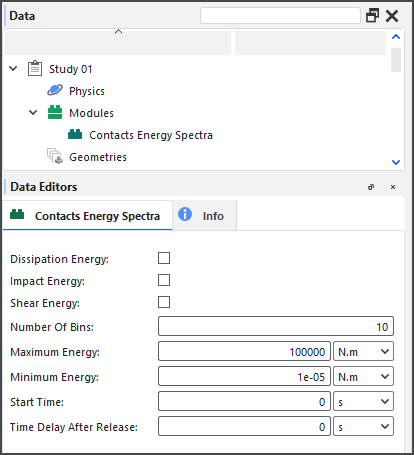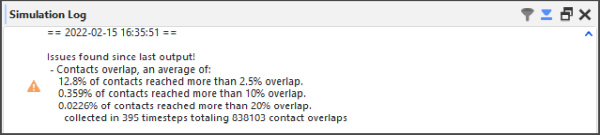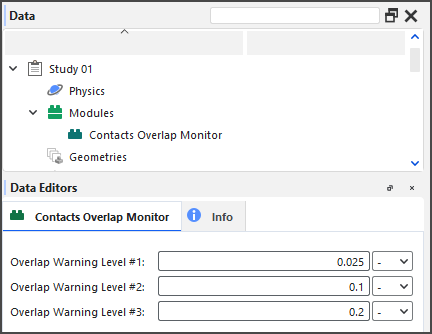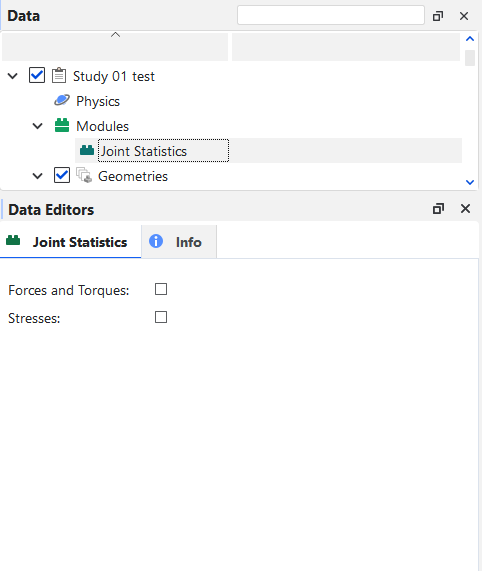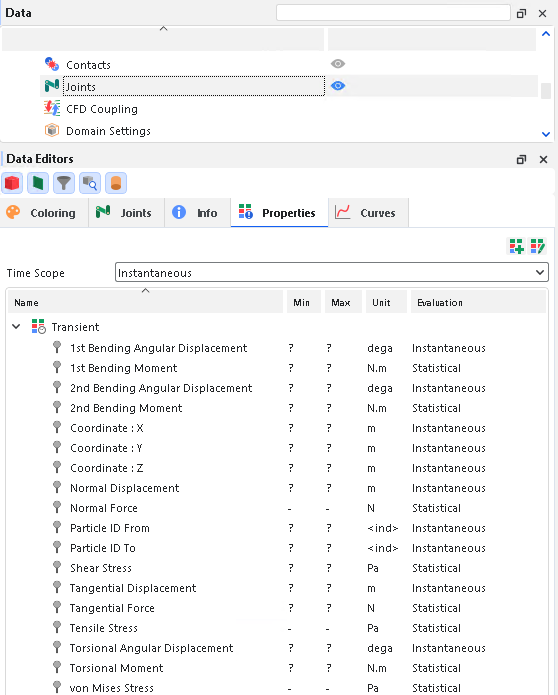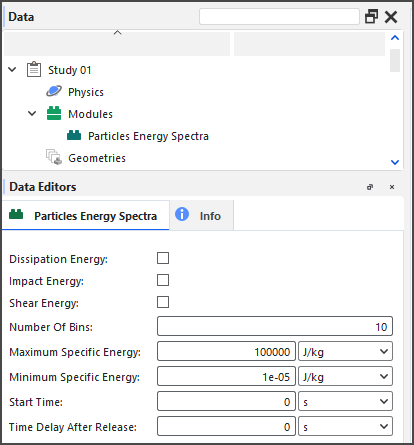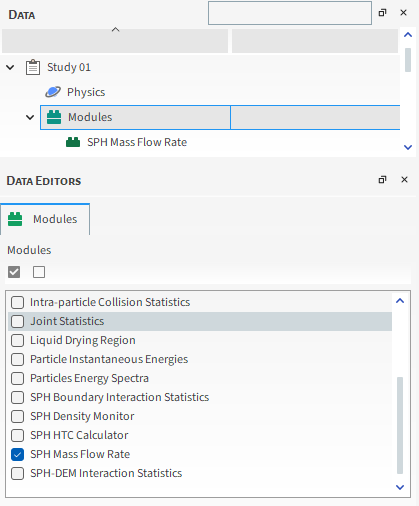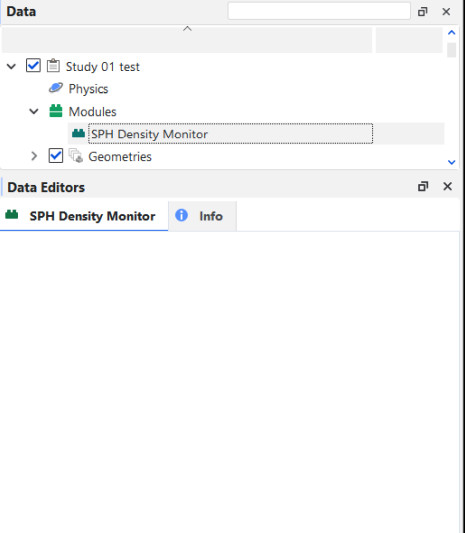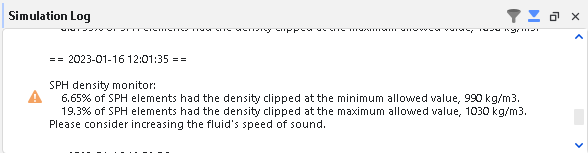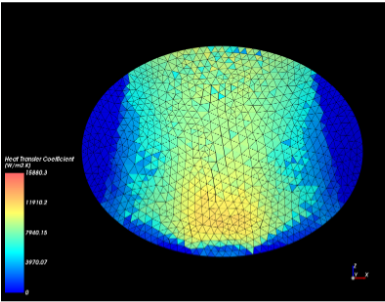Several Rocky features are provided via Modules, including Collision and Particle Statistics. Because these Modules are provided by default with your Rocky installation, they are referred to as Embedded Modules.
The Embedded Modules included by default with Rocky software are in following sections.
To also see the documentation for the Rocky External Modules (Ready-to-use Modules) available for download from the Ansys Customer Portal, access the Rocky Modules Manual.
The Boundary Collision Statistics module enables the collection of boundary-related collision data, such as collision frequency, intensities, and impact velocities.
MODULE OPTIONS
Figure 3.226: Options in the Data Editors panel when the Boundary Collision Statistics Module is enabled
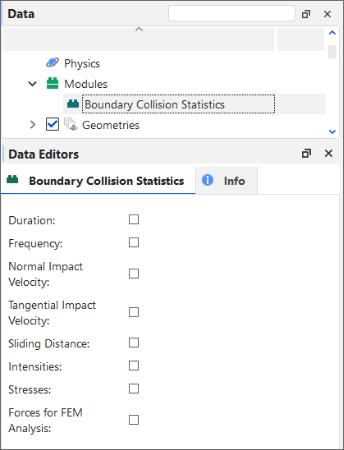
When the Boundary Collision Statistics Module is enabled (Figure 1), you are able to select any of the following Properties:
Duration
Forces for FEM Analysis
Frequency
Intensities
Normal Impact Velocity
Sliding Distance
Stresses
Tangential Impact Velocity
After processing your simulation, specific Properties and Curves for the options you enabled will be available for the boundaries in your simulation.
What would you like to do next?
The Contacts Energy Spectra module enables the collection of different kinds of energy statistics per contact pair (particle group and/or geometry) and size, which can help you predict breakage and attrition rates for continuous processes such as grinding mills.
MODULES OPTIONS
When the Contacts Energy Spectra Module is enabled (Figure 1), you can choose to collect one or more of three different types of collision energy-Dissipation Energy, Impact Energy, and/or Shear Energy-and define the limits for how the energy data is collected.
In this version of Rocky, you can also choose which particle group and geometry component you want to participate in energy spectra collection.
Figure 3.228: Additional module options for Particle groups when the Contacts Energy Spectra module is enabled
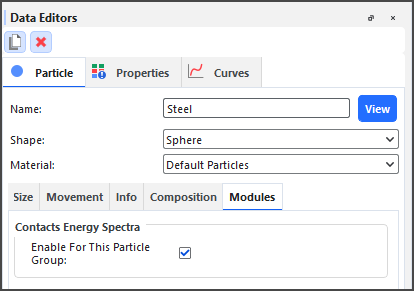
Figure 3.229: Additional module options for a geometry component when the Contacts Energy Spectra module is enabled
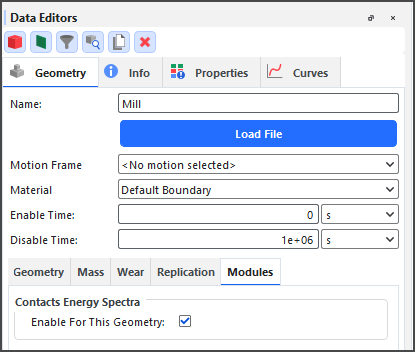
After processing your simulation, you can plot the resulting energy curves (Dissipation, Impact, and/or Shear) for each pair of particle-to-particle or particle-to-geometry contact types, each generated by the power, cumulative power, and collisions rate.
What would you like to do next?
When enabled, the Contacts Overlap Monitor module checks each contact pair (particle-particle or particle-boundary) for the amount that they overlapped-the percentage of which is determined by the size of the smallest particle in the contact pair-and then raises a warning in the Simulation Log panel (Figure 1) if an overlap exceeds any of the three warning levels you define (Figure 2).
Monitoring your contacts for overlaps is important because Rocky uses the overlap value in order to compute collision forces. Therefore, large overlap values can lead to serious stability and accuracy issues in a simulation.
What would you like to do next?
Learn more About Monitoring Overlaps
Learn more About Collecting Data in Rocky
See Also:
The CFD Coupling Particle Statistics Module enables the collection of particle-fluid interactions, such as drag, lift, and virtual mass forces.
MODULE OPTIONS
Figure 3.232: Options in the Data Editors panel when the CFD Coupling Particle Statistics Module is enabled
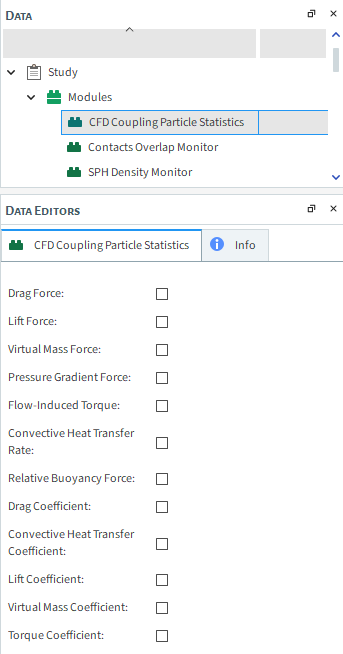
When the CFD Coupling Particle Statistics Module is enabled (Figure 1), you are able to select any of the following Properties:
Convective Heat Transfer Rate
Drag Force
Flow-Induced Torque
Lift Force
Pressure Gradient Force
Virtual Mass Force
Relative Buoyancy Force
Drag Coefficient
Convective Heat Transfer Coefficient
Lift Coefficient
Virtual Mass Coefficient
Torque Coefficient
After processing your simulation, specific Properties for the options you enabled will be available for the particles in your CFD Coupling simulation.
What would you like to do next?
The Inter-group Collision Statistics module enables the collection of collisions data for each particle-particle and particle-boundary pair group.
MODULE OPTIONS
Figure 3.233: Options in the Data Editors panel when the Inter-group Collision Statistics Module is enabled
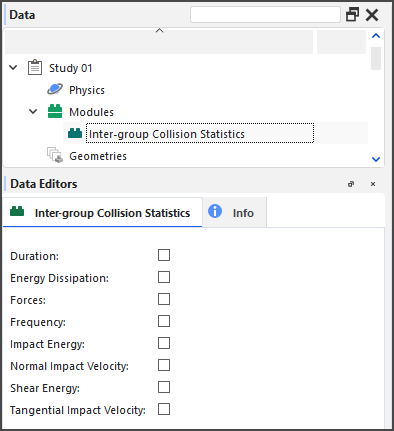
When the Inter-group Collision Statistics Module is enabled, you are able to select the following Properties:
Duration
Energy Dissipation
Forces
Frequency
Impact Energy
Normal Impact Velocity
Shear Energy
Tangential Impact Velocity
In this version of Rocky, you can also choose which particle group (Figure 2) and geometry component (Figure 3) you want to participate in these collections.
Figure 3.234: Additional module options for Particle groups when the Inter-group Collision Statistics module is enabled
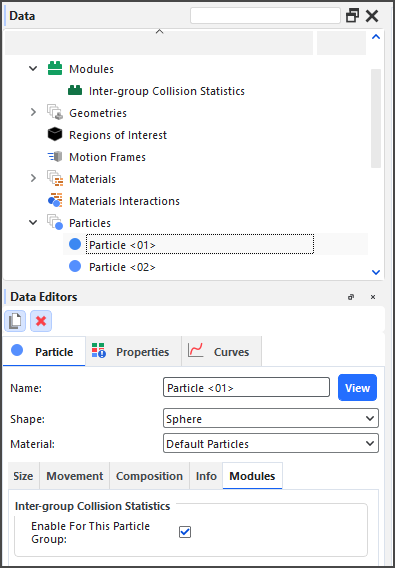
Figure 3.235: Additional module options for a geometry component when the Inter-group Collision Statistics module is enabled
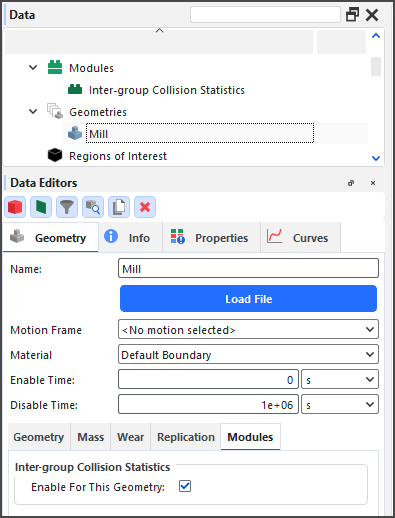
After processing your simulation, specific Curves for the options you enabled will be available for the main Particles entity.
What would you like to do next?
The Inter-particle Collision Statistics module enables the collection of collisions effects upon individual particles resulting from interactions with other particles and boundaries.
MODULE OPTIONS
Figure 3.236: Options in the Data Editors panel when the Inter-particle Collision Statistics Module is enabled
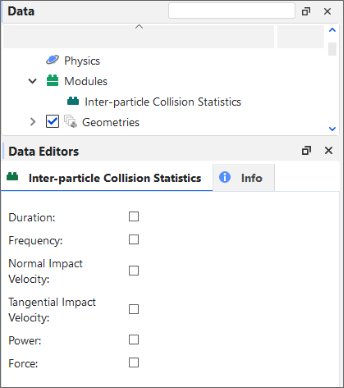
When the Inter-particle Collision Statistics Module is enabled, you are able to select any of the following Properties:
Duration
Force
Frequency
Normal Impact Velocity
Power
Tangential Impact Velocity
After processing your simulation, specific Properties and Curves for the options you enabled will be available for the main Particles entity.
What would you like to do next?
The Intra-particle Collision Statistics module enables the particle-related collision data affecting the surfaces of a Particle set.
MODULE OPTIONS
Figure 3.237: Options in the Data Editors panel when the Intra-particle Collision Statistics Module is enabled
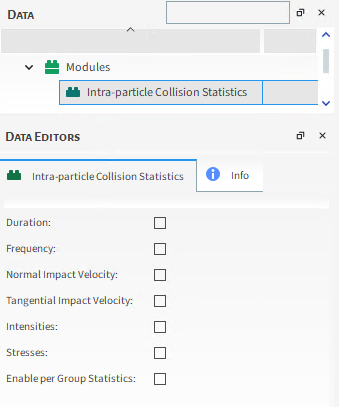
When the Intra-particle Collision Statistics Module is enabled, you are able to select any of the following Properties:
Duration
Frequency
Normal Impact Velocity
Tangential Impact Velocity
Intensities
Stresses
Enable per Group Statistics
After processing your simulation, specific Properties for the options you enabled will be available for each individual Particle set. You can then choose to display this information graphically on the surface of a representative particle in the Particles Details window
What would you like to do next?
The Multibody Dynamics FMU Coupling Module enables you to import FMU files into Rocky without needing to install external Rocky modules into compatible softwares.
Note: For Ansys Motion software and Adams, modules for these software are still needed to export the FMU files.
MODULE OPTIONS
When the Multibody Dynamics FMU Coupling Module is enabled, you are able to import a FMU file through the FMU filename: button, and select the following properties:
Communication step size control: configures the step size method for the communication between Rocky and the FMU file. Three different options can be selected:
Automatic: this method allows Rocky to automatically calculate a communication step size control.
Manual: this method requires a manual input from you. If the manual input value is smaller than Rocky's timestep, it will be overruled by the one calculated by Rocky.
Rocky timestep: this method considers the simulation timestep calculated by Rocky to be the communication step size control.
Manual communication step size: configures the step size of the manual communication method.
Rage: [Positive Values]
Note: This option is only used when the Manual communication step size control is selected.
See Also
The Joint Statistics module enables new joint properties, with the purpose of generating new statistics data for analysis, such as Stresses and Forces and Torques calculations.
MODULE OPTIONS
When the Joint Statistics Module is enabled (Figure 1), you are able to select any of the following Properties:
Forces and Torques
Stresses
This way, in the post-processing phase, it is possible to visualize the results of the parameters selected in Joints properties.
See Also
The Particle Instantaneous Energies module enables the collection of energies data related to the velocities and positions of each particle in the simulation. This data can then be used to calculate the kinetic and potential energies of each individual particle, which can be useful when performing global or partial energy balances in a simulation.
MODULE OPTIONS
Figure 3.241: There are no options in the Data Editors panel when the Particle Instantaneous Energies Module is enabled
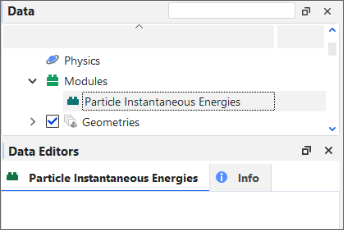
When the Particle Instantaneous Energies Module is enabled, there are no properties or settings to enable.
After processing your simulation, specific Properties for the options you enabled will be available for the main Particles entity.
What would you like to do next?
The Particles Energy Spectra module enables the collection of different kinds of energy statistics per particle type and size category, which can help predict breakage and attrition rates for continuous processes such as grinding mills.
MODULE OPTIONS
When the Particles Energy Spectra module is enabled (Figure 1), you can choose to collect one or more of three different types of collision energy-Dissipation Energy, Impact Energy, and/or Shear Energy-and define the limits for how the energy data is collected.
In this version of Rocky, you can also choose which particle group (Figure 2) you want to participate in energy spectra collection.
Figure 3.243: Additional module options for Particle groups when the Particles Energy Spectra module is enabled
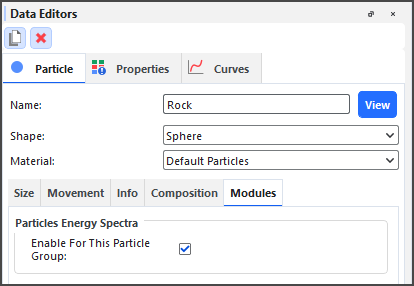
After processing your simulation, you can plot the resulting Cumulative Specific Power curves for the type of energy you collected (Dissipation, Impact, and/or Shear) for each particle set, generated by each size of the particle size distribution, and separated by Specific Energy.
What would you like to do next?
The SPH Mass Flow Rate module is a flow meter that acts by calculating the SPH mass flow rate through a surface, enabling you to choose where you want to measure the mass flow rate.
MODULE OPTIONS
When the SPH Mass flow Rate Module is enabled (Figure 1), you are able to select one or more surfaces present in the simulation and measure the mass flow rate through them.
Figure 3.245: Geometries options in the Data Editors panel when the SPH Mass Flow Rate Module is enabled
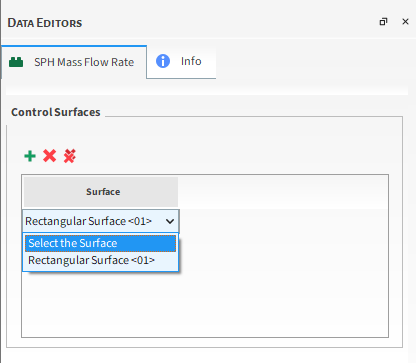
After processing your simulation, specific mass flow rate curves will be available for the surfaces you selected through the module.
What would you like to do next?
The SPH Boundary Interaction Statistics Module enables a collection of SPH boundary-related data, separated into Boundary Properties, where SPH forces are divided into triangles and the nodal force is collected, and Boundary Curves where the collected value refers to the entire geometry.
MODULE OPTIONS
Figure 3.246: Options in the Data Editors panel when the SPH Boundary Interaction Statistics Module is enabled
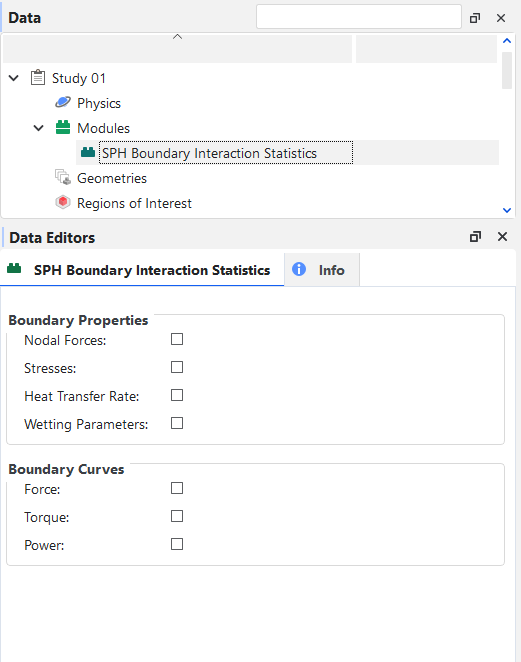
When the SPH Boundary Interaction Statistics Module is enabled (Figure 1), you are able to select any of the following parameters:
Boundary Properties
Nodal Forces
Stresses;
Heat Transfer Rate;
Wetting Parameters.
The Stresses parameter calculates the time average of the stresses on the triangle. If there is no motion and the Cartesian forces are already stored, stresses are calculated with them, otherwise, normal and tangential components of the forces are stored.
The Heat transfer rate parameter calculates the time average of the heat transferred between the fluid and the triangle (positive if the transfer is triangle->fluid, negative otherwise). The Wetting parameters calculates the time average of the ratio between the wet area (approximate) and the triangle area.
Note: Due the use of a kernel function for approximating the wet area, SPH elements located within a distance equal to the kernel radius from a boundary triangle will contribute to that area. This means that if a moving wall approaches an SPH free surface, for instance, it may show wet fractions above zero before actually touching the SPH elements.
Boundary Curves
Force;
Torque;
Power.
After processing your simulation, specific data based on the options you enabled will be available in Walls Properties or Curves. As you can see in the figures below:
Walls-Properties
Figure 3.247: Results in Walls Properties when the SPH Boundary Interaction Statistics Module is enabled
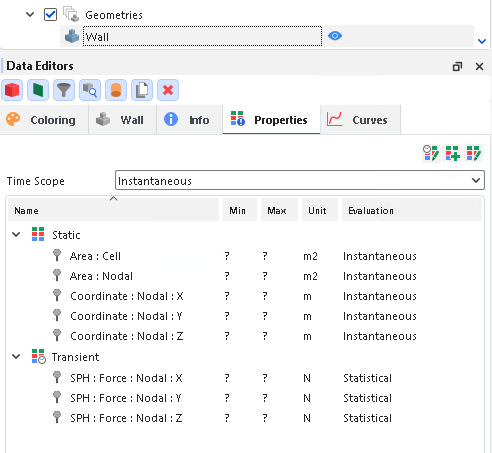
Walls-Curves
Figure 3.248: Results in Walls Curves when the SPH Boundary Interaction Statistics Module is enabled
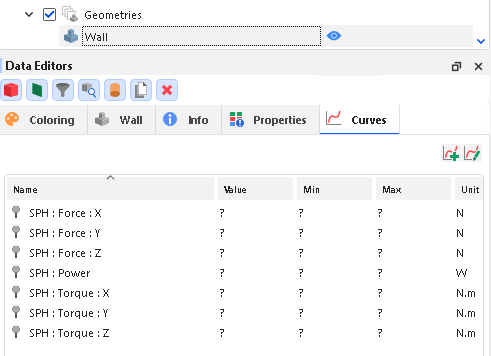
What would you like to do next?
The SPH Density Monitor Module enables the monitoring of density values of the SPH elements during a simulation.
MODULE OPTIONS
During the simulation, if the module detects that the density values were clipped due the existence of positive or negative deviations that exceeded the maximum allowed values, it will issue a warning, indicating the percentage of SPH elements that had density values clipped. These Warnings are registered in the log file and can be consulted later.
See the example in the figure below:
What would you like to do next?
Learn more Understand Rocky Modules
Learn more About Modules Parameters
The SPH HTC Calculator module calculates the heat transfer coefficient (HTC) through forced convection for each wall triangle. It provides an estimation of heat exchange without requiring a thermal solution.
The heat transfer coefficient is calculated using simple correlations based on local Reynolds and Prandtl numbers. The correlations used for computing the Nusselt number depend on whether the flow is laminar or turbulent, as determined by the user-defined threshold.
Limitations
Listed below are known limitations of the SPH HTC Calculator module:
User input is required for fluid thermal conductivity and specific heat.
The module ignores the internal values of these properties in the fluid material; however, fluid viscosity is still extracted from the fluid material data.
The heat transfer coefficient is computed based on the local Nusselt number, which utilizes the fluid velocity at a specific distance from the wall, as determined by the Distance Factor.
The user has the ability to modify the parameters utilized for calculating the Nusselt number in accordance with the flow characteristics.
Module Options
Refer to Figure 3.252: SPH HTC Calculator module options. and the parameter definitions below to understand how to enable and configure the SPH HTC Calculator module. These parameters are explained below:
Coefficient (L): Coefficient used to compute the Nusselt number for a laminar flow. Range: [Positive values]
Reynolds Number Exponent (L): Exponent that raises the Reynolds number to compute the Nusselt number for a laminar flow. Range: [Positive values]
Prandtl Number Exponent (L): Exponent that raises the Prandtl number to compute the Nusselt number for a laminar flow. Range: [Positive values]
Coefficient (T): Coefficient used to compute the Nusselt number for a turbulent flow. Range: [Positive values]
Reynolds Number Exponent (T): Exponent that raises the Reynolds number to compute the Nusselt number for a turbulent flow. Range: [Positive values]
Prandtl Number Exponent (T): Exponent that raises the Prandtl number to compute the Nusselt number for a turbulent flow. Range: [Positive values]
Threshold Reynolds Number: This defines the laminar-turbulent transition. Above this Reynolds number, the flow is considered turbulent. Range: [Positive values]
Characteristic Length: Length used to compute the Reynolds number and the heat transfer coefficient. Range: [Positive values]
Distance Factor: Factor that multiplies the SPH element spacing for computing the distance from the wall at which the velocity is obtained. Range: [Positive values]
Thermal Conductivity: This defines the fluid thermal conductivity, which is used to compute the Prandtl number and the heat transfer coefficient. Range: [Positive values]
Specific Heat: This defines the specific heat used to compute the Prandtl number. Range: [Positive values]
Post-processing abilities
After simulating, a new Heat Transfer Coefficient property becomes available for wall entities. This property aids in visualizing heat exchange between the SPH fluid and each wall.
Figure 3.253: New wall properties are shown in the Data Editors panel when the SPH HTC Calculator module is enabled.
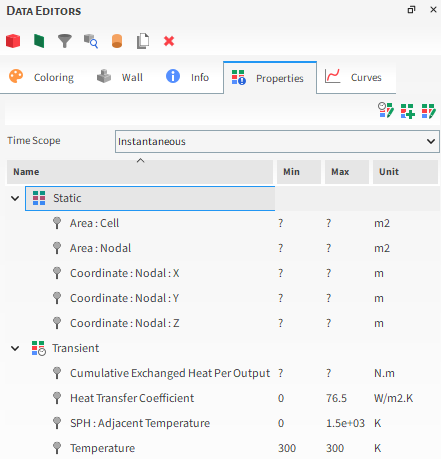
These new properties are explained below:
Heat Transfer Coefficient: This provides the heat transfer coefficient for each wall triangle.
SPH: Adjacent Temperature This provides the SPH adjacent temperature for each wall triangle. When coupling with mechanical this average adjacent temperature is sent to mechanical.
You can analyze these properties in a plot or histogram window. Alternatively, you can graphically display these properties in a 3D View window.
Setting up and using the module
Ensure that the module is enabled. (From the Data panel, select Modules and then from the Data Editors panel, ensure the SPH HTC Calculator checkbox is enabled.)
From the Data panel, under Modules , select the new SPH HTC Calculator entry.
From the Data Editors panel, on the SPH HTC Calculator tab, enter the values you want.
Continue setting up the simulation as you normally would.
Process the simulation as you normally would.
When you are ready to post-process your simulation results, you can make use of the new parameter on the Properties tab for the main Particles entity.
The SPH-DEM Interaction Statistics Module enables the calculation of interaction between particles and fluids within the simulation.
MODULE OPTIONS
Figure 3.254: Options in the Data Editors panel when the SPH DEM Interaction Statistics Module is enabled
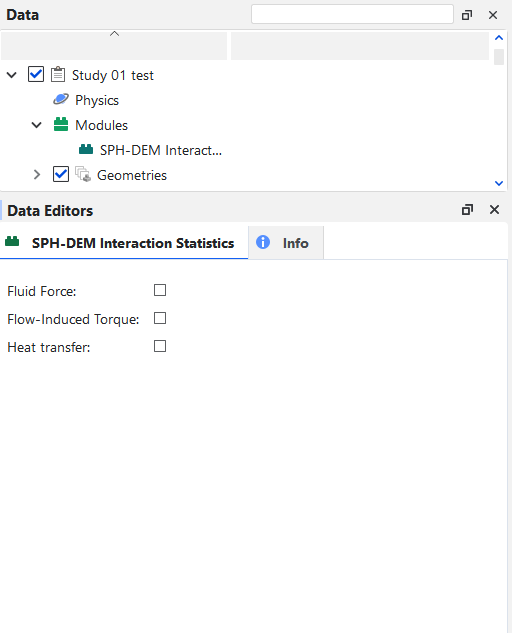
When the SPH-DEM Interaction Statistics Module is enabled (Figure 1), you are able to select any of the following Properties:
Fluid Force
Flow-Induced torque
Heat Transfers
Important: To Heat Transfers option works, it's necessary that the Enable Thermal checkbox in Physics is selected. Otherwise, an error message will appear.
After processing your simulation, specific SPH Properties will appear along with the Particle parameters for the options you enabled before starting your simulation. You can see some of this properties below:
SPH:Flow-Induced Torque
SPH:Flow-Induced Torque: X
SPH:Flow-Induced Torque: Y
SPH:Flow-Induced Torque: Z
SPH:Fluid Force
SPH:Fluid Force: X
SPH:Fluid Force: Y
SPH:Fluid Force: Z
SPH:Heat Transfer Rate
What would you like to do next?