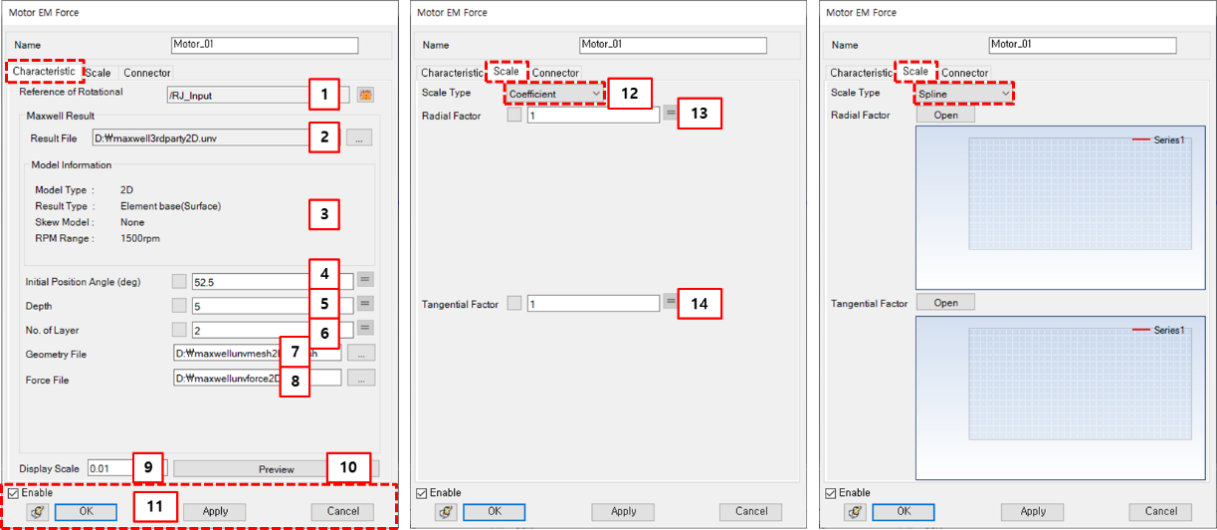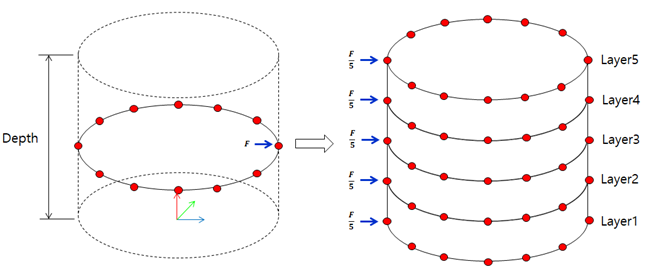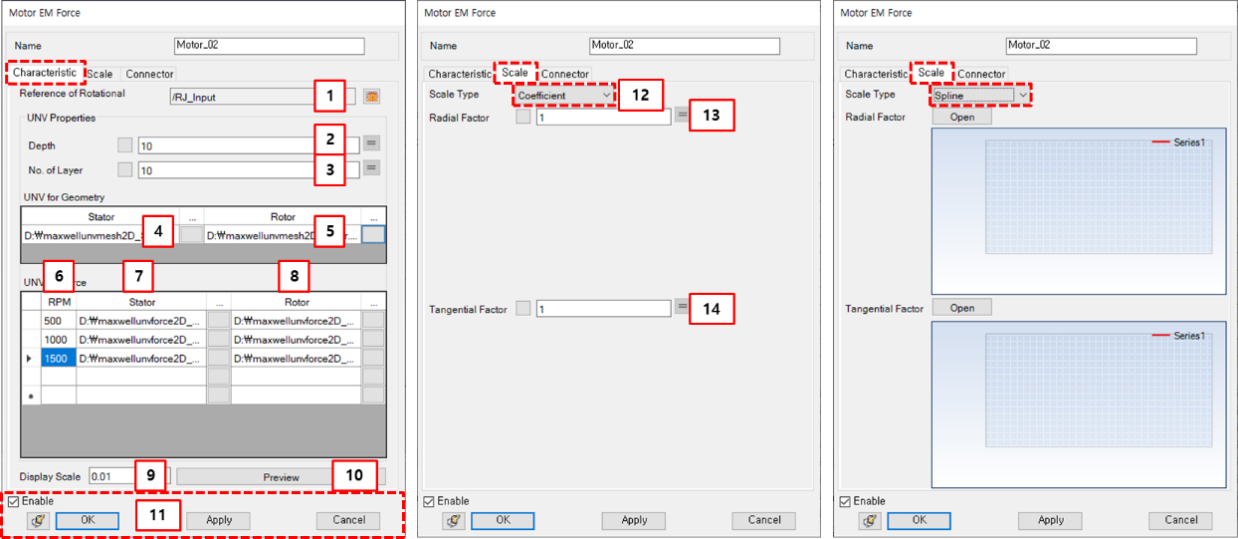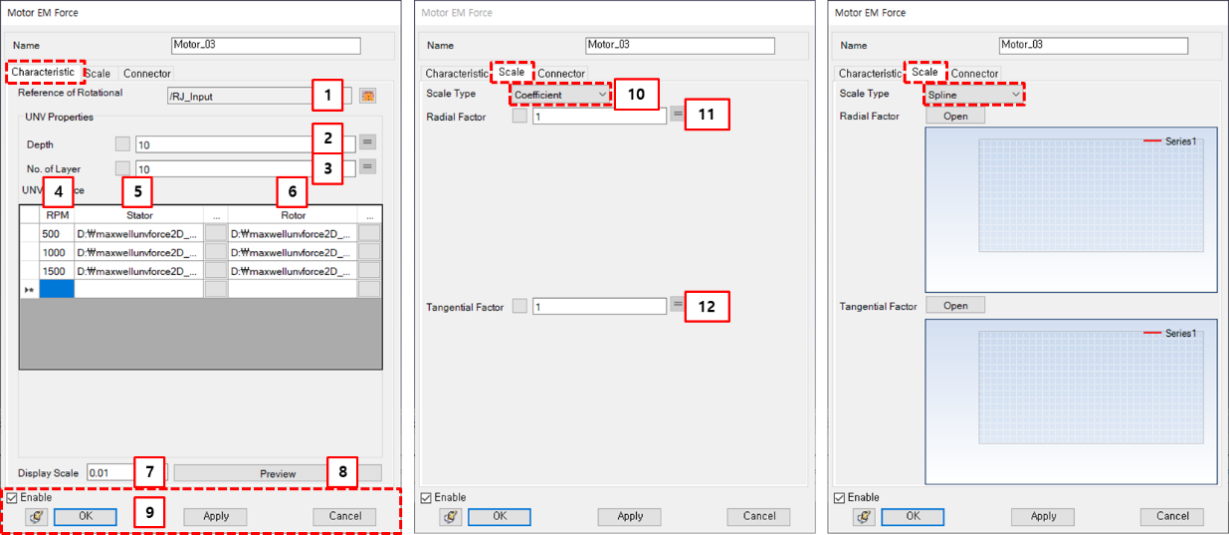Maxwell
The parameters of the Motor EM Force are defined in the Motor EM Force property dialog as shown in the figure and table below. Maxwell format can import the Motion type result exported from the Maxwell software. Maxwell format does not distinguish between stator and rotor force files. In Maxwell format, data for multi rpm results is stored in separate files. Maxwell format can create Motor EM Force using Maxwell's object-based result or a 3D element-based result.
Figure 6.80: Description of parameters in the Motor EM Force property dialog for Maxwell format
| Parameter | Symbol | Description | Dimension (Range) |
| 1. Reference of Rotational | N/A | Use to set the rotational object for calculating the velocity and rotational angle. | N/A |
| 2. Result File | N/A | Use to select a UNV file for Maxwell result information. In the case of an object-based result, only set this file. | N/A |
| 3. Model Information | N/A | Use this panel to check the Maxwell model information. Using this parameter, you can check whether the Result Type is object-based or element-based and whether the Skew Model is skewed or not. You can also check the RPM Range of the Maxwell results. | N/A |
| 4. Initial Position Angle | N/A | Use to set the initial position angle for calculating forces on the reference frame. | deg |
| 5. Depth | N/A | Use to extend UNV results to 3-dimensional space. | Length |
| 6. No. of Layer | N/A | This parameter is used for determining how many times to divide the raw electromagnetic force to apply to the FE model. | N/A |
| 7. Geometry File | N/A | Use to select an AMESH file (only for element-based results). | N/A |
| 8. Force File | N/A | Use to select an ANF file for force (from electro-magnetic analysis software). You can get the result file for a multi-rpm scenario when you conduct a Maxwell simulation using Optimetrics and setting for element-based only. | N/A |
| 9. Display Scale | N/A | Use to adjust the size of the displayed vector using a preview. | N/A |
| 10. Preview | N/A | Use to preview of the EM force vector. | N/A |
| 11. OK | N/A | If all necessary parameters are set, these buttons are enabled. | N/A |
| 12. Scale Type | N/A | Use to set the scale type to either or . | N/A |
| 13. Radial Factor | N/A | Use to set the radial factor to control the magnitude of the radial force. If the Scale Type is , input the actual number. If the Scale Type is , import the .csv file where the spline data is stored. | N/A |
| 14. Tangential Factor | N/A | Use to set the tangential factor to control the magnitude of the tangential force. If the Scale Type is , input the actual number. If the Scale Type is , import the .csv file where the spline data is stored. | N/A |
Maxwell UNV format
The parameters for Motor EM Force are defined in the Motor EM Force property dialog as shown in the figure and table below.
Figure 6.83: Description of parameters in the Motor EM Force property dialog for Maxwell UNV format
| Parameter | Symbol | Description | Dimension (Range) |
| 1. Reference of Rotational | N/A | Use to set the rotational object for calculating velocity and rotational angle. | N/A |
| 2. Depth | N/A | Use to extend UNV results to 3-dimensional space. | Length |
| 3. No. of Layer | N/A | This parameter is used to determine how to divide the raw electromagnetic force to apply to the FE model. | N/A |
| 4. UNV for geometry (Stator) | N/A | Use to select a UNV file for stator mesh information (dataset 2411). | N/A |
| 5. UNV for geometry (Rotor) | N/A | Use to select a UNV file for rotor mesh information (dataset 2411) | N/A |
| 6. RPM | N/A | Use to define the RPM. You should input the same RPM as for the electromagnetic analysis. The solver creates a force map considering RPM and angle by using this parameter and the time increment. | rpm |
| 7. UNV for force (Stator) | N/A | Use to select a UNV file for stator force of electromagnetic analysis software (dataset 2414). | N/A |
| 8. UNV for force (Rotor) | N/A | Use to select a UNV file for rotor force of electromagnetic analysis software (dataset 2414). | N/A |
| 9. Display Scale | N/A | Use to adjust the size of the displayed vector using the preview. | N/A |
| 10. Preview | N/A | Use to preview the EM force vector. | N/A |
| 11. Control buttons | N/A | If all necessary parameters are set, these buttons are enabled. | N/A |
| 12. Scale Type | N/A | Use to select the scale type between or . | N/A |
| 13. Radial Factor | N/A | Use to set the radial factor to control the magnitude of the radial force. If the Scale Type is set to , input the actual number. If the Scale Type is set to , import the .csv file where the spline data is stored. | N/A |
| 14. Tangential Factor | N/A | Use to set the tangential factor to control the magnitude of the tangential force. If the Scale Type is set to , input the actual number. If the Scale Type is set to , import the .csv file where the spline data is stored. | N/A |
JMAG UNV format
The parameters for Motor EM Force are defined in the Motor EM Force property dialog as shown in the figure and table below.
Figure 6.85: Description of parameters in the Motor EM Force property dialog for JMAG UNV format
| Parameter | Symbol | Description | Dimension (Range) |
| 1. Reference of Rotational | N/A | Use to set the rotational object for calculating velocity and rotational angle. | N/A |
| 2. Depth | N/A | Use to extend UNV results to 3-dimensional space. | Length |
| 3. No. of Layer | N/A | This parameter is used to determining how to divide the raw electromagnetic force to apply to the FE model. | N/A |
| 4. RPM | N/A | Use to define the RPM. You should input same RPM as used for the electromagnetic analysis. The solver creates a force map considering RPM and angle by using this parameter and the time increment. | rpm |
| 5. UNV for force (Stator) | N/A | Use to select a UNV file for the stator force from the electromagnetic analysis software. | N/A |
| 6. UNV for force (Rotor) | N/A | Use to select a UNV file for the rotor force from the electromagnetic analysis software. | N/A |
| 7. Display Scale | N/A | Use to adjust the size of the displayed vector using preview. | N/A |
| 8. Preview | N/A | Use to preview the EM force vector. | N/A |
| 9. Control buttons | N/A | If all necessary parameters are set, these buttons are enabled. | N/A |
| 10. Scale Type | N/A | Use to select the scale type to either or . | N/A |
| 11. Radial Factor | N/A | Use to set the radial factor to control the magnitude of the radial force. If the Scale Type is set to , input the actual number. If the Scale Type is set to , import the .csv file where the spline data is stored. | N/A |
| 12. Tangential Factor | N/A | Use to set the tangential factor to control the magnitude of the tangential force. If the Scale Type is set to , input the actual number. If the Scale Type is set to , import the .csv file where the spline data is stored. | N/A |