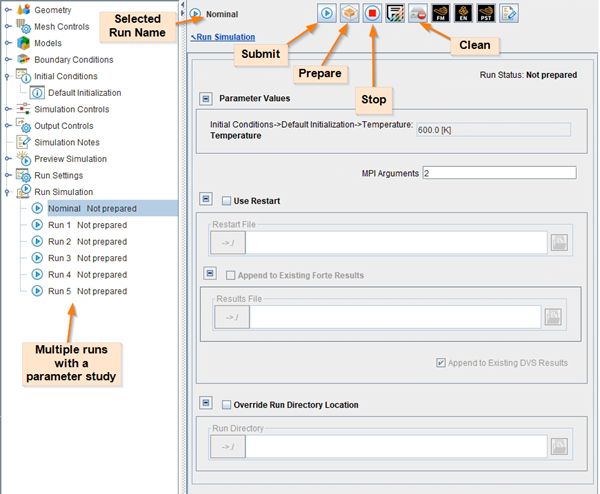This section describes how to prepare your run using the Ansys Forte User Interface.
Select the appropriate Run under the Run Simulation node after you have set up the panels on the Workflow tree to define the project, including defining any parameter-study variations desired. The Run items can be used to submit, monitor, and manage the run jobs.
The Run panel is shown in Figure 5.3: Run Nominal with a parameter study example, with a parameter study of four runs. If a parameter study has been set up for a simulation, as described in Parameter Studies, those parameter study jobs will appear in the workflow tree. If there are no parameter studies, then only the Nominal run will appear there.
Tip: Windows systems have a limit for the length of path strings unless you are using Windows 10 or later and your registry has been modified to allow longer paths. See https://learn.microsoft.com/en-us/windows/win32/fileio/maximum-file-path-limitation?tabs=registry for more details. If you do not have this modification in the Windows 10 registry, ensure that the path to the project files does not exceed 256 characters. The Ansys Forte User Interface displays a warning if the path exceeds 256 characters.
When no parameter study is defined, only a single Nominal case is shown under the Run Simulation Node. An icon indicates the job status of each run. As shown in Figure 5.3: Run Nominal with a parameter study example, buttons at the top of a single Run include options to Submit, Prepare, Stop, and Clean the results of an existing run. Submitting a run will run it immediately, as described in Executing Runs.
Preparing a job will create the run scripts which can be copied or moved (the entire project.analysis directory and subdirectories) to another location and run in batch mode (see Executing Runs Using the Command Line Interface for command-line batch-job instructions).
"IOException"
There are some file related issues that may prevent Forte from running, and instead will produce an "IOException" message in the log window. An IOException means that there was an issue with reading or writing to a file. Here are some of the most common reasons:
A file is on a network that got disconnected.
A file is not where it was expected to be.
A file is locked from writing or deletion by another process.
A file has permissions that are locked against reading or writing.
The disk space is not sufficient to create the file.
"Unable to remove existing run directory input file"
This error is most likely caused when the file is locked from deletion by another process. To resolve this error, you may find that process and stop it from holding the file, or go to the run directory and try manually deleting the file. Sometimes, even if a file is seemingly deleted, it might still be held by a process in the system's background. In this case, reboot the system and verify that the file is indeed deleted.