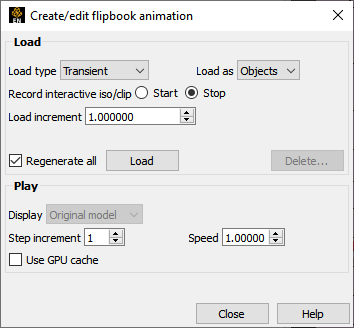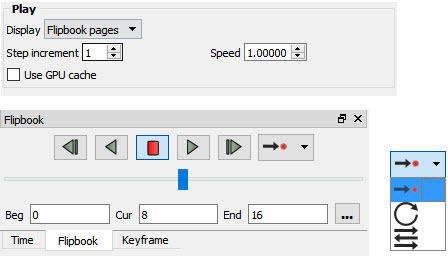Overview
There are four common animation techniques which are easily accomplished with Flipbook Animation. They are:
animation of transient data, which can be any combination of scalar/vector variables, geometry, and discrete Particles
animation of mode shapes based on a mode-shape displacement variable
animation of a Part moving or changing value during animation, such as sweeping a 2D-Clip Plane or changing the value of an isosurface.
animation applying a linear interpolation of a vector displacement field value factor from 0 to 1.
You can combine any of these techniques with the animation of Particle traces.
The concept of a flipbook is similar to the stick figures you have probably seen in books where each page contains a picture. When you flip through the pages quickly you get the sense of motion. Flipbook animation stores a series of pages in Client memory which are then rapidly played back to create the illusion of motion. Pages can be loaded as graphic images, which may playback faster; or as graphic objects, which can be transformed after creating the flipbook, even while the flipbook is running.
For animation to be of interest, something must change from page to page. For transient-data flipbooks, you must have visualized something about the model that changes over time. For mode-shape flipbooks, you need to have set the displacement attributes of the Parts for which you want to see mode shapes. For created-data flipbooks, you need to have used the Start/Stop utility or specified Animation delta values for the Parts.
The number of pages in the flipbook determines the length and smoothness of the animation. You directly or indirectly specify how many pages to create. While the Server performs the calculations, the Client stores the flipbook pages in memory. Just how many pages you can store depends on the amount of memory installed on your Client workstation. Your choice to load graphic images or graphic objects affects memory requirements, but the complexity of the model and the size of the Graphics Window determine which will use less memory in any particular situation. And EnSight gives you the choice of using the smaller but faster Hardware Graphics Card (GPU) memory for playback speedup or the bigger and slower computer memory.
You can control which original model Parts and created Parts will be updated for each time increment as the user chooses. This feature takes all dependencies into account. For example if an elevated surface was created from a 2D clip plane, the clip plane would be updated first and then the elevated surface based on the new clip. The ability to choose which Parts are or are not updated allows before and after type comparisons of a Part.
After creating the flipbook, options for displaying it include: running all or only a portion of it, adjusting the display speed, running under manual control or automatically, and running from the beginning or cycling back-and-forth between the two ends.
It is important to know that objects in the flipbook cannot be edited. If you wish to change something in the flipbook, you must reload it. If you decide to regenerate a flipbook (after changing something), you can choose to discard all the old pages, or keep any old page with the same page number as a new page.
This is very useful when you first load every tenth frame then decide to load them all. EnSight will not have to reload every tenth frame that already exists. When you are done with a flipbook, remember to click Delete All Pages. This will free up memory for other uses.
Alpha transparency works with depth peel not sorted transparency.
Flipbook vs. Keyframe
While you can implement any flipbook animation technique with keyframe animation (described in the next section), flipbook animation has three advantages. First, graphic-object-type flipbooks allow you to transform the model interactively to see from many viewpoints. Second, graphic-image-type flipbooks can be saved to a file and later replayed without having to have the dataset loaded, or even being connected to the Server. Third, the speed of display can be more interactive because the flipbook is in memory and can be flipped through automatically or stepped through manually.
Flipbook animation has a few disadvantages. First, you cannot change any Part attributes, except visibility and material properties, without regenerating the flipbook. Second, each page is stored in Client (or GPU) memory, which limits the number of pages and hence the duration of the animation.
Four Animation Techniques
Transient Data
Transient-data flipbooks have pages that correspond to particular solution times; i.e. step or simulation. You specify at which time value to start and stop the animation, and the time increment between each page. The time increment can be more than one solution-time value; this is useful in finding a range of interest or for a coarse review of the results. The increment can be a fraction, in which case the data for a page is interpolated from the two adjoining solution-time values.
Mode Shapes
Mode-shape flipbooks are used to show primary modes of vibration for a structure. This is done by using a per node displacement, enabling the Part to vibrate. While you can use any vector variable for a displacement, to see actual mode shapes you need to have a Results-file vector variable corresponding to each mode shape you wish to visualize. You can create copies of Parts and simultaneously display them with different mode-shape variables, or one at its original state and the other with displacement for comparison.
The first page of a mode-shape flipbook shows the full displacement (as it is normally shown in the Graphics Window). The last page shows the full displacement in the opposite direction. The in-between pages show intermediate displacements in proportion to the cosine of the elapsed-time of the animation.
Created Data
Created-data flipbooks animate the motion of 2D-Clips and Isosurfaces according to their animation attributes. This animation allows you to show clipping planes sweeping through a model or to show a range of Isosurface values. The first page shows the Part's location as it appears in the normal Graphics Window. On each subsequent page, each 2D-Clip is regenerated at the new location found by adding the animation-delta displacement to the 2D-Clip's location on the previous page. Also, each Isosurface is regenerated with a new iso-value found by adding the animation-delta increment to the iso-value of the previous page.
Linear Load
Linear-loaded flipbooks are used to animate a displacement field of a part by linearly interpolating the displacement field from its zero to its maximum value. The variable by which the part is colored also updates according to the linearly displaced values. Like Mode Shapes, this utilizes a per node displacement. The function can be applied to any static vector variable.
Clicking once on the Flipbook Feature icon opens the Feature Panel for flipbooks.
|
Load Area |
||
|
Load Type |
A pulldown menu for the selection of type of flipbook animation to load. Options are:
|
|
|
Load As |
A pulldown menu for the selection of whether to load flipbook pages as Graphic Images or Graphic Objects. |
|
|
Graphic Objects |
flipbooks enable you to transform objects after creating the flipbook. Playback performance depends on the complexity of the model. |
|
|
Graphic Images |
flipbooks may be saved for later recall, but they cannot be transformed, nor can the window be resized. Playback performance depends on the Graphics Window size. |
|
|
Record Interactive Iso/Clip |
Allows you to define the change (isovalue change or clip plane movement) in an isosurface or clip plane which will take place during the Flipbook load. Only isosurfaces and clip planes which are modified in interactive mode are tracked. |
|
|
Regenerate All |
Toggling this on reloads all flipbook pages. Toggling it off saves load time if some pages have already been loaded, for example if you've just canceled the load, the pages already created during the load remain in memory. Also, you can quickly load by increment of 2 just to see if your animation looks good, then you can change the increment to 1, toggle off this toggle, and you'll only load the odd pages that have not yet loaded. |
|
|
Load |
Clicking this button starts the loading flipbook pages and opens a pop-up dialog which reports the progress of the load and then closes to signal load is complete. If you cancel the load, the pages already created during the load remain in memory. You may receive an information message like the following indicating that the flipbook is now occupying the graphics window.
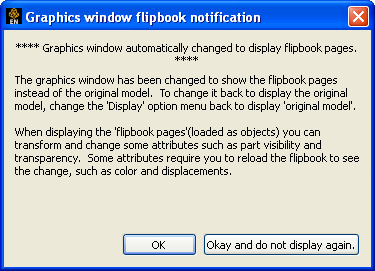 |
|
|
Delete... |
Opens a pop-up warning dialog which asks you if you really wish to delete all loaded pages. Click to delete all loaded flipbook pages and free the memory for other use. |
|
|
Play Area |
The Play area in the Feature Panel, along with the Flipbook panel in the animation area, to control the animation.
|
|
|
Display |
A pulldown menu for selection and clarification of what is being viewed. |
|
|
original model This is the original model. |
||
|
flipbook pages These are the flipbook pages stored in memory. |
||
|
Video Controls |
Click on the buttons to go back one timestep, to play in reverse, to stop, to play forward and to step forward one timestep, respectively. You can also control what happens as the end is reached, cycle back to the beginning or bounced back and forth. |
|
|
Speed |
This field specifies the playback-speed factor. Varies from 1.0 (full speed of your hardware) to 0.0 (stopped). Change by entering a value or clicking the stepper buttons. |
|
|
Use GPU Cache |
Flipbook contents, by default, are cached in the client computer memory. However, if the client machine has a graphics card (commonly called GPU) with a large amount of available memory, and you have chosen to load your animation as objects (not images), and you expect to play through time multiple times, then you can toggle this GPU Cache ON (default OFF) to make use of the available memory on your card to speed up flipbook playback even more than the main client memory cache alone. With this toggled ON, during flipbook playback, each loaded timestep may be stored in the available GPU memory, and the memory used and available on your graphics card will show up in the dialog next to the GPU cache toggle. Therefore as you play through time, some, or all, of the flipbook timesteps will be cached, depending on the available GPU memory. You will see a speed up of playback on your next passes through time. If you toggle this back OFF, then the GPU cache will be cleared. Caution: GPU memory is shared among all the applications on your computer that have a graphics display. EnSight will leave some of the GPU memory for other applications for light graphics display. But it can be fatal to expect EnSight to compete with other graphics-intensive applications simultaneously, such as two separate runs of EnSight each using GPU caching.
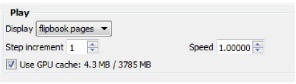 |
|
|
Beg |
Value for Beginning Time Step or Simulation Time. Type a value in the field, or the left slider below the rail can be used to select the beginning value. |
|
|
Cur |
Value for Current Time Step or Simulation Time. Type a value in the field, or the slider above the rail can be used to select a value for the Current Time Step field. |
|
|
End |
Value for Ending Time Step or Simulation Time. Type a value in the field or the right slider below the rail can be used to select the ending value. |
|
|
Step increment |
Specify the increment of each transient-data flipbook page. |
|
|
Repeat Mode |
Choose Play Once, Cycle or Bounce. 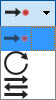 |
|
|
|
In order to save an active flipbook animation, click on the button found in the tool ribbon below the graphics window. See Record Animation Icon for details on how to do the recording. |
|
For Step by Step Instructions, See the Following:
Troubleshooting Flipbook Animation
| Problem | Probable Causes | Solutions |
|---|---|---|
| No motion | No pages are loaded | Load flipbook pages |
| All pages are the same visually |
In order to see motion there must be a difference between one page and the next. Reload with differing Part attributes, such as coloring by a variable, using displacements, etc | |
| Run Type set to Step or Off | Select Run Type to be Auto | |
| Speed too fast | Display Speed is set too fast | Change speed |
| Speed too slow | Display Speed is set too slow | Change speed |
|
Hardware bottleneck (computer simply isn’t sufficiently powerful) |
Reduce the number of pages. Load pages as graphic images | |
| Speed erratic |
Virtual memory is swapping pages to and from disk storage |
Only load the no. of pages that fit into the workstation’s main memory |
| Mode Shape(s) not visible | Wrong Load Type setting |
Change Load Type to Mode Shapes and reload |
|
Displacement attributes are incorrect |
Change Displace by and Factor attributes for the Part to animate | |
| 2D Clip plane(s) not moving | Wrong Load Type setting |
Change Load Type toCreate Data and reload |
|
Plane was not moved interactively between Start and Stop | ||
| Isosurface(s) not moving | Wrong Load Type setting |
Change Load Type to Create Data and reload |
|
Isosurface was not moved interactively between Start and Stop | ||
| Transient data ignored | Wrong Load type | |
|
Solution time step specifications are incorrect |
Change Load Type to Transient and set Solution time values according to available time steps | |
| Plays once then stops | You are in play once mode | Change to Cycle or Bounce mode |
| Pages lost |
Show From or Show To pages are not at ends of flipbook | |
| Old pages are being regenerated | Toggle-off Regen. All Pages | |
| Delete All Pages is clicked |
Recover using the session command file | |
| Transformations do not work |
Flipbook pages are loaded as graphic images |
Reload flipbook pages as Graphic Objects |