Domain Browser allows you to view the parts, zones, or labels involved in the mesh workflows and to edit individual controls in mesh workflows.
In Domain Browser Parts have the following icons:
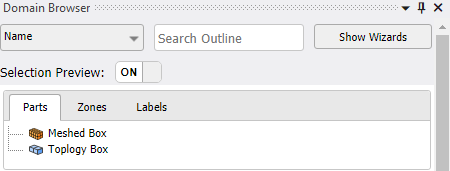
 : Denotes
the parts with topology.
: Denotes
the parts with topology.
 : Denotes the
parts without topology.
: Denotes the
parts without topology.
In Domain Browser Zones have the following icons:
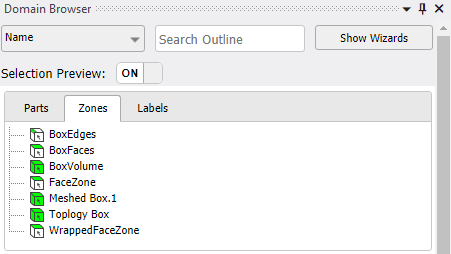
 : Denotes the edge
zones in the Mesh Workflow.
: Denotes the edge
zones in the Mesh Workflow.
 : Denotes the face
zones in the Mesh Workflow.
: Denotes the face
zones in the Mesh Workflow.
 : Denotes the
volume zones in the Mesh Workflow.
: Denotes the
volume zones in the Mesh Workflow.
In Domain Browser Labels have the following icons:
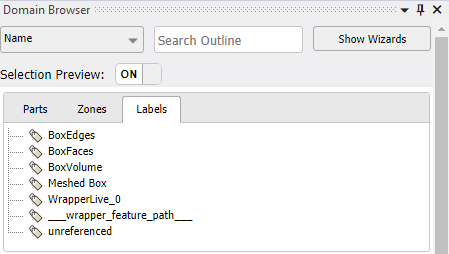
![]() : Denotes the
labels in the Mesh Workflow.
: Denotes the
labels in the Mesh Workflow.
Domain Browser has the following options:
Name: Allows you to search based on the names of parts, zones, or labels.
Search Outline: Allows you filter the entities in the mesh workflow by matching your search criteria. Search Outline uses the same regular expression supported in controls.
Show Wizards: Allows you to enable the wizards to edit and configure the mesh workflow. For information related to Show Wizards, refer to Show Wizards.
Selection Preview: Displays the selected entities in the Geometry window, when set to ON. The default value is ON. You can also scope the entities to scoping patterns when Selection Preview is set to OFF.
Parts: Displays the parts in the mesh workflows.
Zones: Displays the zones in the mesh workflows.
Labels: Displays the labels in the mesh workflows. Labels are groups of entities that you use in various mesh workflow operations. When you initialize a workflow, the named selections in the imported geometry become Labels in the Mesh Workflow.
Right-click options available when you click on parts, zones, or labels:
Select All: Allows you to select all the entities.
Unselect All: Allows you to unselect all the entities.
Apply Selection to Graphics: Highlights the entities in the Geometry window. Apply Selection to Graphics is available only when Selection Preview is set to OFF.


