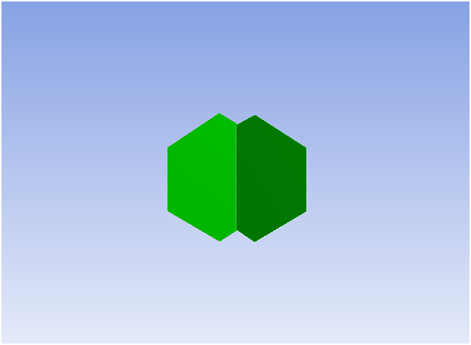Use the Shrink Face Selection button to deselect 3D faces from the selection. The outer most faces will be removed from the selection and hidden from workspace (graphics window). If the neighboring face of at least one edge of a selected face is not selected or does not exist, then, that face is a candidate for removal when a Shrink is attempted.
Note that at least one face will be always visible per body, if all the other body faces are hidden. In case of connected multi-body parts, at least one face will be visible per multi-body part.
Limitations
If all the body faces are selected and the body is closed, then, it is not possible to shrink the selections at all
Example 9: Shrink Face Selection
Consider the model below whose unselected faces are hidden.
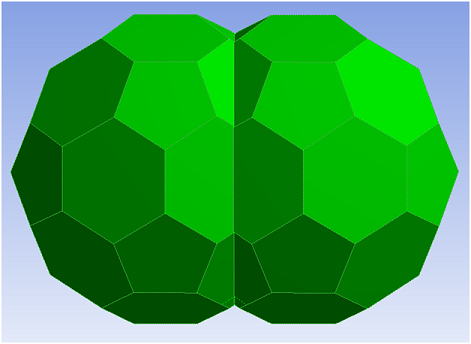
When Shrink Face Selection button is pressed once, the outer faces from the selection will be removed from the selection as shown below.
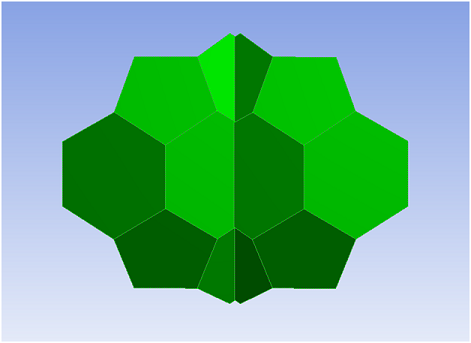
When Shrink Face Selection button is pressed again, the next level of outer faces will be deselected and hidden as shown below.