The Connect feature can be used after the Share Topology feature to selectively share faces between two bodies of a multibody part. You will need to specify a tolerance and Ansys DesignModeler will connect two faces into one face if the faces lie within the specified tolerance. The Face Connect feature requires that the two faces being connected belong to two different bodies of the same part. The T-Junction option is also available when using the Connect feature after Share Topology. By turning on this option, Ansys DesignModeler will first split faces and edges where faces are coincident within tolerance and then perform the connect operation.
An Automatic search option is also available to search for face sets coincident within a specified tolerance. You can specify the faces or bodies to search from and face sets that are coincident within the specified tolerance and belonging to the same part will be found.
Faces within tolerances are grouped into Clusters of face sets. You can review each Cluster and delete a cluster if their respective face sets do not need to be connected. You can do this by selecting the cluster in the Details View in Modeling Mode, right-clicking, and choosing Delete in the context menu.
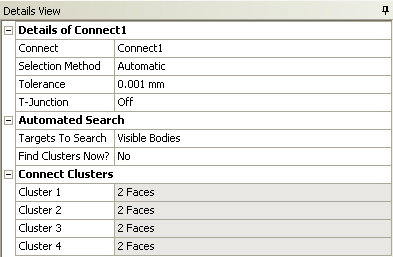
After feature generation, the number of connected faces for each Cluster will be shown. Selecting a particular cluster will highlight the resulting faces.
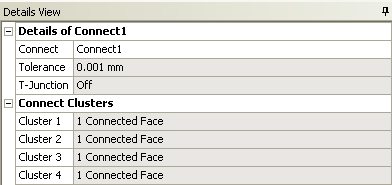
Use of the Connect feature after Share Topology
The Connect feature can be used after Share Topology to address the following scenarios.
| Fix Face Sharing Failures: When you create a multibody part with the Share Topology method set to Automatic and execute the Share Topology feature, sometimes the Share Topology feature may fail to share faces. This might happen when the faces required to be shared look identical but are not. Sometimes there may be a small gap between them, or can have imperfections due to translations. In such cases, you can choose the sets of faces you want shared and specify a tolerance and the connect feature will ensure that faces within the tolerance are shared between bodies. |
| Selectively Sharing of Faces: Sometimes you want face sharing between two bodies in a multibody part in one location, but not in another. In such situations, you can set the Body Share Topology types to None and use the Connect feature to ensure face sharing only in desired locations. |
Note: If your model contains thin Solid bodies, then you should give a tolerance value smaller than the thickness of the body. You should also use the manual option to specify face pairs in such cases.
If you use the Share Topology type as None or Imprints, take care to resolve large intersections between the bodies of the Part. The Connect feature will not be able to resolve large intersections between bodies of a part.
Known Limitations of the Connect feature when used after Share Topology
It is not possible to connect two faces that belong to the same body.
You cannot use the Connect feature to share faces from a solid body to faces of a surface body.
Short edges and Sliver faces adjacent to the faces where the connect is attempted can cause the Connect feature to fail. It is recommended that you perform geometry cleanup to remove Sliver faces before attempting a Connect (when used after Share Topology). If Short edges or Slivers are created by the Connect feature or the Share Topology feature, then, adjust the tolerance or use Connect before Share Topology to align the geometry.
It is recommended that you perform Slice operations before performing Connect operations. If the Connect operations are used to connect only some coincident face sets and not all, then a Slice operation on such bodies will fail.


