To supplement the wave forces being applied to the structure, wind forces can be modeled. Wind can be modeled using a number of spectrum options (including user defined), user time dependent data, or constant velocity. The wind is shown in the graphic by an arrow at the reference height (or at ht = 0, if not applicable), scaled with speed.
To add a Wind:
Select the Hydrodynamic Response object in the tree view.
Right-click on the Hydrodynamic Response object and select Insert > Wind >
Wind Type, or click on the Wind icon in the Analysis toolbar and select the wind type from the dropdown menu.Available wind types are:
Constant Velocity
Ochi and Shin Spectrum
API Standard Spectrum
NPD Standard Spectrum
ISO Standard Spectrum
User Defined Spectrum
You can also define Time Dependent Velocity wind data. For more information, see Time Dependent Velocity.
The wind type of Constant Velocity is permitted for any wave type. Enter the Speed and Direction of the constant wind in the Wind Spectral Definition section of the Details panel.
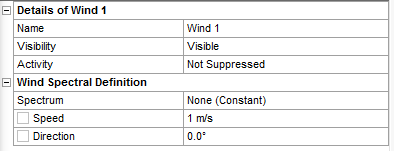
The wind types (Ochi & Shin, API, NPD, ISO, and User Defined) are only permitted for analysis types that permit irregular waves. The following options are shown in the Details panel for all of the spectra, except User Defined (multiple sets of these options are defined for Time Dependent Velocity). Enter the Reference Height at which the wind speed is measured, the Speed of the wind at the reference height, and the Direction of the wind spectrum.
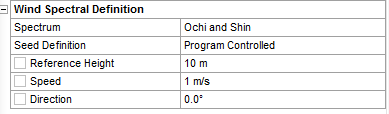
Seed Definition defines the random seed for a wind spectrum. The options available are Program Controlled or Manual Definition. If you select Manual Definition you can set the seed value.
For a User Defined spectrum, in addition to the Reference Height, Speed, and Direction, you need to enter the following in the Details panel:
Frequency Coefficient -
Speed Coefficient - surface drag coefficient or roughness -
Normalized Turbulence Intensity -
In the Wind Definition Data panel, enter a Dimensionless Frequency
and its associated Spectral Ordinate
in each row of the table. For user-defined spectra, the dimensionless
frequency is defined as
, where
is the frequency in hertz. The wind speed spectral density is defined as
. Up to 200 rows may be entered.
The rows of the Wind Definition Data table are automatically sorted in ascending order of Dimensionless Frequency. Duplicate Dimensionless Frequency entries are not valid.
Wind Definition Data can be entered manually, can be copied and pasted from an external source (for example, an Excel spreadsheet), or can be imported from a comma-separated values (.CSV) file using the Import CSV File option. For the Import CSV File option, the file must meet the following requirements:
Has the .CSV extension.
Contains values separated by commas, tabs, or single spaces (not multiple spaces).
Contains exactly 2 columns, and no more than 200 rows.
The unit system of the data in the .CSV file is assumed to match the display unit system of the project. However, the imported data can be modified by setting the Length Unit for Imported Data and Rotation Unit for Imported Data to the required unit system.
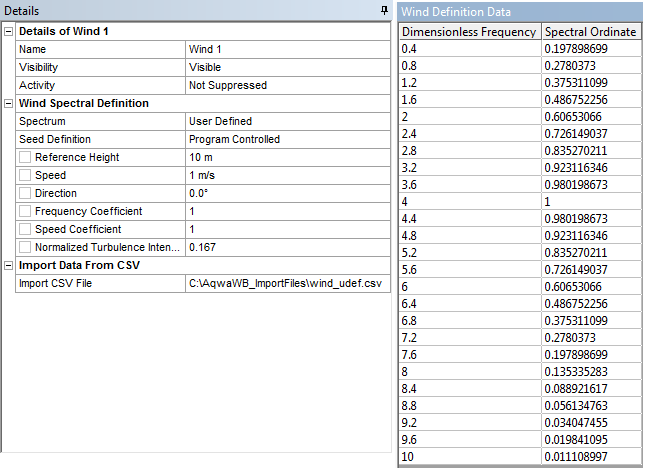
For more in-depth description of the available wind spectra, please refer to the following sections in the Aqwa Theory Manual.
A time history of wind velocity can be defined directly in a table or by importing the information from an existing .WVT file.
To add a Time Dependent Wind Velocity:
Select the Hydrodynamic Response object in the tree view.
Right-click on the Hydrodynamic Response object. To define the data directly in a table, select Insert > Wind > Time Dependent Velocity > Manual Input. To read data from a file, select Insert > Wind > Time Dependent Velocity > Import WVT File
Alternatively, click on the Wind icon in the Analysis toolbar. To define the data directly, select Manual Input from the dropdown menu. To read the data from a file select Import WVT File.
Note: After the data is imported, no record of the file used to import the data is retained.
For Manual Input, enter in each row of the table in the Data panel the Time, and the Velocity and Direction of the wind at that time. The number of rows is not limited.
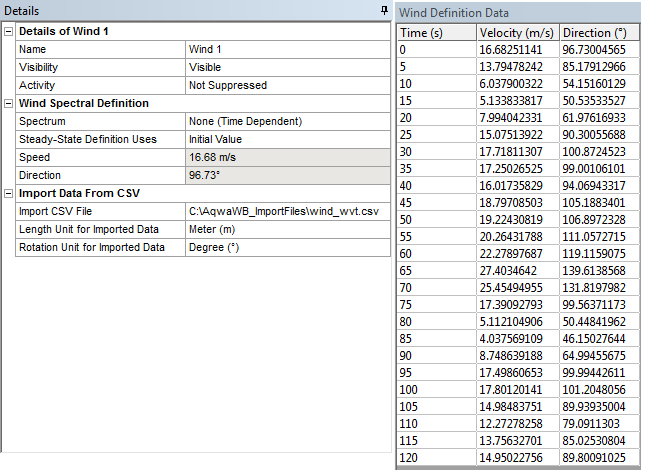
The rows of the Wind Definition Data table are automatically sorted in ascending order of Time. Duplicate Time entries are not valid, and the Time in the last row of the table must equal or exceed the Finish Time defined in the Analysis Settings object.
Wind Definition Data can be entered manually, can be copied and pasted from an external source (for example, an Excel spreadsheet), or can be imported from a comma-separated values (.CSV) file using the Import CSV File option. For the Import CSV File option, the file must meet the following requirements:
Has the .CSV extension.
Contains values separated by commas, tabs, or single spaces (not multiple spaces).
Contains exactly 3 columns.
The time defined in the table rows does not need to match the time steps defined in the analysis; the program will interpolate the wind speed and direction when necessary, using a cubic spline interpolation technique. When modeling periods of constant wind velocity, adequate data points must be provided to satisfy the interpolation method.
Defining the .WVT File
Comment lines beginning with * can be placed at any point in the file.
Before the data defining the time and wind velocities/directions, there must be a line containing only the text, "data_start".
After the data start, for each line the first column contains time (in s), the second column is wind speed, and the third column is wind direction (blowing towards). The numbers in the .WVT file are in a free format and can be separated by spaces.
The unit system of the data in the .WVT file is assumed to match the display unit system of the project. However, the imported data can be modified by setting Length Unit of Imported Data and Angle Unit for Imported Data to the required units.
There is no limit on the length of the .WVT file.
The following is an example of data from a .WVT file:
data_start 0.0000 8.0000 90.0000 0.5000 7.8532 88.7310 1.0000 7.4271 86.0840 ...
Time Dependent Velocity in a Stability Analysis
A time dependent wind velocity can be added to a Time Response Analysis or a Stability Analysis. The option to include a Time Dependent Velocity in a Stability Analysis is provided so that a time dependent Wind object can be propagated into downstream Time Response Analysis systems (see Propagate).
In a Stability Analysis you must a provide a Steady-State Definition, which is used as a constant value for that analysis. This can be either:
Initial Value, taken from the first row of the Wind Definition Data table
Manual Definition, which may be entered directly into the Speed and Direction fields


