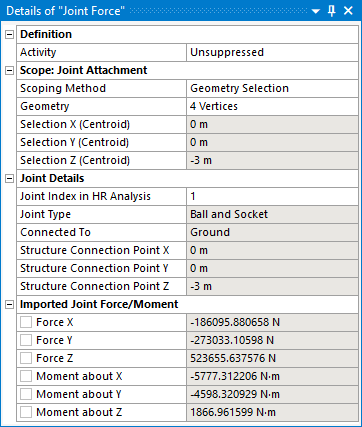Clicking the ![]() icon will add a
Joint Force object to the Static Structural analysis.
icon will add a
Joint Force object to the Static Structural analysis.
Alternatively, you can right-click the Static Structural analysis and select > from the context menu.
You can only add Joint Force objects after a Hydrodynamic Pressure object has been added to the Static Structural analysis.
You must ensure that the number of Joint Force objects in the Static Structural analysis is the same as the corresponding number of Joints attached to the selected structure in the upstream time domain Hydrodynamic Response analysis. Otherwise, there would be an imbalance of forces resulting in an acceleration of the structure in the Static Structural analysis.
You can configure options for the Joint Force object in the details panel (see Figure 8.24: Details of Joint Force).
The Activity field allows you to set the suppression state of the Joint Force object. Set it to Suppressed if you want to exclude the object from the analysis.
Use Scope: Joint Attachment to select the topology that you want to map joint forces/moments on to. Topology can be selected either by Named Selection, or by Geometry Selection from the graphical window. Joint forces/moments can be mapped on to one or more vertices.
Once a topology selection has been made, the Selection X/Y/Z (Centroid) is reported and should be checked against the Structure Connection Point X/Y/Z position displayed in the Joint Details section.
Note: A warning will be issued if there is a significant difference between the selection centroid and the connection point position in the hydrodynamic model.
Once you have selected some topology in the Static Structural model, you must associate this with the corresponding Joint in the time domain Hydrodynamic Response analysis. The Joint Index in HR Analysis option lists the indices of the Joints that are defined in the upstream time domain Hydrodynamic Response analysis, and which are attached to the structure selected in the Hydrodynamic Pressure object. Select the appropriate joint index from this list.
Note: In the upstream Hydrodynamic system, when you select the Connections object in the Outline tree, a Hydrodynamic Response Connections Summary table will be displayed. This allows you to associate the connections in the hydrodynamic model with their corresponding indices in the analysis.
Once a joint index has been selected, the Structure Connection Point X/Y/Z definition position will be displayed for reference. The position is transformed into the Static Structural axis system, using the Axis Transformation defined in the Hydrodynamic Pressure object.
Also displayed is the Joint Type, which is ‘Rigid’, ‘Hinged’, ‘Universal’ or ‘Ball and Socket’, depending on the definition in the hydrodynamic model; and Connected To, which will show ‘Ground’ for a joint between a structure and a Fixed Point, or displays the name of the other structure in the Hydrodynamic Response analysis for a joint between two structures.
In some instances, the imported forces shown in the graphical window may be out of date. In this case, the Refresh Graphical Window option will appear, in an invalid state, and should be changed from Required to Not Required. The option will then disappear, and the state of the Joint Force object will change to show that it requires an update. Right-click on the Joint Force object and select Generate to display the correct imported forces.
Once you have Generated the Joint Force object, the imported Force X/Y/Z and Moment about X/Y/Z components are reported. Where applicable, values are displayed for the time step selected in Display for Time Step as defined in the associated Hydrodynamic Pressure object.
Once the Joint Force object has been configured, right-click on it and select Generate to start the force/moment import process. The time step(s) for this process are copied from the Hydrodynamic Pressure object, which must be Generated first.
The output data files from the time domain Hydrodynamic Response calculation will be read to determine the joint forces/moments for the requested time step(s).
Note: The Hydrodynamic Pressure Add-on will take into account any difference in the unit systems that are employed in the time domain Hydrodynamic Diffraction and Static Structural systems.
The transferred joint forces are displayed as red arrows in the graphical window.