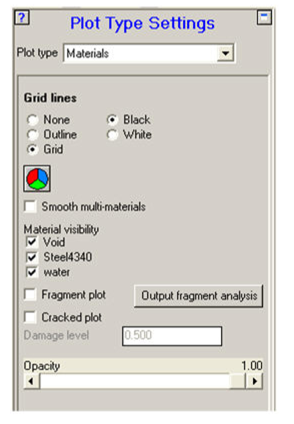
This panel lets you set the following options for material plots:
- Grid lines
Display grids with or without grid lines (or with just the outline of the grids displayed) and set the color in which the grid lines or outline are drawn.

Clicking this icon lets you set colors for each material using the Modify Material Color dialog window.
- Smooth multi-materials
Show smooth multi-material interfaces.
- Material visibility
The materials you want to be visible in the view.
- Fragment plot
View a fragment plot. Fragment plots only show elements that contain material that has not failed.
Clicking the Output fragment analysis button causes fragment data to be output to a file.
The fragment output post processing option is now available for all solvers, including the unstructured solvers.
Note: The fragment analyzer is supported for restart files only and is disabled for results files. The fragment analyzer is not supported for structured models containing joins. Consider converting the model to unstructured in order to view fragment data.

Simulation of fragmentation of a grenade modeled using unstructured tet elements
- Cracked plot
View a cracked material plot. A cracked material plot shows all elements that contain material with damage above the specified Damage level.
- Opacity
Set the opacity for your view. An opacity of 1.0 means you cannot see inside the grid. An opacity of 0.0 is equivalent to turning hidden line removal off (that is, you can see everything inside the grid).


