Clicking the Gauges button in the Parts panel displays the following dialog in the lower region of the panel :
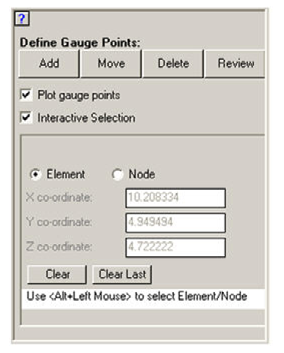
This dialog lets you define gauge points in the current Part.
- Add
Add one or more gauge points.
- Move
Relocate a gauge point.
- Delete
Delete one or more gauge points.
- Review
Review all your gauge points in a window.
- Plot gauge points
Check this box to see the location of you gauge points in the view panel.
- Interactive Selection
Use the mouse to interactively select Elements or Nodes where you wish to place your gauge points by switching on Interactive Gauge points in the Gauges Panel.
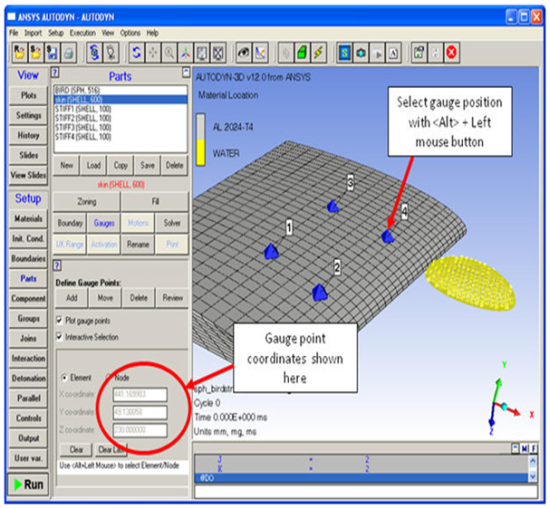
The IJK indices or XYZ position of the selected element/node will be displayed, as they are selected.
Gauges added via this method will also be cached until cleared by selecting the Undo button, or the Gauges Panel is closed.
When adding Gauges via this method the part containing the Element or Node selected becomes the selected Part in the Parts panel.
The interactive selection of Gauge Points is not available in examine mode, and the panel will not be visible if this is the case.


