When you select an option from the Navigation Bar, dialog for that option appears in the Dialog panel :
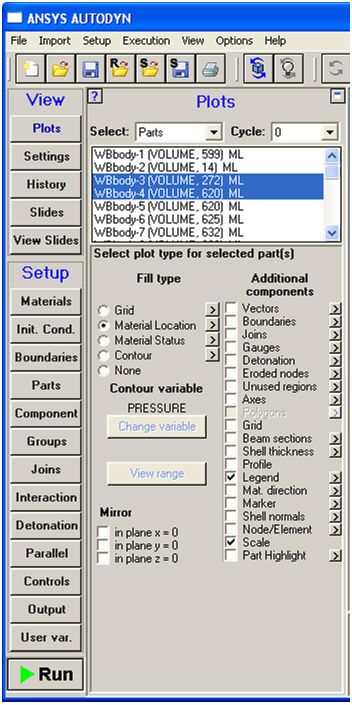
The Dialog panel generally contains input fields and buttons that access further input options. Clicking a button in the dialog panel will display further dialog either within the dialog panel or in a new Dialog Window that is opened :
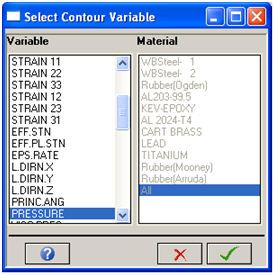
At the bottom of all Dialog Windows there are three buttons.
The button with a question mark provides help on the current windows function.
The two other buttons are  (Cancel) and
(Cancel) and  (OK). Clicking the Cancel button will
close the window, without applying any of the changes that you made
within it. The OK button closes the window and applies your changes.
(OK). Clicking the Cancel button will
close the window, without applying any of the changes that you made
within it. The OK button closes the window and applies your changes.
In certain cases, an Apply button will be present. This provides the ability to apply any changes made within the window without closing the window.
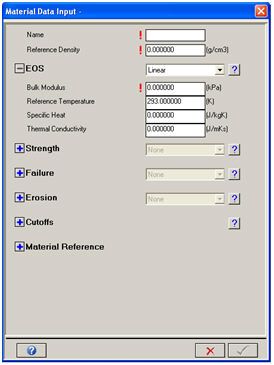
In the dialog panel or dialog windows, input data that is required for a task to complete is marked (above). When you enter an appropriate value, the mark changes to (below). The OK button will remain inactive until you provide appropriate values for all required fields:
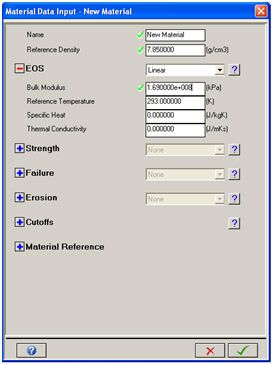
If a drop down menu contains a large number of elements, only the first 30 are shown. Use the cursor keys to scroll down to and select items outside of this range.


