Output
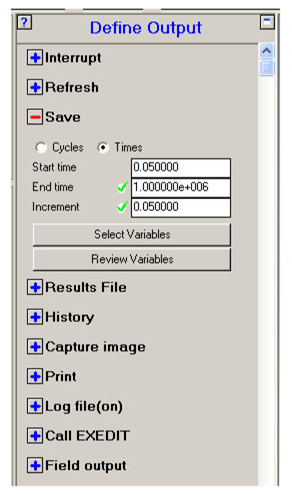
This window lets you set the type of output you want from your calculation.
Interrupt
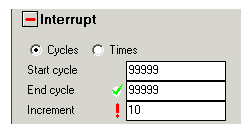
Set the frequency at which your calculation is interrupted (stopped) for you to plot, review and examine.
Refresh
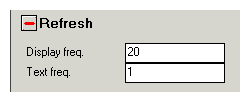
Set the frequency at which your plot in the view panel is refreshed.
Save
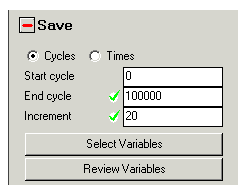
The most important type of output you will want is data written to Save files.
- Cycle / Times
Select whether you want data written at a set cycle frequency or time frequency.
- Start cycle / time
Enter the cycle time that you want your first Save file to be written.
- End cycle / time
Enter the cycle or time that you want your last Save file to be written.
If you are not sure how long you want to run your problem, enter a large number in this field, then you won't have to come back and change it later.
- Increment
Enter the frequency you wish files to be written between the start cycle / time and the end cycle / time.
- Select Variables
Click this button to select the structured or unstructured variables you want written to the Save file.
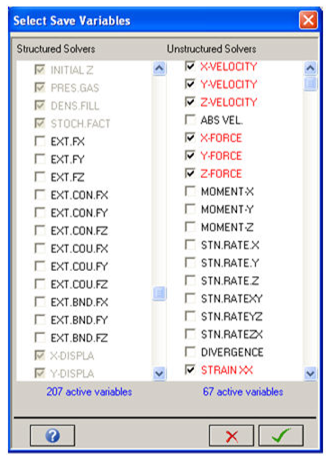
For the structured solvers, the majority of variables is automatically selected and cannot be de-selected. This is because the memory for these variables is always allocated, even if the variable is not being used in a Part.
For the unstructured solvers, the full list of potential variables that can be used is presented. Only a small number of variables are pre-selected as commonly used variables. The selection of additional variables is up to you and must be made prior to execution of the model (at cycle zero). Only those variables selected will be available for output (contour, examine etc) Note that on execution, if a particular combination of element type and material requires a variable to be saved that has not been selected, Autodyn will automatically add this to the list.
Also note that the unstructured solves, some of the variables are never allocated physical memory, instead they are reconstructed from other variables that are allocated and stored in memory. An example of this would be the absolute velocity; this can be reconstructed from the nodal velocities hence does not require independent storage.
A similar list is also presented under the History, Variables option.
Note that the selection of additional postprocessing variables will result in higher memory usage and file sizes. If a significant number are selected, some degradation in runtime performance can also be expected.
Click  alongside any of the remaining output options
to reveal the input fields for that option:
alongside any of the remaining output options
to reveal the input fields for that option:
- Review Variables
Select this button to create an HTML page of structured or unstructured variables.
After selection of the Review button first a selection window appears where the type of variable for review needs to be selected, e.g. 2D or 3D, structured or unstructured.
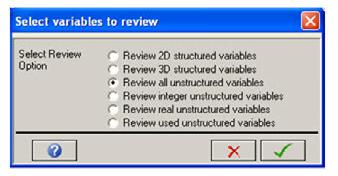
An HTML page will be created that shows a list of requested variables and their description.
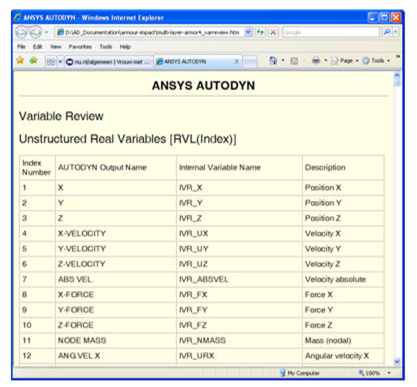
- Results File
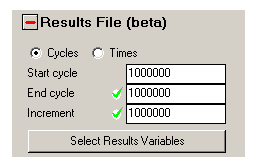
Set the frequency at which results files are written out.
- Select Results Variable
Select the grid variables written to the result file.
- History
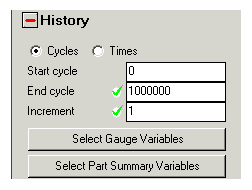
Set the frequency at which history data is written.
- Select Gauge Variables
Sets which structured and unstructured variables to write to the history data file.
- Select Part Summary Variables
Sets which part summary variables to write to the history data file.
- Capture image
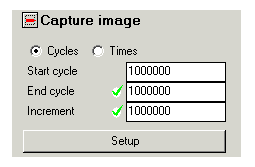
Set the frequency at which automatic image captures are done.
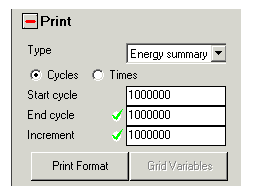
Set the frequency at which printed data is written.
- Print Format
Sets the formatting of the information written to the print file.
- Grid Variables
Sets the grid variables written to the print file.
- Log file
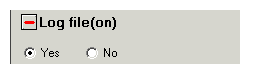
Turn the Log file on or off.
Call EXEDIT
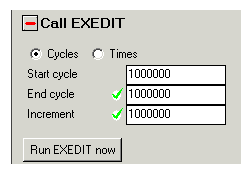
Set the frequency at which subroutine EXEDIT is called.
Run EXEDIT now
Click this button to call the EXEDIT user subroutine
Field output
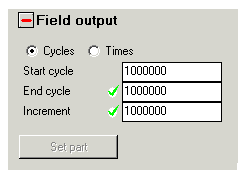
Set the frequency at which field output is written for weak coupling analyses.


