You can bypass the Geometry cell and start the simulation process by importing a mesh.
To import your mesh file, right-click the Mesh cell and select from the context menu.
In the Open dialog, browse to find your mesh file and click .
The process for CFX and Fluent differs only in the types of files that are supported (as shown by the options shown in the Files of Type drop-down list).
After selecting Open, the Mesh cell changes to Imported Mesh and shows a green check mark, to indicate an up-to-date state. The Geometry cell (which must be unused for the option to be shown in the Mesh cell context menu) is deleted from the system (examples shown below for both a CFX and a Fluent-based Fluid Flow system).
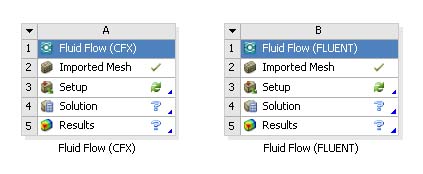
To load the physics pre-processor, double-click the Setup cell or right-click the cell and select from the context menu.
From this point, follow the procedure described in Basic Fluid Flow Analysis, Starting from Geometry.


