The Geometry system launches either Ansys Discovery, SpaceClaim, or DesignModeler, allowing you to create and import a model. It also allows you to import an existing geometry file.
Note: When creating or importing geometry from SpaceClaim, there are user interface and functional differences between SpaceClaim and SpaceClaim Meshing.
The Geometry cell has a different icon.
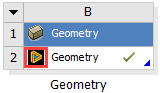 | 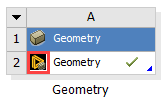 |
| SpaceClaim | SpaceClaim Meshing |
Downstream systems like Mechanical recognize the different types.
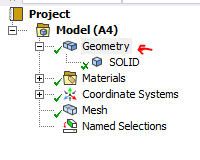
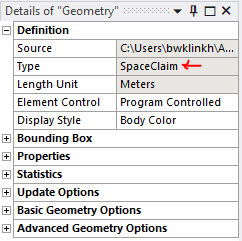
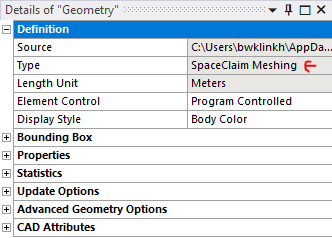
There are also different transfer types. For more details, see Transferring a Mesh to Downstream Systems in in the Discovery SpaceClaim documentation.
You can also import BladeGen model files into DesignModeler using the BladeEditor feature. BladeEditor provides a seamless path to both structural and fluid analysis, which enables you to efficiently transition from preliminary blade design, to full 3D viscous flow analysis, and finally to your native CAD system. BladeEditor features are available in DesignModeler depending on your license preferences. For more information on Ansys BladeEditor, see Ansys BladeEditor help.
You can set your user preferences to select your preferred editor as default. For more information, see Geometry Import.
For more information on the geometry capabilities in Workbench, see DesignModeler Project Schematic Operations in the Ansys DesignModeler User's Guide
To work through a Geometry system:
To add a Geometry component system, drag the system from the Toolbox to the Project Schematic or double-click the system in the Toolbox.
You can also drag a geometry file to the Project Schematic. A Geometry component system is created with the geometry file attached.
Right-click the Geometry cell and select one of the following options from the context menu:
To open SpaceClaim, select .
You can then build a model using its features. When you save the geometry, the file becomes an .scdoc file.
To open DesignModeler, select .
You can then build a model using its features. When you save the geometry, the file becomes an .agdb file.
To import an existing geometry file, select .


