You can save your current Workbench project to an Ansys Minerva repository for archive storage, or to share with other users.
Note: The first time the project is saved, all of the files are sent to Ansys Minerva. In subsequent saves, only the items in the project that have changed are sent.
To save the current project to an Ansys Minerva repository:
Save any project changes locally.
From the menu bar, select > > or on the Ansys Minerva toolbar, click
 .
.From the menu bar, select > > or on the Ansys Minerva toolbar, click
 .
.If you have not authenticated against an Ansys Minerva site, the Connect dialog box appears.
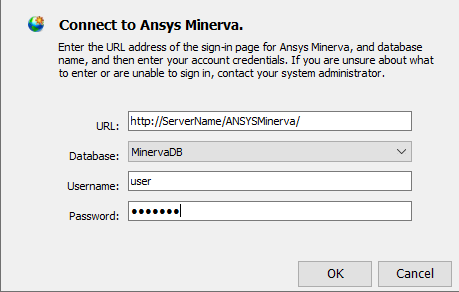
Enter your Username and Password.
Click .
If this is the first time you have saved this project to Ansys Minerva:
Browse to the location in the repository to save the files.
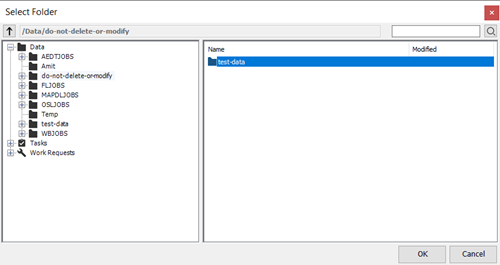
To search for the location, enter the text in the search field. You can include wildcards in the search terms.
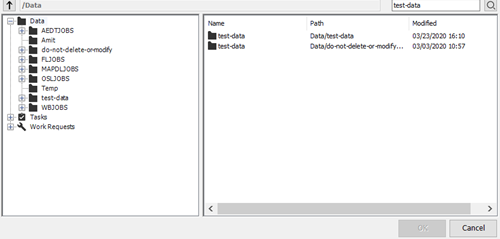
To clear the search, right-click the right pane and select from the context menu.
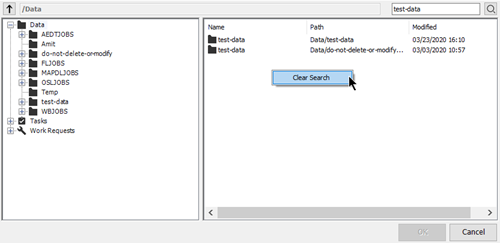
You can also clear the search by clicking on a different location in the tree in the left pane.
To add a new folder, right-click the right pane and select from the context menu.
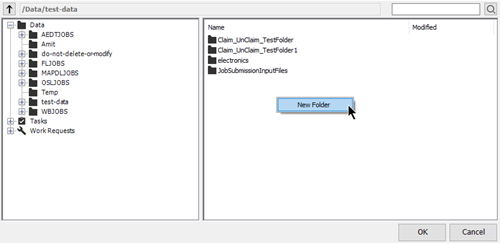
Note: This location will be automatically selected in subsequent saves. To save a copy of the project to a new location, complete a save to operation.
Click .


