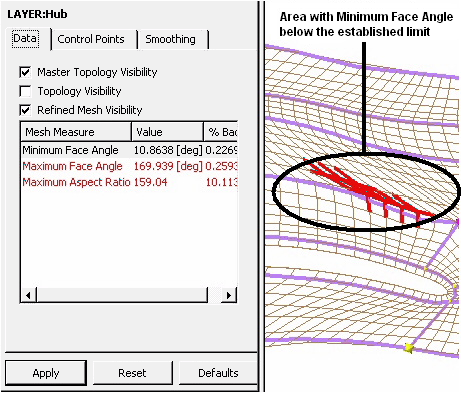You can access the layer objects under the Layers object in
the object selector.
Clicking in the box will toggle the visibility of the master topology. The master topology is shown as violet line segments.
You can also change the Master Topology Visibility setting from the shortcut menu after selecting and right-clicking the layer(s) in the object selector, or right-clicking a layer in the viewer.
Clicking in the box will toggle the visibility of the topology. The topology is shown as yellow line segments.
You can also change the Topology Visibility setting from the shortcut menu after selecting and right-clicking the layer(s) in the object selector, or right-clicking a layer in the viewer.
Selecting Refined Mesh Visibility causes the refined mesh to appear in the viewer. On the first and last layers, the refined mesh shows the 3D mesh. On intermediate layers, the refined mesh shows an approximation of the 3D mesh.
You can also change the Refined Mesh Visibility setting from the shortcut menu after selecting and right-clicking the layer(s) in the object selector, or right-clicking a layer in the viewer.
When Refined Mesh Visibility is selected, the following refined-mesh quality statistics—Mesh Measure—are available for viewing:
Minimum Face AngleMaximum Face AngleMaximum Aspect Ratio
To display problem areas in the refined mesh, double-click one of the
Mesh Measure statistics in the list. Figure 10.17: Refined Mesh Showing Areas of Unacceptable Minimum Face Angle shows an example of problem
areas, shown with thick red lines, for the
Minimum Face Angle statistic.
The Mesh Limits object holds the criteria that
determine if the Mesh Measure statistics are
acceptable.
If, for a given layer, Refined Mesh Visibility is
turned on and either the Minimum Face Angle or
Maximum Face Angle is outside the applicable limit,
the layer will be listed in red text in the selector tree.