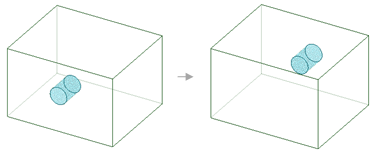Editing a Hole
With a Standard Hole selected, you can use the Reverse Hole option in the context menu to flip the hole to the opposite side of the part.
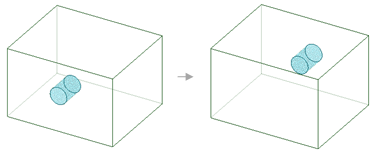
With a Standard Hole selected, you can use the Reverse Hole option in the context menu to flip the hole to the opposite side of the part.