Identify Tool
When you use the Convert tool to convert a body to sheet metal, or, are working with an existing sheet metal body, only the sheet metal faces that are separated by the default sheet metal thickness are shown in blue, but sheet metal that varies in thickness from the default, as shown in the image below, does not display in blue:
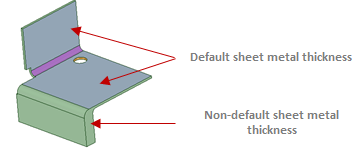
After you have converted a
design to sheet metal, you can use the  Identify
tool in the Import ribbon group in the Sheet Metal tab to call
out sheet metal geometry such as forms, hems, joggles, beads, notches, and gussets.
Identify
tool in the Import ribbon group in the Sheet Metal tab to call
out sheet metal geometry such as forms, hems, joggles, beads, notches, and gussets.
You can also use to identify sheet metal geometry. Box selecting selects front and back faces of the pre-identified sheet metal geometry.
Some geometry is automatically identified and other geometry must be manually assigned. As the geometry is identified, the highlighting color changes to indicate. the sheet metal object.
Objects in a converted sheet metal part must be identified before they can be unfolded.


