Filtering the Selection
Click the Selection Filter  in the status bar to open the filter options. The options are:
in the status bar to open the filter options. The options are:
- Smart
- All
- Bodies
- Faces
- Edges
- Sketch Curves
- Annotations
- Notes
- Dimensions
- Other
- Planes
- Axes
- Vertices
- Points
- Images
- Faceted Bodies
- Blocks (SCDM only)
- Volumes
- Faces
- Edges
- Vertices
- Lightweight Components
- Transparent Objects
The Smart option is enabled by default and whenever you switch to another tool.
When Smart is enabled, all filters are checked and cannot be unchecked. Within the defined area, only the highest checked item in the filter list will be selected. This differs between Design Windows and Drawing Windows as follows.
In a Design Window: Body, Face, Edge, Sketch Curve, Annotation, Plane, Axis, Point, ...
In a Drawing Window: Annotation, Sketch Curve, Body, Face, Edge, Plane, Axis, Point, ...
The images below show only the body being selected in the Design Window when Smart is enabled.
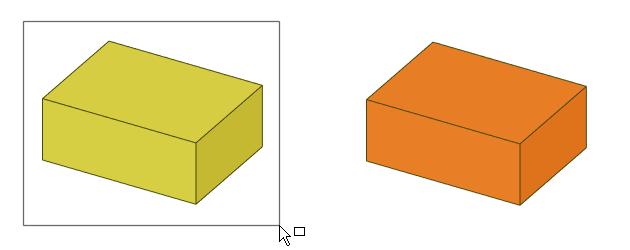
Disable Smart to select all object types checked in the filter list. The images below show that all items are selected in the Design Window when Smart is disabled.
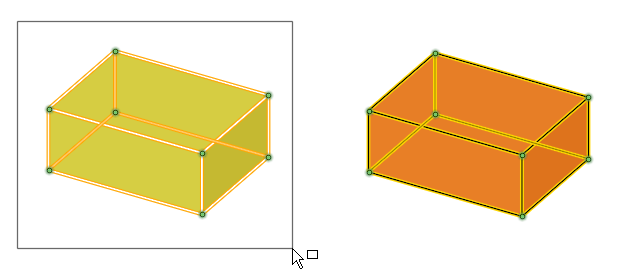
All is a shortcut for enabling/disabling all of the filter items.
When you switch to another tool, the filter selections are remembered but the Smart option is selected. If you deselect the Smart option, the previously selected options remain selected while the previously deselected options remain deselected.
The following Box selection options are available in the Selection Filter.
- Automatic selects faces and connected hidden faces
- Visible selects visible faces only
- Through selects visible and hidden faces


