Offsetting or Extruding Faces
Select the
 Pull tool in the Edit group on the
Design tab. The Select tool
guide on the right side of the Design window should be active.
Pull tool in the Edit group on the
Design tab. The Select tool
guide on the right side of the Design window should be active.Select the face or surface you want to offset or extrude.
You can select multiple surfaces and faces of solids to offset or extrude them simultaneously.
(Optional) Add edges to your selection.
Select the edges of the face that you want to extrude when you pull. (Any unselected edges are defined by the neighboring geometry during the pull, creating an offset instead of an extrusion.)
(Optional) Select the Direction tool guide
 , then click the straight line, axis, or edge if
you want to offset or extrude in a different direction.
, then click the straight line, axis, or edge if
you want to offset or extrude in a different direction.You can also Alt+click a straight line, axis, plane, origin axis, or edge. Sometimes SpaceClaim guesses your intent incorrectly when you Alt+click the direction line. If this happens, just use the Direction tool guide to correct it.
The pull direction is shown in blue and the pull arrow is reoriented.
Click and drag the face in the direction of the Pull arrow.
Dragging a: Does this: Solid face Offsets the face in its natural offset direction Solid face and all its edges Creates an extrusion Surface face Thickens or thins the face Corner edge of a solid Creates a round, chamfer, or extrusion, depending on the selected option Round or chamfer Offsets the round or chamfer Variable round Uniformly offsets the variable round Cylinder, torus, or cone Offsets the cylinder, torus, or cone To dimension the offset, type the distance you want to pull and press Enter.
Press and hold Ctrl to offset a copy of the face as a surface.
Neighboring faces automatically extend to bound the offset face.
You can also use the Up To tool guide to pull up to any edge, plane, surface, or face in your design. If you pull a round, chamfer, or cylinder with the Up To tool guide, and pull up to similar geometry, the radius or offset is changed to the dimension of the Up To face you select.
The common pull options are described in Pull Options. Once you select the edge or face to pull, select these options from the Options panel, or right-click and select them from the mini-toolbar:
Examples
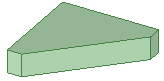
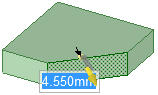
Selecting a face to offset |
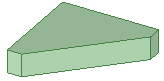

Selecting a face and edges to extrude |
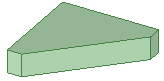
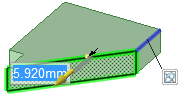
Selecting a face and edges, and setting a direction to extrude in a direction |
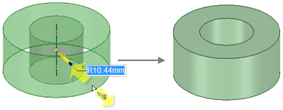
Pulling an inner cylindrical surface up to an outer surface to create a solid ring |


