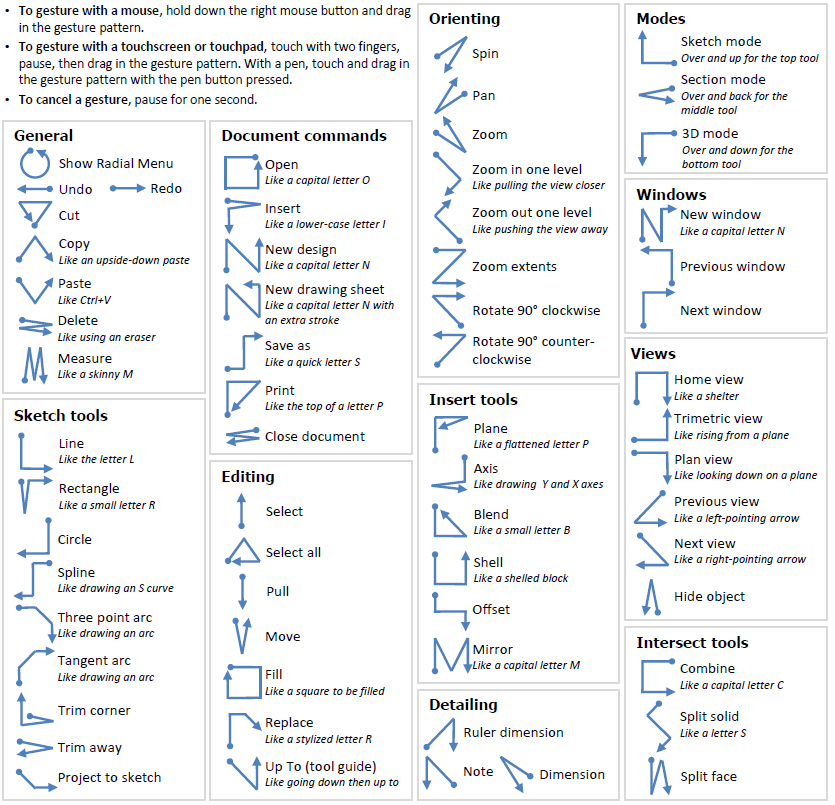Mouse and Touch Gestures
Use gestures in the Design window as shortcuts to common actions and tools. Gesture information is displayed in the status bar as you use gestures.
- To gesture with a mouse, hold down the right mouse button and drag in the gesture pattern.
- To gesture with a touchscreen or touchpad, touch with two fingers, pause, then drag in the gesture pattern. With a pen, touch and drag in the gesture pattern with the pen button pressed.
- To cancel a gesture, pause for one second.
Note: If you have upgraded SpaceClaim from
a previous version and some of these gestures don't work for you, then you may need
to remove your user settings file. On Windows systems, remove the files and folders
in C:\Users\<YourUserName>\AppData\Local\SpaceClaim.